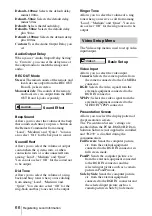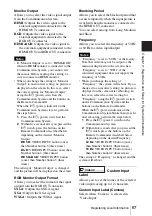67
Registering Local Information
Cha
p
te
r
2:
Re
gis
trat
io
n
and Se
tu
p
fo
r Sys
tem Admin
ist
rat
o
rs
Monitor Output
Allows you to select the video signal output
from the Communication System.
HDMI:
Outputs the video signal to the
external equipment connected to the
HDMI OUT connector.
RGB:
Outputs the video signal to the
external equipment connected to the
RGB OUT connector.
HDMI+RGB:
Outputs the video signal to
the external equipment connected to the
HDMI OUT and RGB OUT connectors.
• If “Monitor Output” is set to “HDMI+RGB”
when no HDMI monitor is connected to the
Communication System, you cannot view
the menus. Before making this setting, be
sure to connect an HDMI monitor.
• When you change the setting of “Monitor
Output” to an incorrect setting, no picture is
displayed on the screen. In this case, select
the correct setting for “Monitor Output”
using the
?
/
1
(power) switch on the
Communication System and the buttons on
the Remote Commander.
When the
?
/
1
(power) indicator on the
Communication System stays lit, perform
the steps below.
1
Press the
?
/
1
(power) switch on the
Communication System.
2
Within five seconds after you pressed the
?
/
1
switch, press the buttons on the
Remote Commander described below
depending on the desired “Monitor
Output”.
HDMI:
VIDEO INPUT button (once)
then Number button 3 (three times)
RGB:
VIDEO INPUT button (once) then
Number button 4 (three times)
HDMI+RGB:
VIDEO INPUT button
(once) then Number button 5 (three
times)
The setting of “Monitor Output” is changed,
and the picture will be displayed on the screen.
RGB Monitor Output Format
Allows you to select the format of the signal
output from the RGB OUT connector.
SXGA:
Outputs the SXGA signal.
XGA:
Outputs the XGA signal.
WXGA:
Outputs the WXGA signal.
Blanking Period
Allows you to select the blackout period that
occurs temporarily when the input picture is
switched when the monitor is connected to
the HDMI OUT connector.
You can select among from Long, Medium
and Short.
Frequency
Allows you to select the frequency of 50 Hz
or 60 Hz for video input/output.
• “Frequency” is set to “60 Hz” at the factory.
Note that video may not be output or the
menu not displayed on the screen when
“Frequency” is set to “50 Hz” if the
connected equipment does not support the
frequency of 50 Hz.
• When you change the setting of
“Frequency”, the system will reboot. If you
change it to an incorrect setting, no picture is
displayed on the screen after rebooting. In
this case, select the correct setting for
“Frequency” using the
?
/
1
(power) switch
on the Communication System and the
buttons on the Remote Commander.
When the
?
/
1
(power) indicator on the
Communication System blinks then stays lit
after rebooting, perform the steps below.
1
Press the
?
/
1
(power) switch on the
Communication System.
2
Within five seconds after you pressed the
?
/
1
switch, press the buttons on the
Remote Commander described below
depending on the desired Frequency.
60 Hz:
VIDEO INPUT button (once)
then Number button 1 (three times)
50 Hz:
VIDEO INPUT button (once)
then Number button 2 (three times)
The setting of “Frequency” is changed, and the
system will reboot.
Custom Input
Label
Allows you to set the names of the selected
video inputs using up to 12 characters.
Custom Input Label (Camera)
Selects when “Camera” is selected in
“Video Input”.
Notes
Notes
Video2
Summary of Contents for Ipela PCS-G60
Page 253: ...Sony Corporation ...