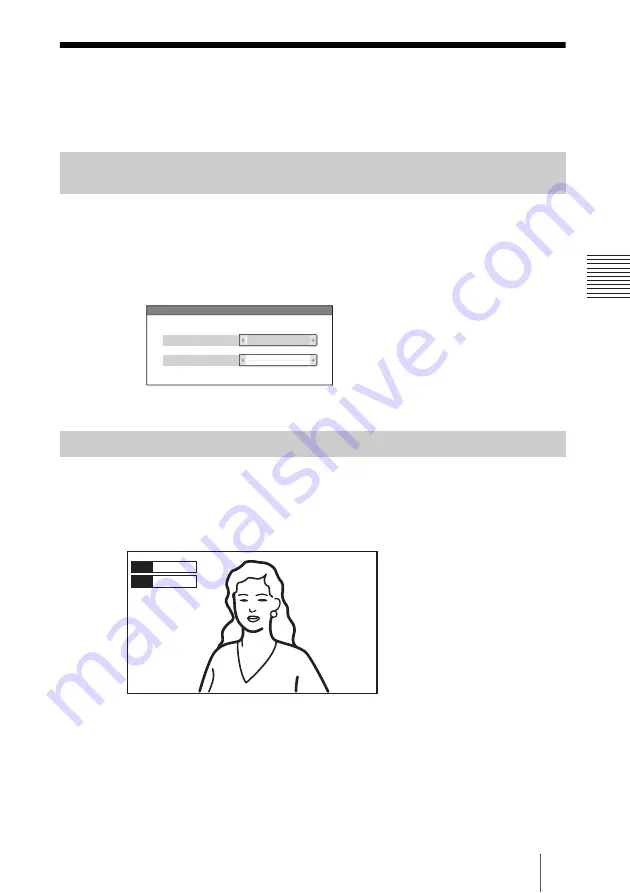
103
Selecting the Input Picture and Sound
C
h
a
p
te
r 3:
B
a
si
c
C
o
nn
ect
ion
Selecting the Input Picture and Sound
This section describes how to switch the picture displayed on the monitor
screen, and how to switch the input picture and sound.
1
Press the FAR/NEAR button on the Remote Commander.
The Display Control menu appears.
2
Use the
V
,
v
,
B
or
b
button on the Remote Commander to select “Near” or
“Far” under “Display”.
3
Press the PUSH ENTER button on the Remote Commander.
Press the VIDEO INPUT button on the Remote Commander to select the input
picture.
Each time you press the button, the video input is switched and the selected
video input name is displayed on the monitor screen.
HD-SDI 1:
video input from the main camera
HD-SDI 2:
video input from the second camera
YPbPr:
video input from equipment connected to the VIDEO IN YPbPr
connectors
RGB:
video input from equipment connected to the VIDEO IN RGB
connectors
S-VIDEO:
video input from equipment connected to the VIDEO IN S-VIDEO
connector
Switching the Displayed Picture Between the Local and Remote
Pictures
Selecting the Input Picture
Near Camera
Control
Far
Display
Display Control
Video
HD-SDI 1
Audio
MIC
















































