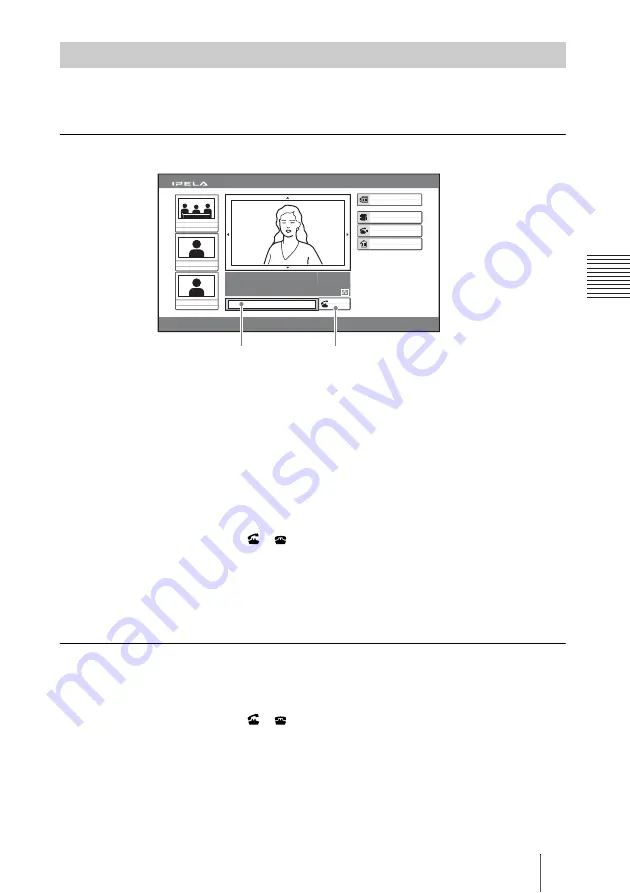
81
Starting a Communication by Calling a Remote Party
C
h
a
p
te
r 3:
B
a
si
c
C
o
nn
ect
ion
You can select one from among five ways how to call a remote party. Use an
appropriate way depending on your registration status.
To call a remote party by entering their number directly
1
Press the
V
,
v
,
B
or
b
button on the Remote Commander to select the
number input box in the launcher menu, and then the PUSH ENTER
button.
2
Enter the remote party’s IP address using the number buttons on the
Remote Commander.
3
Press the
V
,
v
,
B
or
b
button to select “Dial”, and then press the PUSH
ENTER button on the Remote Commander. Or press the CONNECT/
DISCONNECT (
/
) button on the Remote Commander.
The system begins dialing the IP address entered in step 2. “Dialing” appears
on the monitor screen.
When the system connects to the remote system, the message “Session
Connected” appears on the screen, and the ON LINE indicator stops blinking
and lights in blue.
To call a remote party by selecting them from the Detailed Dial menu.
1
Use the
V
,
v
,
B
or
b
button on the Remote Commander to select “Detailed
Dial”, then press the PUSH ENTER button, or press the CONNECT/
DISCONNECT (
/
) button on the Remote Commander.
The
Detailed
Dial menu appears on the screen.
Calling a Remote Party
Capture
Room 10A
Room 11B
Room 12A
Room 01
IP:255.255.255.255
2005.12.28 12:34
Menu
Phone Book
Detailed Dial
History
Enter the remote party number.
Dial
Number input box
Dial
















































