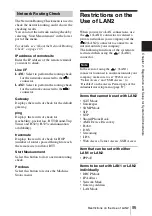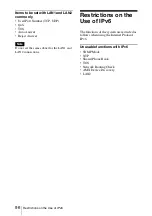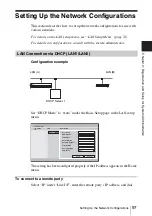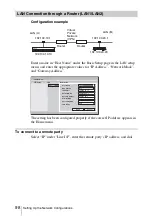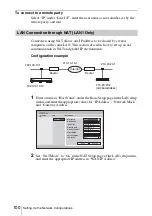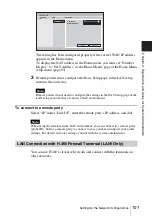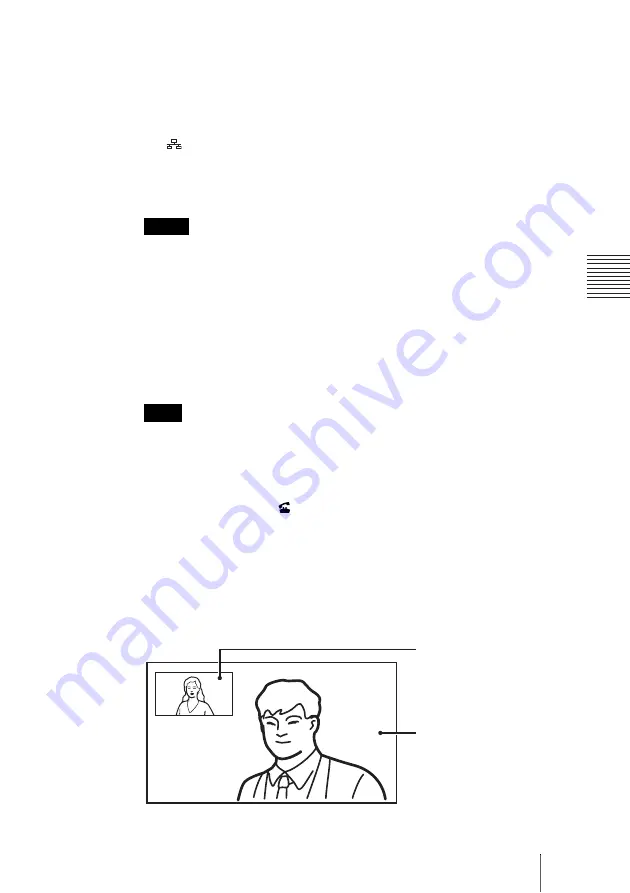
109
Starting a Connection by Calling a Remote Party
C
h
a
p
te
r 3:
B
a
si
c
C
o
nn
ect
ion
1
Use the
V
,
v
,
B
or
b
button on the Remote Commander to select
“Line I/
F”
in the Home menu, then press the ENTER button.
2
Use the
V
,
v
,
B
or
b
button on the Remote Commander to select the line
interface to be used, then press the ENTER button.
IP:
Connects to the system on the remote site via a LAN connected to the
1 (LAN1) connector.
ISDN:
Connects to the system on the remote site via an ISDN line.
TEL:
Connects to a phone on the remote site via an ISDN line for a voice
meeting.
• When a checkmark is put to “SIP” under “Line Interface” of the Line Interface
setup menu, you can select “SIP” from the line interface select box.
• When “Use LAN2” is set to “On”, you can select “IP(2)” from the line interface
select box.
3
Use the
V
,
v
,
B
or
b
button on the Remote Commander to select the
number input box, then press the ENTER button.
4
Enter the remote party’s IP address or line number with the number buttons
on the Remote Commander, then press the ENTER button.
The format of the address for a SIP connection is the following:
• 4000 (number assigned by the SIP server)
• 4000@sip.com
• 192.168.1.1 (when the IP address and SIP server are not used)
5
Press the CONNECT (
) button on the Remote Commander. Or use the
V
,
v
,
B
or
b
button on the Remote Commander to select “Dial”, then press
the ENTER button.
The system begins dialing the IP address or telephone number entered in
step 4. “Dialing” appears on the monitor screen.
When the system connects to the remote system, the message “Session
Connected.” appears on the screen and the picture on the remote site is
displayed. Now you can start communication with the remote party.
Notes
Note
Picture on the local site
Picture on the remote site
Summary of Contents for Ipela PCS-XG80
Page 266: ...Sony Corporation ...