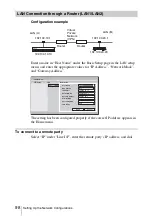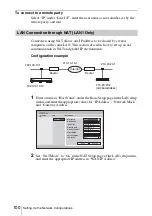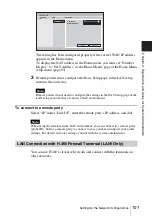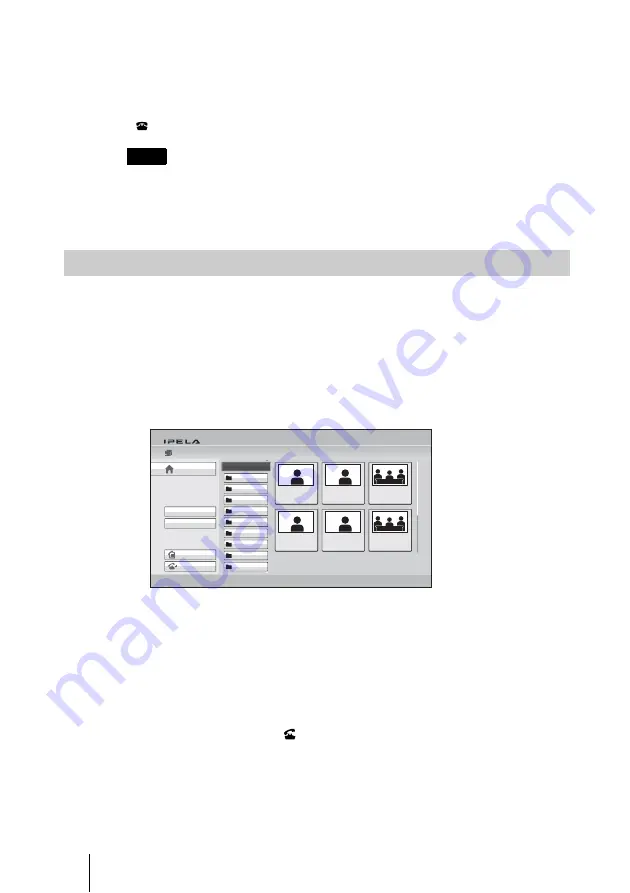
112
Starting a Connection by Calling a Remote Party
Connected.” appears on the screen and the picture on the remote site is
displayed. Now you can start communication with the remote party.
To cancel dialing before connecting with the remote party
While “Dialing” is displayed on the monitor screen, press the DISCONNECT
(
) button or the ENTER button on the Remote Commander.
You can select the items below from the submenu:
“Cancel”:
Cancels selection from the history list.
“Edit”:
Displays the List Edit menu for registration in the Phone Book.
“Delete”:
Deletes the selected call from the history list.
For the registration in the Phone Book, see “Registering a Remote Party –
Phone Book” on page 120.
1
Use the
V
,
v
,
B
or
b
button on the Remote Commander to select “Phone
Book” in the Home menu, then press the ENTER button. Or select
“Connect” in the Home menu with the
V
,
v
,
B
or
b
button and the ENTER
button to display the Connect menu, then select “Select from Phone Book”.
The Phone Book appears on the monitor screen.
2
Use the
V
,
v
,
B
or
b
button on the Remote Commander to select the Group
in which the remote party you want to call is registered, then press the
ENTER button.
3
Use the
V
,
v
,
B
or
b
button on the Remote Commander to select the remote
party you want to call.
4
Press the CONNECT (
) button on the Remote Commander. Or press
the ENTER button to display the submenu, select “Connect” with the
V
,
v
,
B
or
b
button, and press the ENTER button.
Note
Calling a Remote Party Registered in the Phone Book
Office A
Room 102
Room 101
Office E
Room 202
Room 201
ISDN 98-7654-3210
IP 255.255.255.255
ISDN 01-2345-6789
ISDN 01-2345-6789
IP 123.456.789.012
IP 0.0.0.0
Detailed Dial
History
New Entry
Group Edit
Phone Book
Group1
Default Group
Group2
Group3
Group4
Group5
Group6
Group7
Group8
Group9
Home
Summary of Contents for Ipela PCS-XG80
Page 266: ...Sony Corporation ...