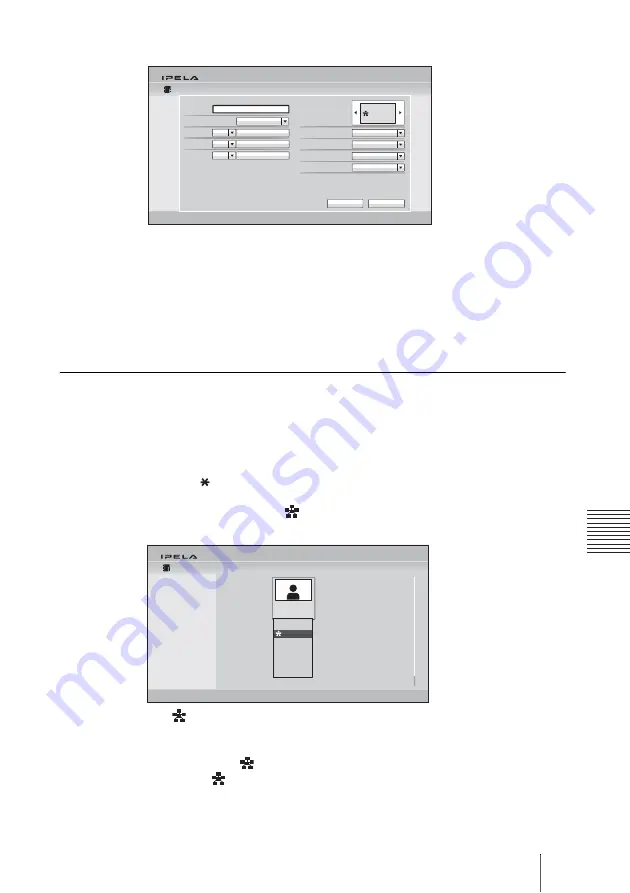
193
Configuring Multipoint
C
h
ap
te
r 6:
M
u
lti
p
oi
nt
C
onn
ec
tion
Enter all the parties to which you want to make a multipoint connection.
5
Set up other items.
For details on the setup, see step 3 in “Registering a New Remote Party”
on page 121.
6
Select “Save”, then press the ENTER button on the Remote Commander.
Registration of the multipoint connection list is completed.
To specify a remote party registered in the Phone Book to the multipoint
connection list
1
Use the
V
,
v
,
B
or
b
button on the Remote Commander to select the name
you want to register in the multipoint connection list.
2
Press the button on the Remote Commander. Or press the ENTER
button on the Remote Commander to display the submenu, press the
V
,
v
,
B
or
b
button to select “
On”, then press the ENTER button.
The
(multipoint) mark is added to the lower right of the selected list,
and the remote party is registered in the multipoint connection list.
You can add the
marks to up to five parties using the same procedure as
above. The
marks that correspond to the number of the parties you have
registered appear as dark marks on the upper right of the Phone Book.
Phone Book
Group Select
One-Touch Dial Specified
Number of Connected Sites
Line I/F
Communication Bit Rate
Number of Lines
Dial to:
Index
IP
Dial to:
IP
Dial to:
IP
None Specified
None Specified
3
IP
1024Kbps
28(128K)
Cancel
Save
MULTI LIST
123.123.123.1
123.123.123.2
123.123.123.3
Multipoint
Default Group
Phone Book
Room 101
ISDN 01-2345-6789
Cancel
Connect
Edit
Copy
Delete
On
Summary of Contents for Ipela PCS-XG80
Page 266: ...Sony Corporation ...
















































