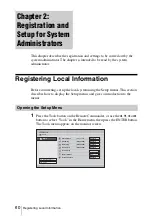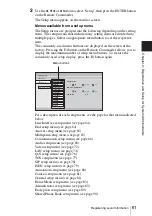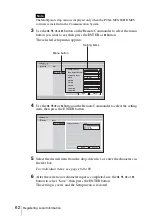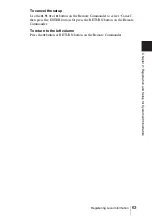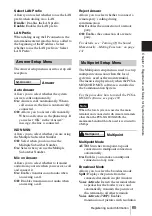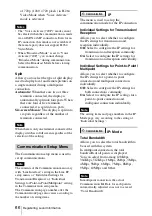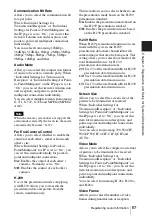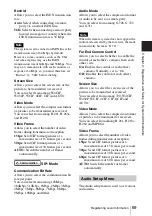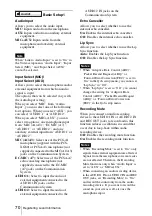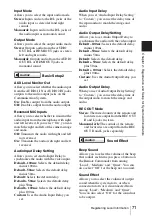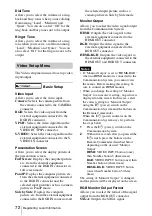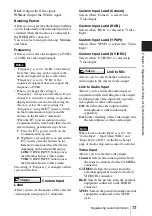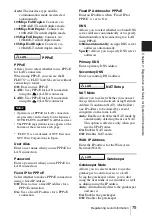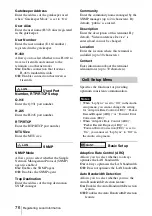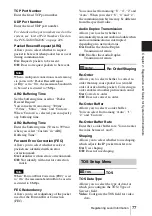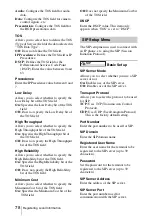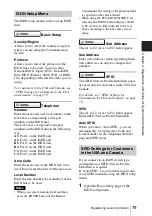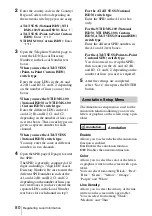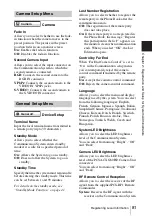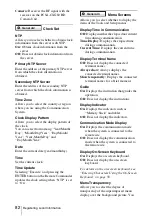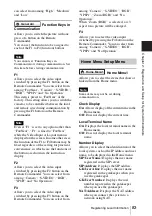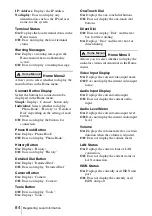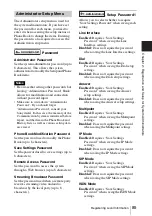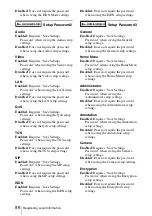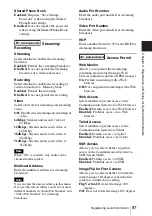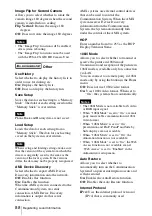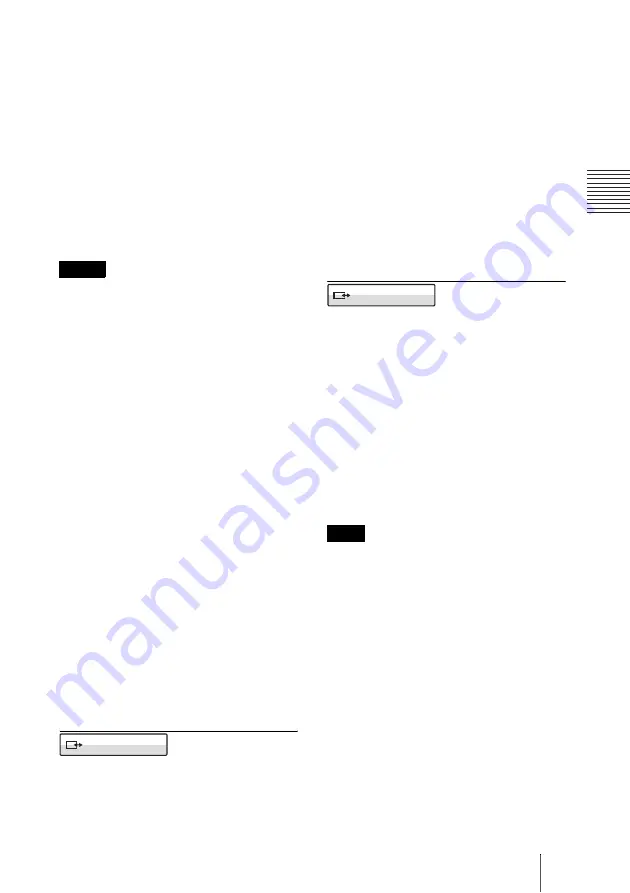
73
Registering Local Information
C
h
a
p
te
r 2:
R
e
gi
s
tr
a
tio
n
an
d Se
tu
p
fo
r Sy
s
tem
A
d
m
in
is
tr
a
to
rs
XGA:
Outputs the XGA signal.
WXGA:
Outputs the WXGA signal.
Blanking Period
Allows you to select the blackout period that
occurs temporarily when the input picture is
switched when the monitor is connected to
the HDMI OUT connector.
You can select among from Long, Medium
and Short.
Frequency
Allows you to select the frequency of 50 Hz
or 60 Hz for video input/output.
• “Frequency” is set to “60 Hz” at the factory.
Note that video may not be output or the
menu not displayed on the screen when
“Frequency” is set to “50 Hz” if the
connected equipment does not support the
frequency of 50 Hz.
• When you change the setting of
“Frequency”, the system will reboot. If you
change it to an incorrect setting, no picture is
displayed on the screen after rebooting. In
this case, select the correct setting for
“Frequency” using the
?
/
1
(power) switch
on the Communication System and the
buttons on the Remote Commander.
When the
?
/
1
(power) indicator on the
Communication System blinks then stays lit
after rebooting, perform the steps below.
1
Press the
?
/
1
(power) switch on the
Communication System.
2
Within five seconds after you pressed the
?
/
1
switch, press the buttons on the
Remote Commander described below
depending on the desired Frequency.
60 Hz:
VIDEO INPUT button (once)
then Number button 1 (three times)
50 Hz:
VIDEO INPUT button (once)
then Number button 2 (three times)
The setting of “Frequency” is changed, and the
system will reboot.
Custom Input
Label
Allows you to set the names of the selected
video inputs using up to 12 characters.
Custom Input Label (Camera)
Selects when “Camera” is selected in
“Video Input”.
Custom Input Label (RGB)
Selects when “RGB” is selected in “Video
Input”.
Custom Input Label (YPbPr)
Selects when “YPbPr” is selected in “Video
Input”.
Custom Input Label (S VIDEO)
Selects when “S VIDEO” is selected in
“Video Input”.
Link to Mic
Allows you to select whether to link an
audio input to the selected video input.
Link to Audio Input
Allows you to switch the audio input in
conjunction with switching the video input
by linking each video input and a specific
microphone or other audio input.
Off:
Switches the video input and the
microphone or other audio input
separately.
On:
Links switching of the video input and
the microphone or other audio input.
When “Link to Audio Input” is set to “On”,
“Audio Input”, “Input Select (MIC)” and
“Input Select (AUX)” on the Basic Setup1
page of Audio setup menu cannot be selected.
Video Input
Allows you to select the video input.
Camera:
Selects the camera picture from
the camera connected to the CAMERA
connector.
S-VIDEO:
Selects the picture from the
external equipment connected to the S
VIDEO IN connector.
RGB:
Selects the picture from the external
equipment connected to the RGB IN
connector.
YPbPr:
Selects the picture from the external
equipment connected to the YPbPr
jacks.
Notes
Video2
Note
Video3
Summary of Contents for Ipela PCS-XG80
Page 266: ...Sony Corporation ...