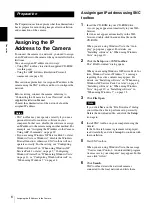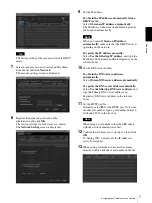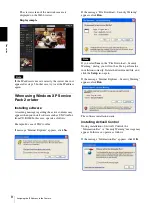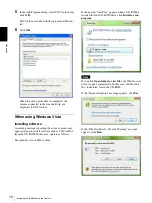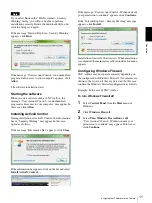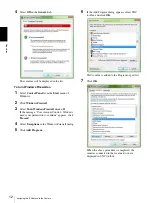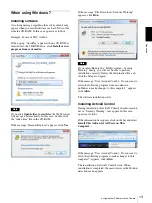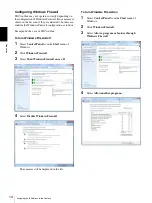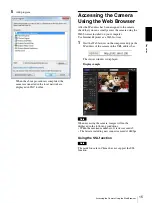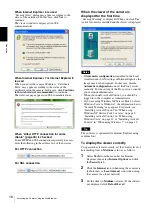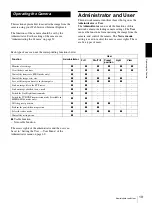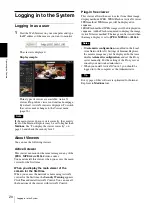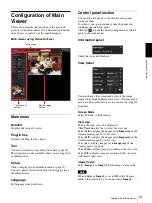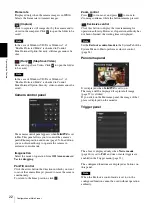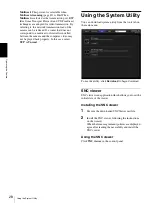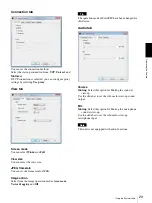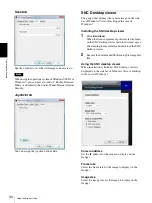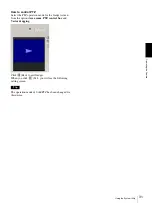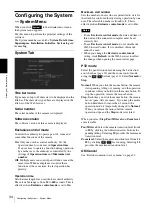O
per
at
ing
t
he
Came
ra
Administrator and User
19
Operating the Camera
This section explains how to monitor the image from the
camera using your Web browser (Internet Explorer).
The functions of the camera should be set by the
Administrator. For the setting of the camera, see
“Administrating the Camera” on page 32.
Administrator and User
This network camera identifies those who log in as the
Administrator
or
User
.
The
Administrator
can use all the functions of this
network camera, including camera settings. The
User
can use the functions for monitoring the image from the
camera, and control the camera. The
Viewer mode
setting is used to restrict the user’s access rights. There
are five types of users.
Each type of user can use the corresponding functions below.
z
Usable function
– Not usable function
The access rights of the administrator and the user can
be set in “Setting the User — User Menu” of the
Administrator menu on page 60.
Function
Administrator
User
Full
Pan/Tilt
Preset
position
Light
View
Monitor a live image
z
z
z
z
z
z
View the date and time
z
z
z
z
z
z
Control the frame rate (JPEG mode only)
z
z
–
–
–
–
Control the image view size
z
z
z
z
z
–
Save a still image and movie in the computer
z
z
z
z
z
–
Send an image file to the FTP server
z
z
–
–
–
–
Send an image attached to an e-mail
z
z
–
–
–
–
Switch the Day/Night function mode
z
z
–
–
–
–
Switch the TCP/UDP transmission mode (Available in
MPEG4/H.264 mode only)
z
z
–
–
–
–
Call the preset position
z
z
z
z
–
–
Perform the pan/tilt/zoom operation
z
z
z
–
–
–
Select the codec mode
z
z
z
z
z
–
Control the setting menu
z
–
–
–
–
–