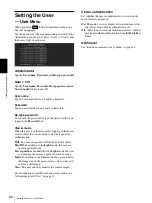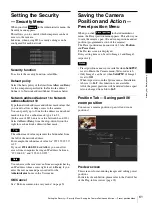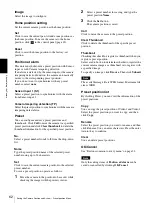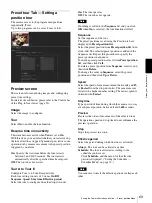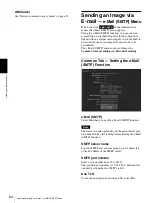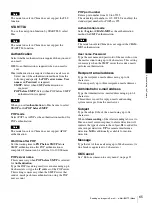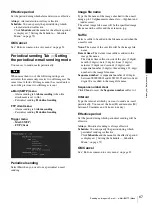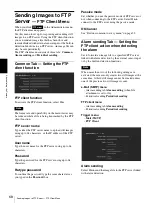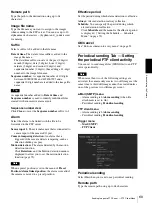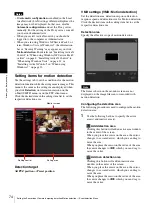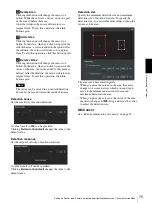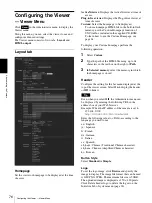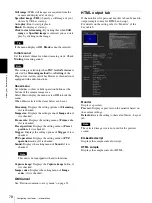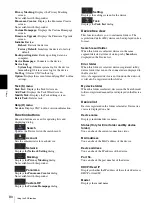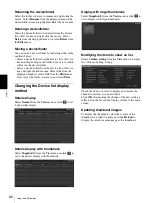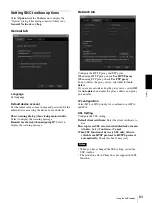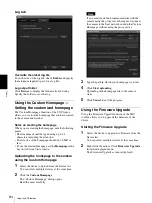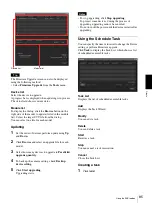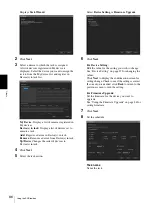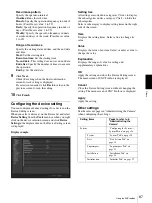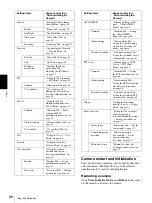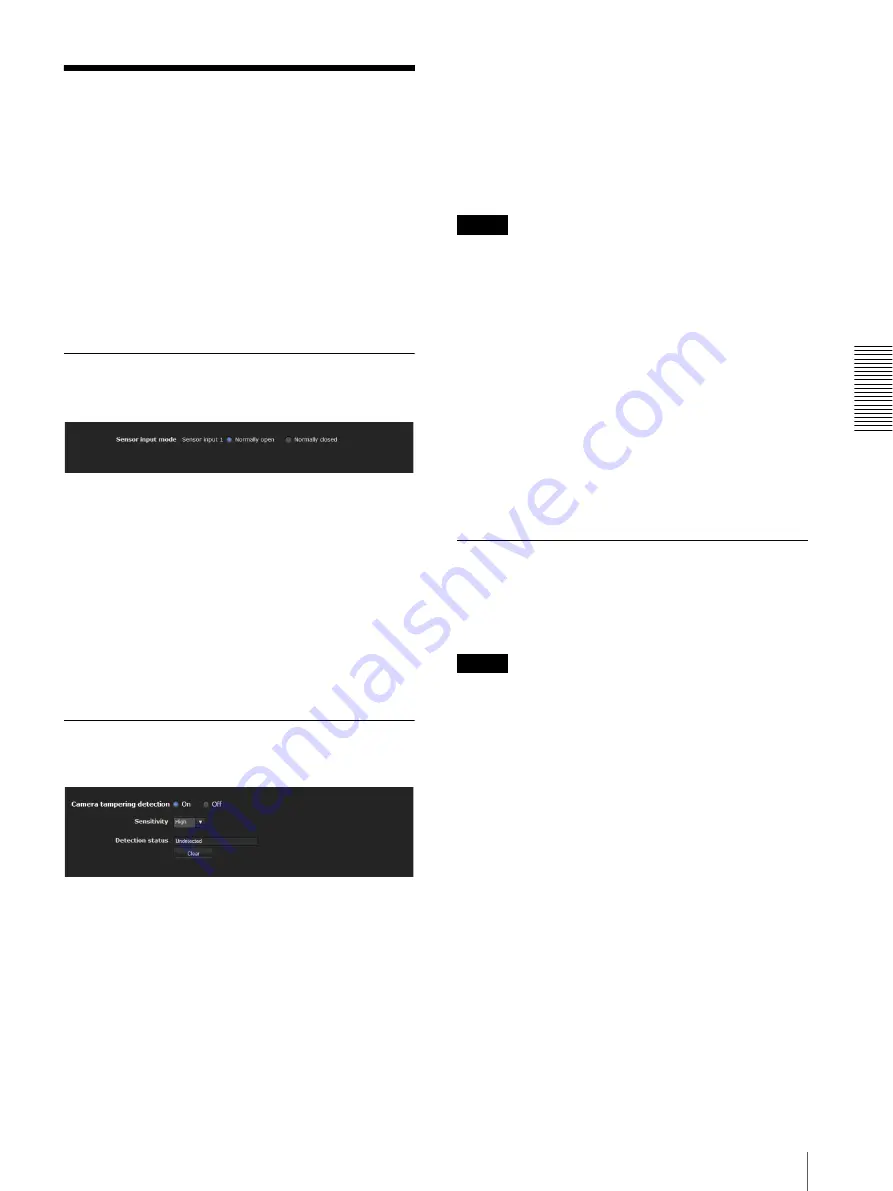
A
d
mini
s
tra
ting
t
he
Came
ra
Setting the Sensor input/Camera tampering detection/Motion detection — Event detection Menu
73
Setting the Sensor input/
Camera tampering
detection/Motion
detection
— Event detection Menu
When you click Event detection in the Administrator
menu, the
Event detection
menu appears. The Event
detection menu consists of three tabs:
Sensor input
,
Camera tampering detection
and
Motion detection
.
Sensor input tab — Set the sensor
input
Sensor input mode
Set the direction of the detected input signal to the
sensor input terminal of the camera.
Normally open:
Detects the alarm when the sensor
input is short-circuited.
Normally closed:
Detects the alarm when the sensor
input is open-circuited.
OK/Cancel
See “Buttons common to every menu” on page 32.
Camera tampering detection tab —
Set the camera tampering detection
Camera tampering detection
Select
On
to activate the function to detect camera
tampering, such as direction shifting or spray. When you
select
On
, you can select the Sensitivity.
Sensitivity:
Set the sensitivity of camera tampering
detection to
High
,
Middle
or
Low
.
Detection status:
Display the tampering detection state
of the time when Camera tampering detection tab is
opened. To clear the detection status, click the
Clear
button.
OK/Cancel
See “Buttons common to every menu” on page 32.
Note
Activation of the camera tampering detection function
may be delayed in the following conditions.
– When
Auto slow shutter
in the Camera menu-
Picture tab is active.
– When the image size of Video 1 in the Camera
menu-Video codec tab is as follows.
2048 × 1536
1920 × 1080
1600 × 1200
1680 × 1056
1440 × 912
1280 × 1024
1280 × 960
– When
Cropping
in the Camera menu-Video codec
tab is set to
On
.
Motion detection tab — Set the
motion detection
Motion detection detects moving objects in the camera
image and outputs an alarm.
Notes
• Before actual use, perform an operation test and
confirm that the motion detection function works
correctly.
• The Motion detection menu may not be displayed
depending on the function settings. To display the
Motion detection menu, configure as follows.
Motion detection doesn’t work after you set Motion
detection and change the following settings to the ones
other than
Off
.
System menu- Installation tab (page 36)
–
Monitor out
:
Off
.
Camera menu-Video codec tab (page 40)
–
Cropping
:
Off
.
–
SolidPTZ
:
Off
.
–
Codec
of
Image 2
:
Off
.
When the Motion detection menu is
displayed for the first time
When you click
Motion detection
, “Security Warning”
is displayed.
When you click
Yes
, ActiveX control is installed and the
Motion detection menu is displayed.