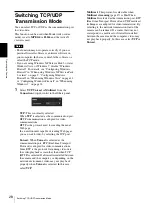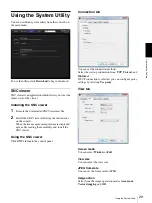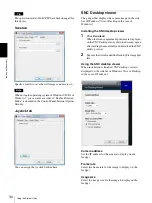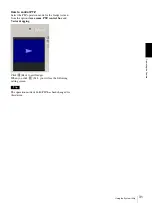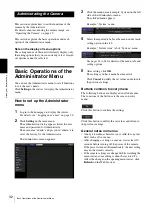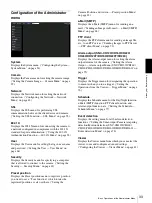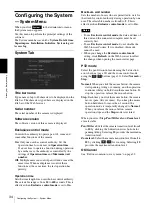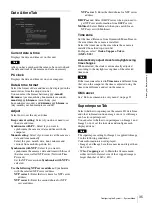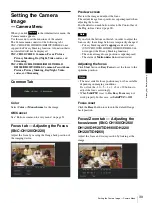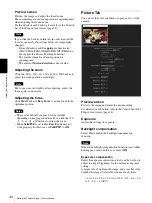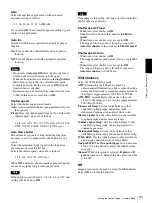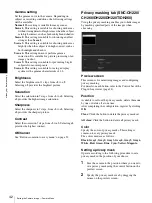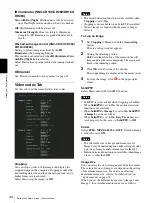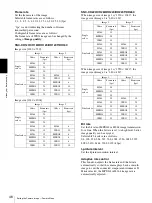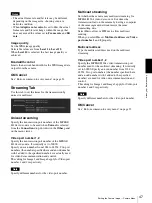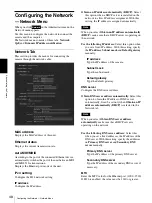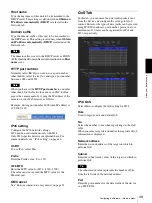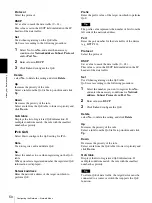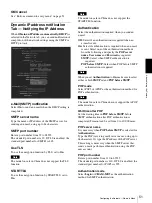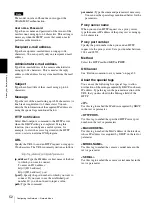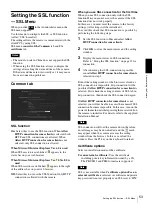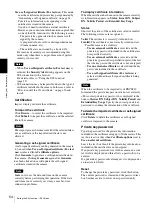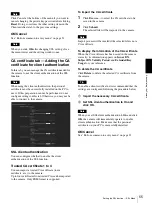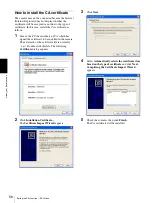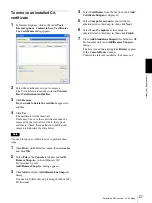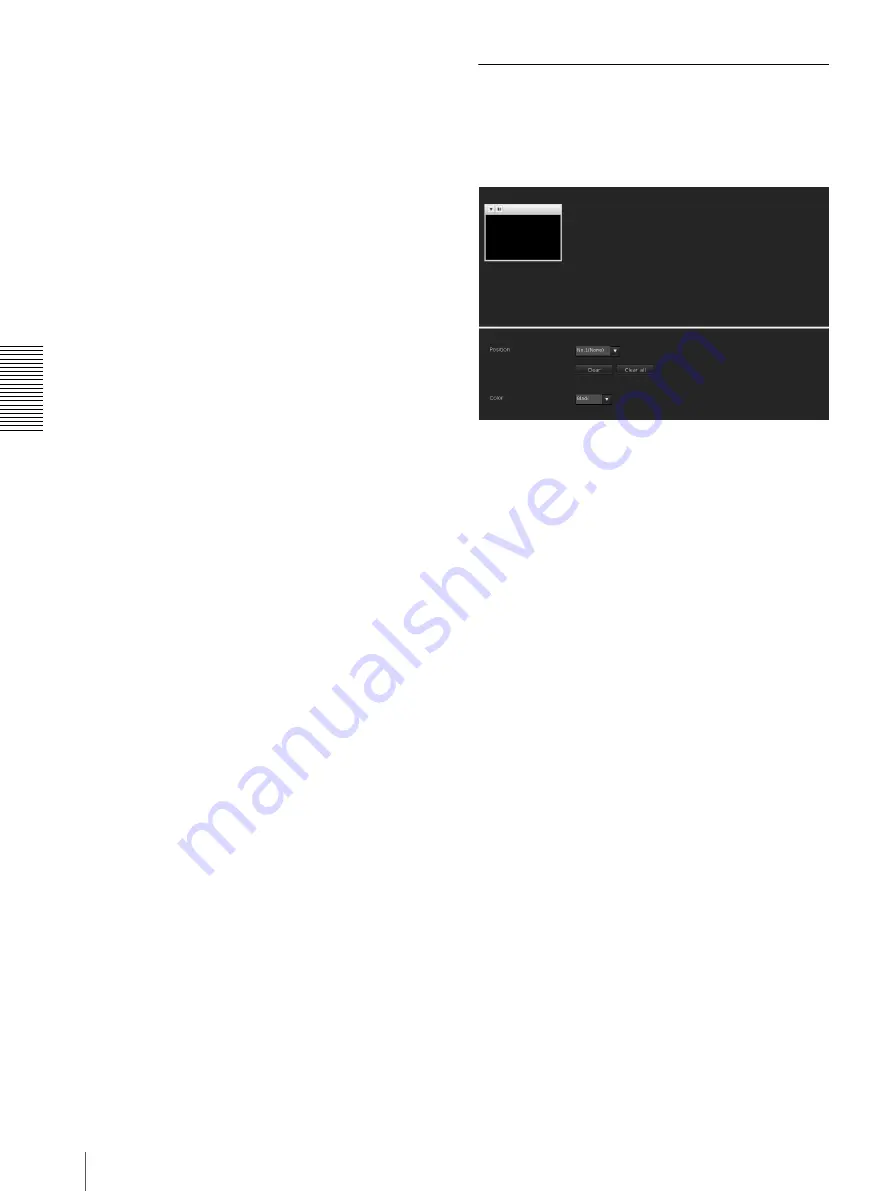
A
d
mini
s
tra
ting
t
he
Came
ra
Setting the Camera Image — Camera Menu
42
Gamma setting
Set the gamma curve in the camera. Depending on
subject or recording conditions, the following settings
will be available:
Normal:
This setting is suitable for many scenes.
Scene 1:
This setting is suitable for shooting dark areas
without losing detail of bright areas when the subject
is in high contrast, such as both sunlight and shadow.
Scene 2:
This setting is suitable for obtaining an effect
stronger than
Scene 1
.
Scene 3:
This setting is suitable for shooting dark areas
brightly when the subject is in high contrast, such as
both sunlight and shadow.
Scene 4:
This setting does not perform gamma
correction. It is suitable for picture processing of an
image you shot.
Scene 5:
This setting is suitable for preventing bright
subjects from overexposure.
Scene 6:
This setting is suitable for using a display
system with a gamma characteristic of 1.8.
Brightness
Select the brightness in 11 steps, from
–5
to
+5
.
Selecting
+5
provides the brightest picture.
Saturation
Select the saturation in 7 steps, from
–3
to
+3
. Selecting
+3
provides the highest image saturation.
Sharpness
Select the sharpness in 7 steps, from
–3
to
+3
. Selecting
+3
provides the sharpest picture.
Contrast
Select the contrast in 7 steps, from
–3
to
+3
. Selecting
+3
provides the highest contrast.
OK/Cancel
See “Buttons common to every menu” on page 32.
Privacy masking tab (SNC-CH220/
CH260/DH220/DH220T/DH260)
Using the privacy masking enables you to hide images
by masking specified parts of the images when
streaming.
Preview screen
This screen is for monitoring images and configuring
privacy masking.
For details on each button, refer to the Control bar of the
Plug-in free viewer (page 24).
Position
Available to call out the privacy masks, delete them one
by one or delete all at one time.
After completing the configuration, register by clicking
OK
.
Clear:
Click the button to delete the privacy mask set.
All clear:
Click the button to delete all privacy mask.
Color
Specify the color of privacy masks. This setting is
common to every privacy mask.
The colors used are as follows:
Black, Gray1, Gray2, Gray3, Gray4, Gray5, Gray6,
White, Red, Green, Blue, Cyan, Yellow, Magenta
Setting a privacy mask
Operate according to the following procedure to set a
privacy mask in the position of your choice:
1
Face the camera to the position where you want to
set a privacy mask using the control button on the
preview screen.
2
Specify the privacy mask area by dragging the
mouse on the preview screen.