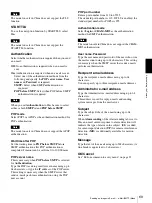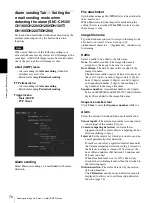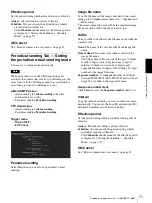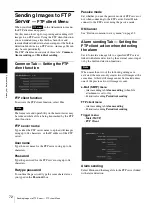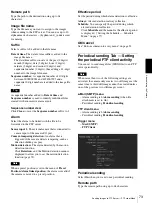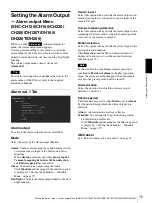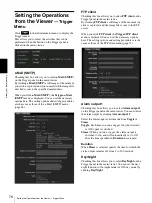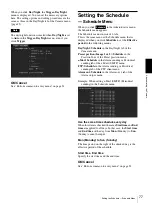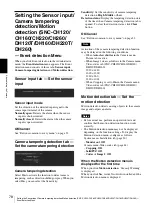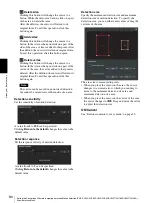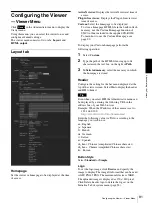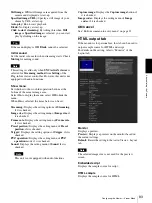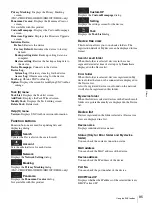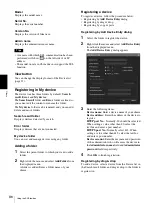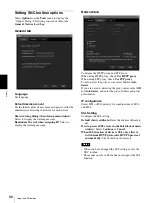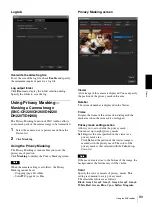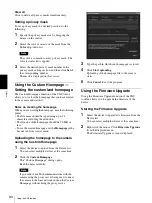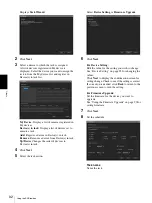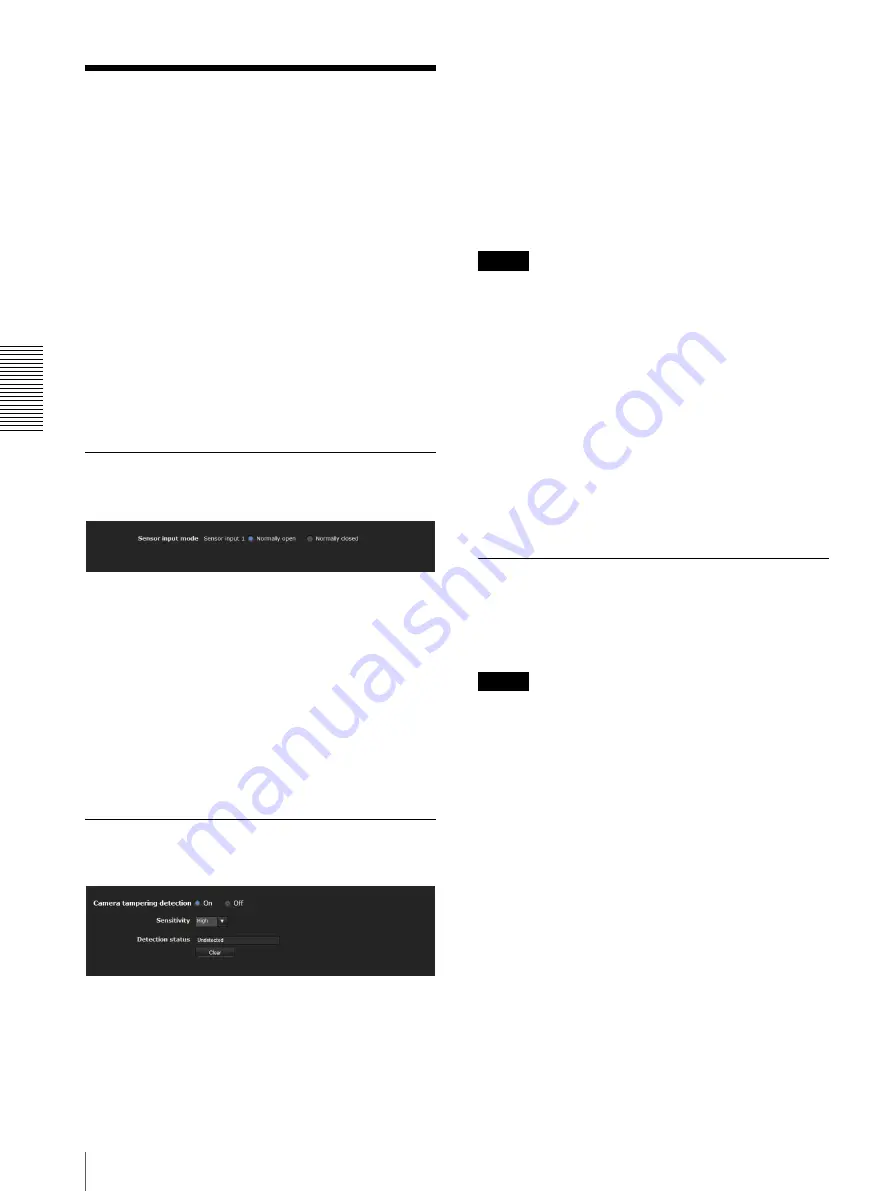
A
d
mini
s
tra
ting
t
he
Came
ra
Setting the Sensor input/Camera tampering detection/Motion detection (SNC-CH120/CH160/CH220/CH260/DH120T/DH160/DH220T/DH260) —
Event detection Menu
78
Setting the Sensor input/
Camera tampering
detection/Motion
detection (SNC-CH120/
CH160/CH220/CH260/
DH120T/DH160/DH220T/
DH260)
— Event detection Menu
When you click Event detection in the Administrator
menu, the
Event detection
menu appears. The Event
detection menu consists of three tabs:
Sensor input
,
Camera tampering detection
and
Motion detection
.
Sensor input tab — Set the sensor
input
Sensor input mode
Set the direction of the detected input signal to the
sensor input terminal of the camera.
Normally open:
Detects the alarm when the sensor
input is short-circuited.
Normally closed:
Detects the alarm when the sensor
input is open-circuited.
OK/Cancel
See “Buttons common to every menu” on page 32.
Camera tampering detection tab —
Set the camera tampering detection
Camera tampering detection
Select
On
to activate the function to detect camera
tampering, such as direction shifting or spray. When you
select
On
, you can select the Sensitivity.
Sensitivity:
Set the sensitivity of camera tampering
detection to
High
,
Middle
or
Low
.
Detection status:
Display the tampering detection state
of the time when Camera tampering detection tab is
opened. To clear the detection status, click
Clear
button.
OK/Cancel
See “Buttons common to every menu” on page 32.
Note
Activation of the camera tampering detection function
may be delayed in the following conditions.
– When
Auto slow shutter
in the Camera menu-
Picture tab is active.
– When Image 1 size is as follows in the Camera menu
Video codec tab (SNC-CH220/CH260/DH220/
DH220T/DH260)
1920 × 1440
1600 × 1200
1280 × 960
1280 × 1024
– When Cropping is set to
On
in the Camera menu
Video codec tab (SNC-CH220/CH260/DH220/
DH220T/DH260)
Motion detection tab — Set the
motion detection
Motion detection detects moving objects in the camera
image and outputs an alarm.
Notes
• Before actual use, perform an operation test and
confirm that the motion detection function works
correctly.
• The Motion detection menu may not be displayed
depending on the function settings. To display the
Motion detection menu, configure as follows.
System menu- Installation tab (page 36)
–
Monitor out
:
Off
.
Camera menu-Video codec tab (page 44)
–
Cropping
:
Off
.
–
SolidPTZ
:
Off
.
–
Codec
of
Image 2
:
Off
.
When the Motion detection menu is
displayed for the first time
When you click
Motion detection
, “Security Warning”
is displayed.
When you click
Yes
, ActiveX control is installed and the
Motion detection menu is displayed.