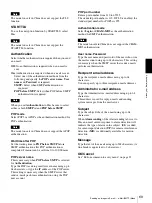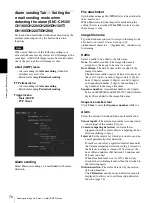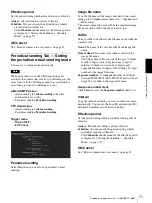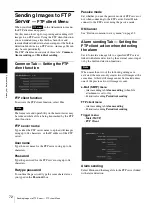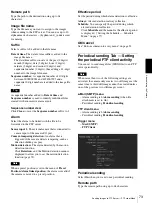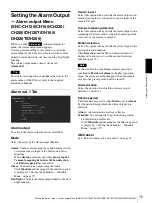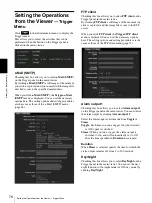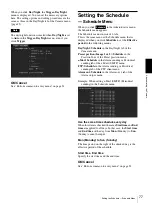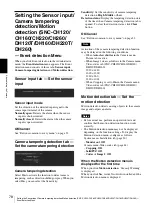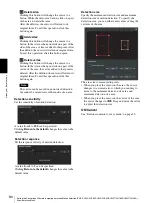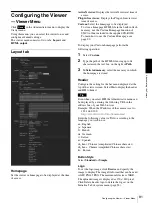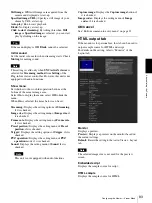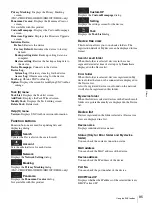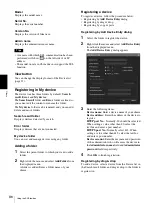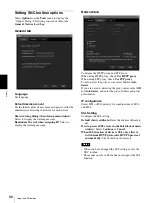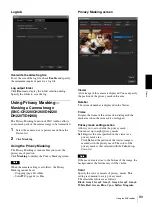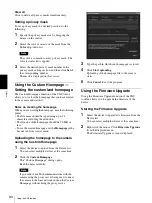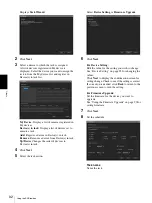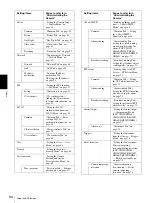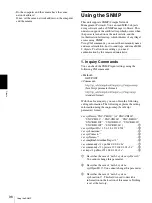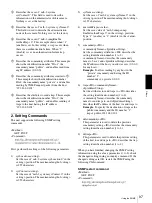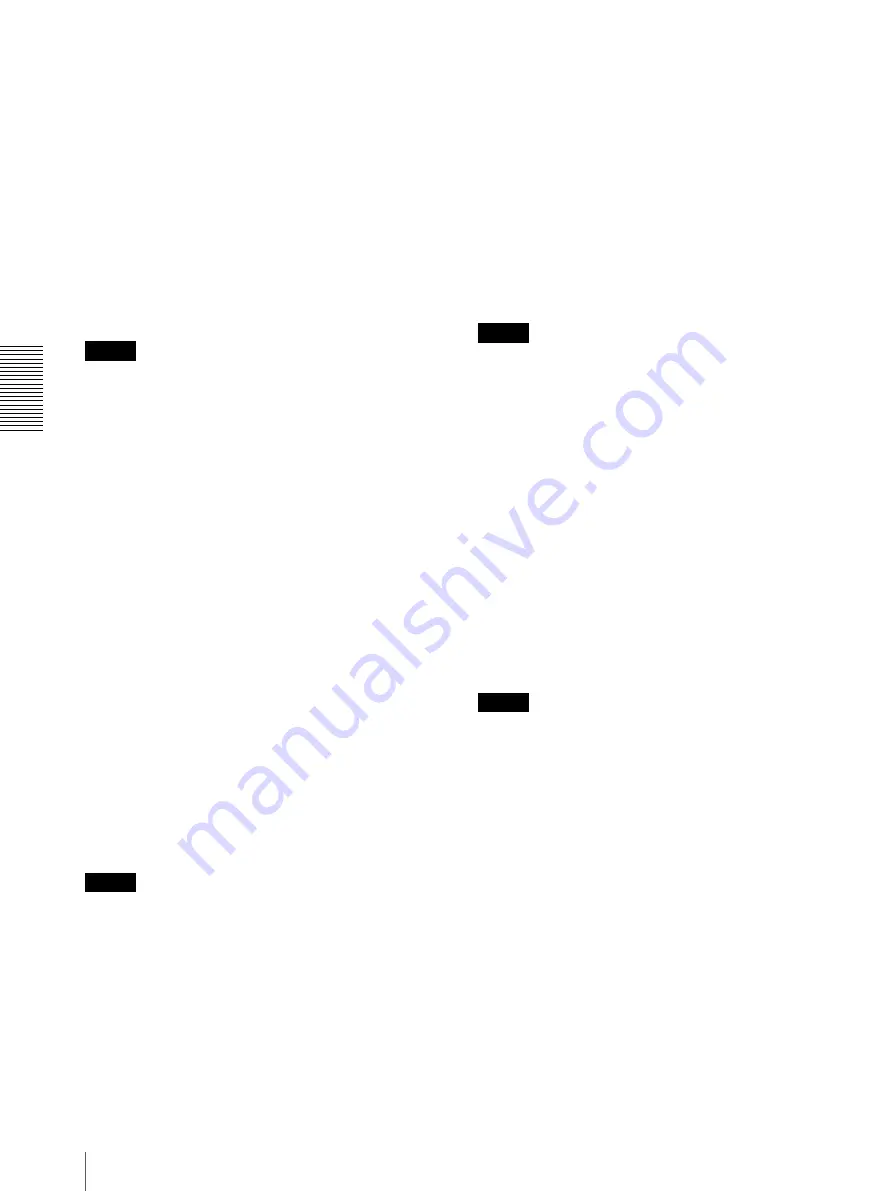
A
d
mini
s
tra
ting
t
he
Came
ra
Configuring the Viewer — Viewer Menu
82
Text color, Background color 1, and
Background color 2
Specify the background colors and font color.
To specify the color, enter “#” followed by an RGB
value in 6-digit hexadecimal.
The first 2 digits after # represent red, the next 2 digits
green, and the last 2 digits blue. Specify the brightness
for each color. 256 brightness levels are available
(00-FF).
Camera list
You can register cameras in the camera list. By selecting
a registered camera on the viewer screen, you can see the
images from the registered camera.
Note
The camera list can be set only when Plug-in free viewer
is selected as the homepage.
On/Off
Select
On
to show the camera list, and
Off
to hide it.
Style
You can configure the camera list style.
Background color
Specify the background color of the camera list. The
colors are specified in the same way as those for the
header.
Registering in Cameras
Specify a number on the camera list and set the IP
address, port number, and comment for each camera.
Insert:
Click to register a camera in the camera list.
Modify:
Click to edit a selected camera list.
Delete:
Click to delete a selected camera list.
Down:
Click to decrement the number indicating
registered camera numbers.
Up:
Click to increment the number indicating registered
camera numbers.
Text
Note
The camera list can be set only when Plug-in free viewer
is selected as the homepage.
Text1 text, Text2 text and Text3 text
Enter the text to be displayed on the viewer screen.
Text1 link, Text2 link and Text3 link
Specify the URL of the link to assign a link to the text.
Text color, Background color 1, and
Background color 2
Specify the font color of the text and background colors.
The colors are specified in the same way as specifying
those for the header.
Show comment if camera selected
Select this option to display comments on the viewer
screen.
Monitor
Configure the setting for the camera image display part
of Plug-in free viewer.
Note
The camera list can be set only when Plug-in free viewer
is selected as the homepage.
Initial streaming
Set the display method for camera image for streaming.
Initial image size
Set the initial camera image size.
Initial image codec
Set the initial codec mode.
Image1:
Display the image set in Image 1 of
camera
menu-video codec
tab when streaming starts.
Image2:
Display the image set in Image 2 of
camera
menu-video codec
tab when streaming starts.
Image3:
Display the image set in Image 3 of
camera
menu-video codec
tab when streaming starts.
Note
When selecting the image with video codec off, it will
switch to image1.
Initial PTZ
Set the pan/tilt/zoom operation modes for streaming.
No PTZ:
PTZ is not available when streaming starts.
Area zoom:
Area zoom is available when streaming
starts.
PTZ control bar:
Display the PTZ operation bar when
streaming starts.
Vector dragging:
Vector drag is available when
streaming starts.
Initial frame rate
Set the initial camera image frame rate.
Initial image
Set what to initially display on the camera image display
area.