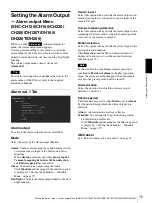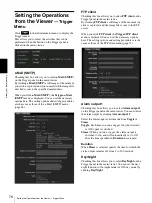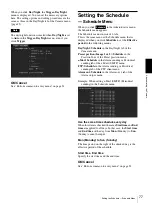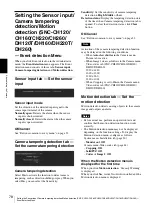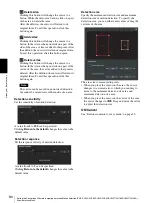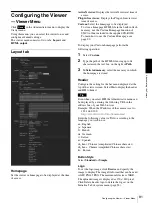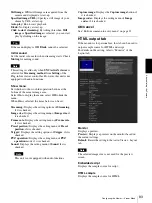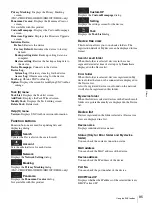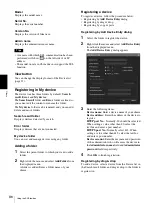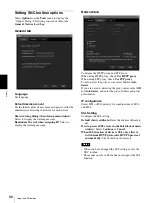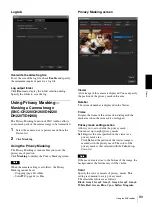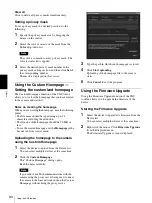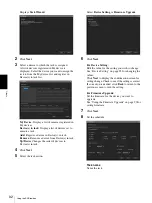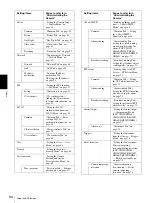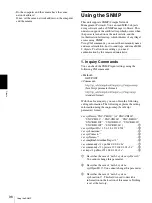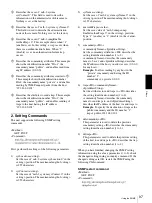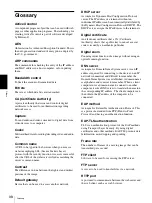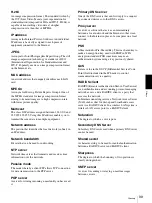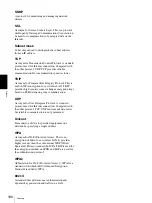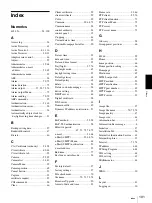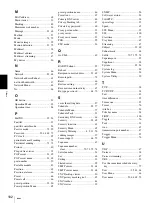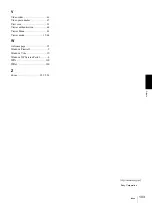Ot
her
s
Using the SNC toolbox
89
Log tab
Overwrite the oldest log file
To set the size of the log file, check
Enable
and specify
the minimum required space for a log file.
Log output folder
Click
Browse
to display the folder selection dialog.
Specify the folder to save the log.
Using Privacy Masking
—
Masking a Camera Image
(SNC-CH220/CH260/DH220/
DH220T/DH260)
The Privacy Masking function of SNC toolbox allows
you to mask parts of the camera image to be transmitted.
1
Select the camera to set a privacy mask from the
Device list.
2
Click
Masking
.
Using the Privacy Masking
The Privacy Masking screen enables you to set the
privacy mask position.
Click
Masking
to display the Privacy Masking screen.
Note
When the camera setting is as follows, the Privacy
Masking cannot be set.
– Cropping (page 44) is
On
.
– SolidPTZ (page 44) is
On
.
Privacy Masking screen
Viewer
A live image of the camera is displayed. You can specify
the position of the privacy mask in this area.
Number
The set mask number is displayed in the Viewer.
Frame
Display the frame of the set mask to distinguish the
mask area when the set mask is overlapped.
Privacy mask setting section
Allows you to set or delete the privacy mask.
You can set up to eight privacy masks.
Set:
Register the area specified on the viewer as a
privacy mask area.
Click
Set
and the portion of the viewer image is
masked with the privacy mask. The color of the
privacy mask is that selected with the
Color
drop-
down list.
Note
If the mask area is close to the bottom of the image, the
background at the bottom may still be visible.
Color
Specify the color or mosaic of privacy masks. This
setting is common to every privacy mask.
The selectable colors are as follows:
Black
,
Gray1
,
Gray2
,
Gray3
,
Gray4
,
Gray5
,
Gray6
,
White
,
Red
,
Green
,
Blue
,
Cyan
,
Yellow
,
Magenta