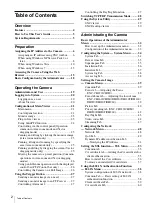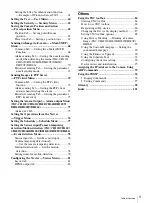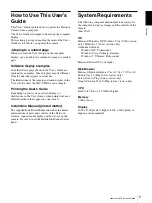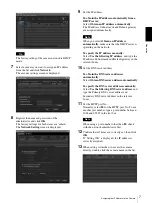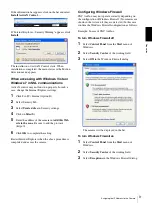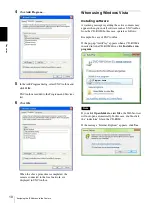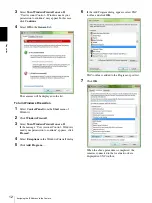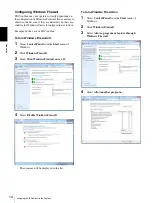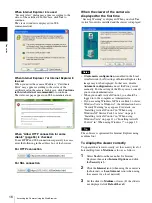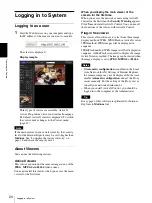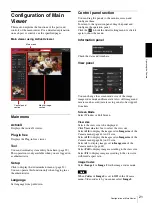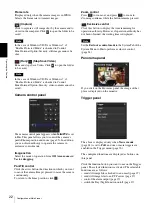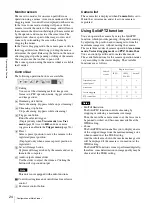Pre
par
at
ion
Assigning the IP Address to the Camera
9
If the information bar appears, click on the bar and select
Install ActiveX Control…
.
If “Internet Explorer – Security Warning” appears, click
Install
.
The installation of ActiveX Control starts. When
installation is completed, the main viewer or the Motion
detection menu appears.
When accessing with Windows Vista or
Windows 7 in SSL communications
ActiveX control may not function properly. In such a
case, change the Internet Explorer settings.
1
Click Tool(T), Internet Option(O).
2
Select Security Tab.
3
Select
Trusted sites
in Security settings.
4
Click on
Sites(S)
.
5
Enter the address of the camera in
Add this Web
site to the zone
. Be sure to add the protocol
(https://).
6
Click
OK
to complete the setting.
Restart Internet Explorer when the above procedure is
completed and access the camera.
Configuring Windows Firewall
SNC toolbox may not operate correctly depending on
the configuration of Windows Firewall. (No cameras are
shown in the list even if they are detected.) In this case,
confirm the Windows Firewall configuration as follows:
Example: In case of SNC toolbox
To turn Windows Firewall off
1
Select
Control Panel
from the
Start
menu of
Windows.
2
Select
Security Center
of the working field.
3
Select
Off
in the Windows Firewall dialog.
The camera will be displayed in the list.
To turn Windows Firewall on
1
Select
Control Panel
from the
Start
menu of
Windows.
2
Select
Security Center
of the working field.
3
Select
Exceptions
in the Windows Firewall dialog.
Program name