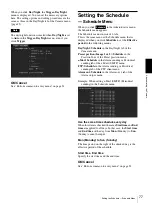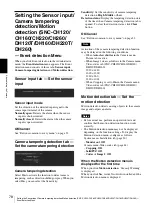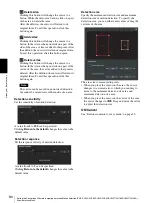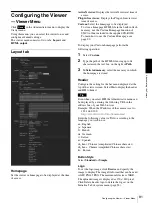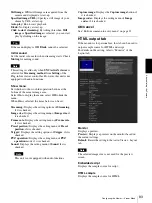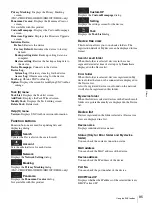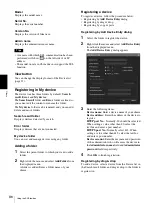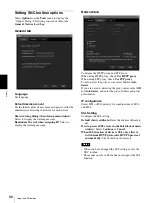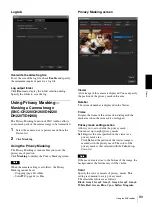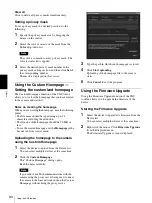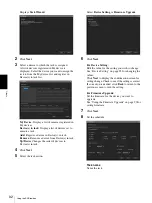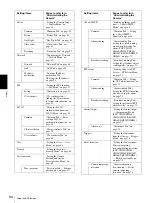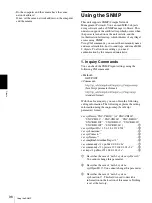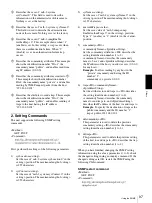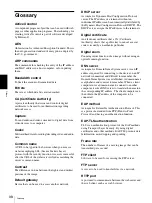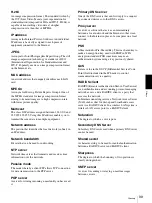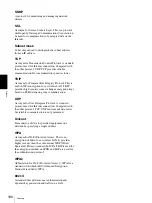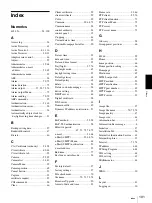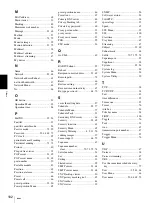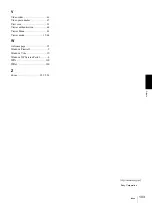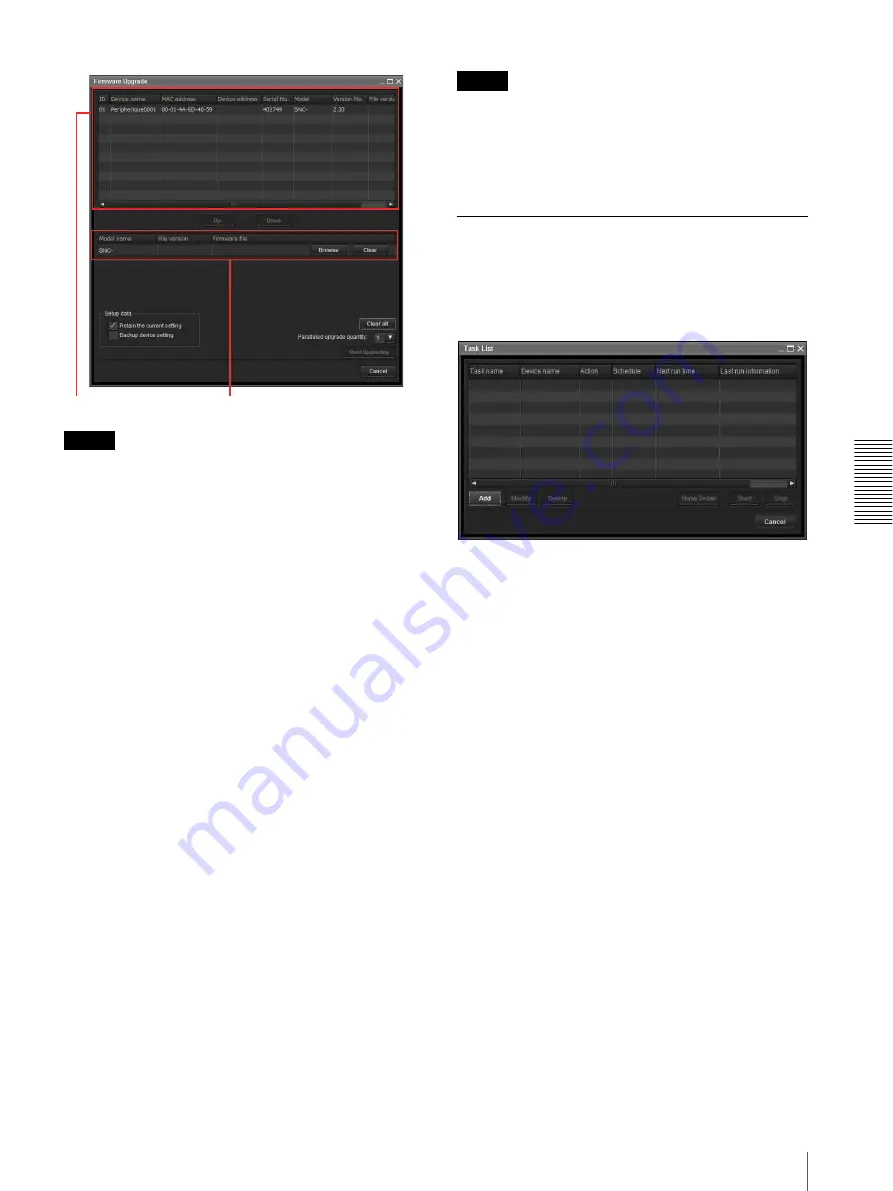
Ot
her
s
Using the SNC toolbox
91
Tip
The Firmware Upgrade screen can also be displayed
using the following method:
• Select
Firmware Upgrade
from the
Tools
menu.
Device list
Select the device to upgrade.
A progress bar is displayed when updating is in process.
The status field shows current status.
Module list
To display the dialog, click the
Browse
button on the
right side of the model to update (listed in the module
list). Select the target SVU file from the dialog.
You can select one file for each model.
Updating
1
Set the order of devices perform update using
Up
and
Down
.
2
Click
Browse
and select an upgrade file for each
model.
3
Select how many devices to upgrade in
Paralleled
upgrade quantity
.
4
To back up the camera setting, check
Backup
device setting
.
5
Click
Start upgrading
.
Upgrading starts.
Notes
• To stop upgrading, click
Stop upgrading
.
To protect some devices, during the process of
upgrading, upgrading cannot be canceled.
• Do not turn off the power until the device restarts after
upgrading.
Using the Schedule Task
You can specify the time or interval to change the Device
setting or perform Firmware upgrade.
Click
Task
to display the Task List, which shows a list
of scheduled executable tasks.
Task List
Displays the list of scheduled executable tasks.
Add
Displays the Task Wizard.
Modify
You can edit a task.
Delete
You can delete a task.
Start
This reserves a task.
Stop
You can cancel a task reservation.
Cancel
Closes the Task List.
Creating a task
1
Click
Add
.
***
***
Device list
Module list