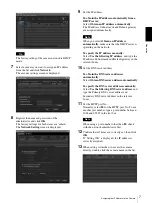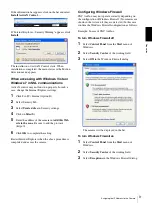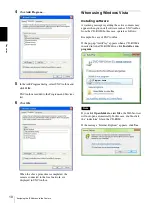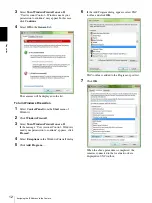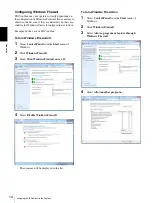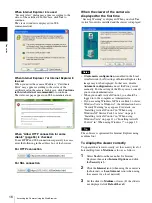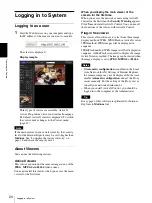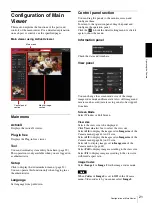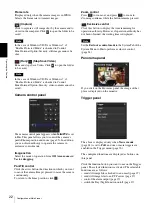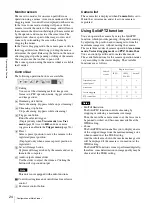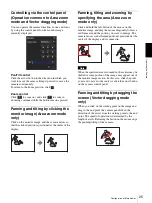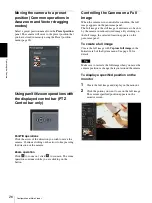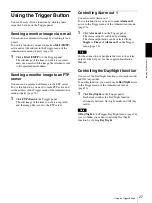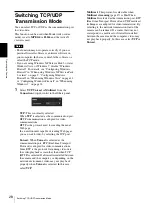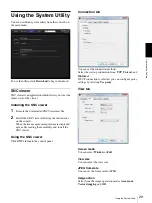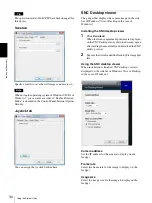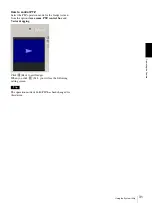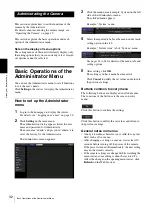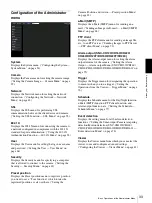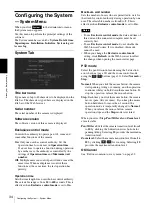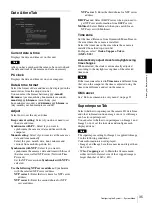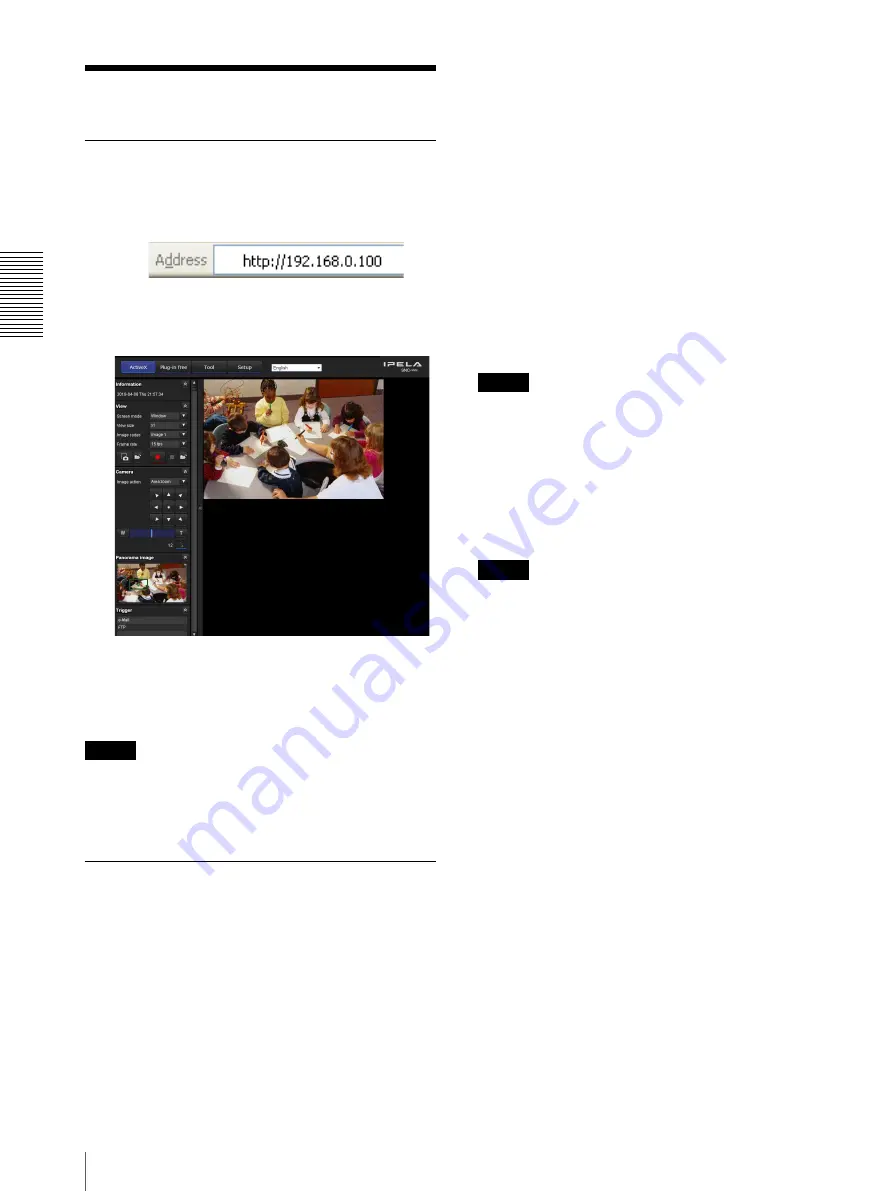
O
per
at
ing
t
he
Came
ra
Logging in to System
20
Logging in to System
Logging in as a user
1
Start the Web browser on your computer and type
the IP address of the camera you want to monitor.
The viewer is displayed.
Display sample:
Three types of viewer are available: ActiveX
viewer, Plug-in free viewer and custom homepage.
By default, ActiveX viewer is displayed. To switch
the viewer, make changes to the Viewer menu
(page 81).
Note
If the main viewer does not start correctly, the security
level of the Internet Explorer may be set to higher than
Medium
. See “To display the viewer correctly” on
page 16 and check the security level.
About Viewers
You can use the following viewers.
ActiveX viewer
This viewer can monitor the camera image in any of the
JPEG
,
MPEG4
and
H.264
video codecs.
You must install this viewer when you access the main
viewer for the first time.
When you display the main viewer of the
camera for the first time
When you access the network camera using ActiveX
viewer for the first time, the
Security Warning
appears.
Click
Yes
and install ActiveX Control. You can use all
the functions of the viewer with ActiveX Control.
Plug-in free viewer
This viewer allows the user to select from three image
display methods: JPEG, JPEG/Flash or ActiveX viewer.
JPEG method: JPEG images will be displayed in
sequence.
JPEG/Flash method: JPEG images will be displayed in
sequence. Adobe Flash is required to display the image.
ActiveX viewer method: The image can be viewed when
the image display is set to
JPEG
,
MPEG4
or
H.264
.
Notes
• If
Automatic configuration
is enabled in the Local
Area Network (LAN) Settings of Internet Explorer,
the camera image may not be displayed. In that case,
disable
Automatic configuration
and set the Proxy
server manually. For the setting of the Proxy server,
consult your network administrator.
• When you install ActiveX Control, you should be
logged in to the computer as the Administrator.
Tip
Every page of this software is optimized for Internet
Explorer in
Medium
font.