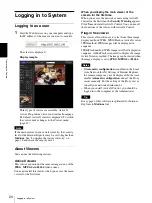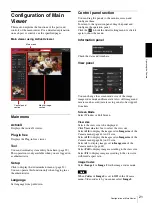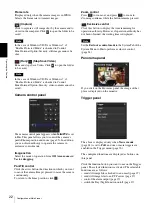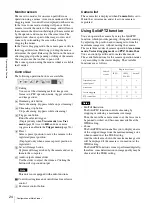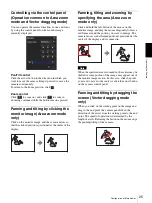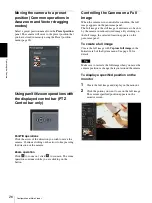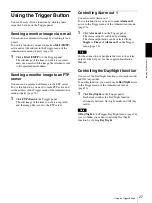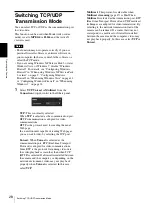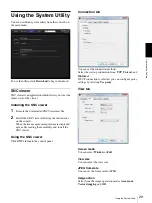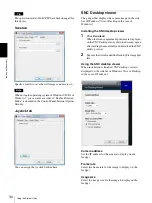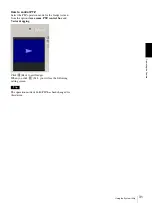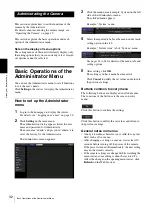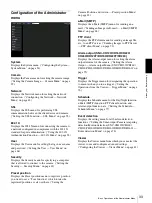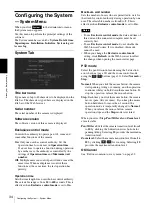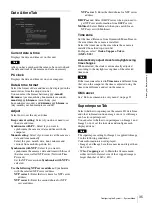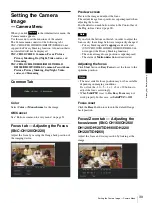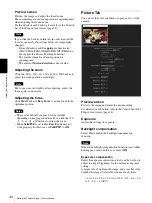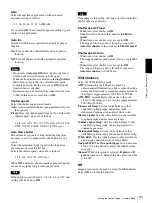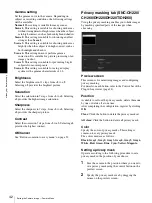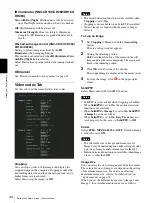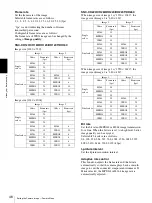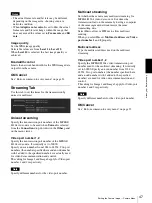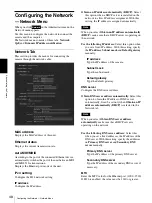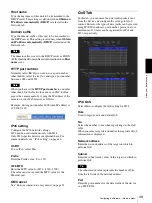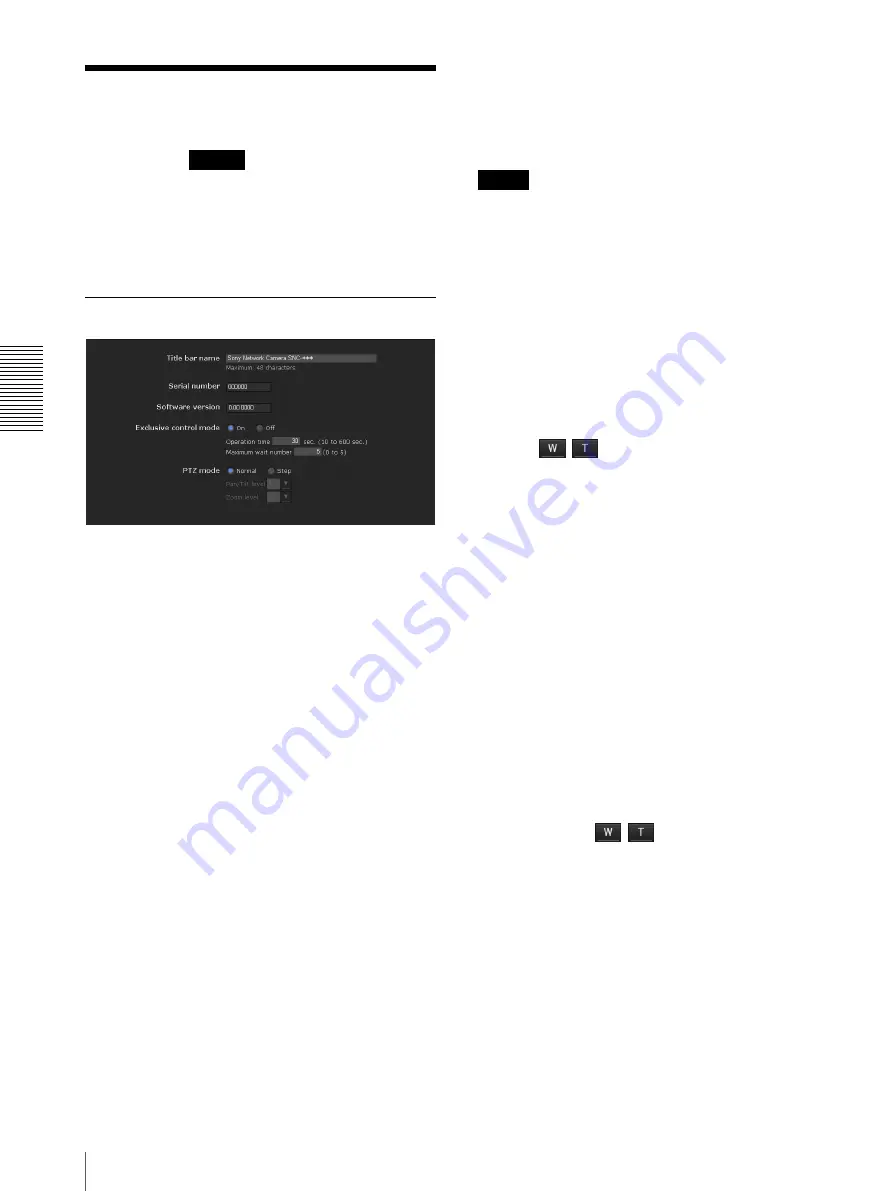
A
d
mini
s
tra
ting
t
he
Came
ra
Configuring the System — System Menu
34
Configuring the System
— System Menu
When you click
in the Administrator menu,
the System menu appears.
Use this menu to perform the principal settings of the
software.
The System menu has seven tabs:
System
,
Date & time
,
Superimpose
,
Installation
,
Initialize
,
System log
and
Access log
.
System Tab
Title bar name
Type a name of up to 48 characters to be displayed on the
title bar. The characters typed here are displayed on the
title bar of the Web browser.
Serial number
The serial number of the camera is displayed.
Software version
The software version of this camera is displayed.
Exclusive control mode
Controls the authority to operate pan, tilt, zoom and
some other functions of the camera.
On:
Only one user has control authority. Set the
operation time for one user in
Operation time
.
If a user tries to operate a function during operation
by another user, the authority is controlled by the
settings of
Operation time
and
Maximum wait
number
.
Off:
Multiple users can control pan, tilt and zoom at the
same time. When multiple users control these
functions at the same time, the last operation has
priority.
Operation time
Sets the time length for a user who has control authority.
The selectable range is from
10
to
600
seconds. This is
effective when
Exclusive control mode
is set to
On
.
Maximum wait number
Sets the number of users who are permitted to wait for
their turn for control authority during operation by one
user. The selectable number is from
0
to
5
. This is
effective when
Exclusive control mode
is set to
On
.
Notes
• To use
Exclusive control mode
, the date and time of
this unit and the connected computer must be set
correctly first.
• To use
Exclusive control mode
, do not disable the
Web browser Cookie. If it is disabled, this mode
cannot be used.
• When you change the
Exclusive control mode
setting, click
Refresh
on the Web browser to reflect
the change when opening the main viewer page.
PTZ mode
Select the pan/tilt control mode using the 8-direction
arrow buttons (page 22) and the zoom control mode
using the
/
buttons (page 22). Select
Normal
or
Step
.
Normal:
When you click the mouse button, the camera
starts panning, tilting or zooming, and the operation
continues while you hold down the mouse button. To
stop the operation, release the mouse button.
Step:
Each time you click the mouse button, the camera
moves (pans, tilts or zooms). If you keep the mouse
button held down for more than 1 second, the
operation mode is temporarily changed to
Normal
.
When you release the mouse button, camera
operation stops and the
Step
mode is restored.
When you select
Step
,
Pan/Tilt level
and
Zoom level
are selectable.
Pan/Tilt level:
Select the camera transition level from
1
to
10
by clicking the 8-direction arrow buttons for
panning/tilting. Selecting
10
provides the maximum
transition level.
Zoom level:
Select the camera transition level from
1
to
10
by clicking
/
for zooming. Selecting
10
provides the maximum transition level.
OK/Cancel
See “Buttons common to every menu” on page 32.
System