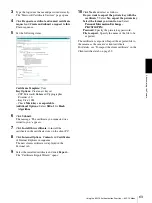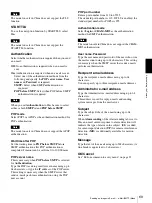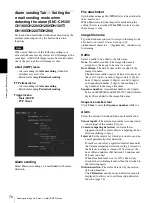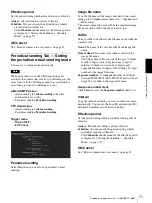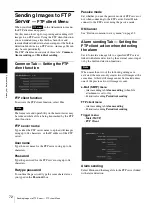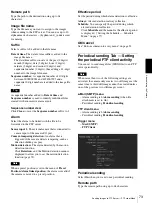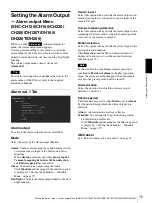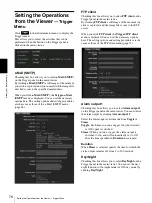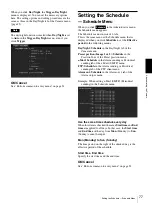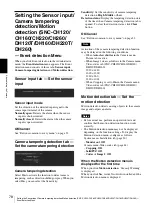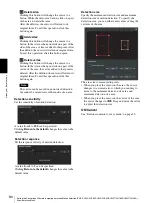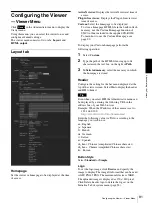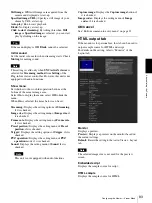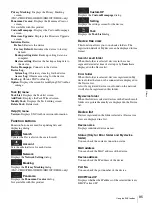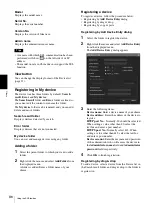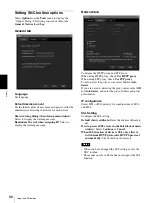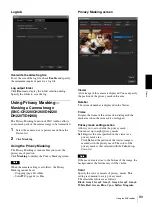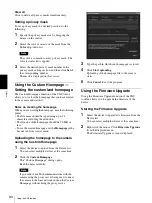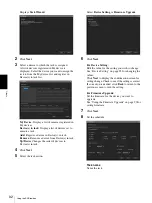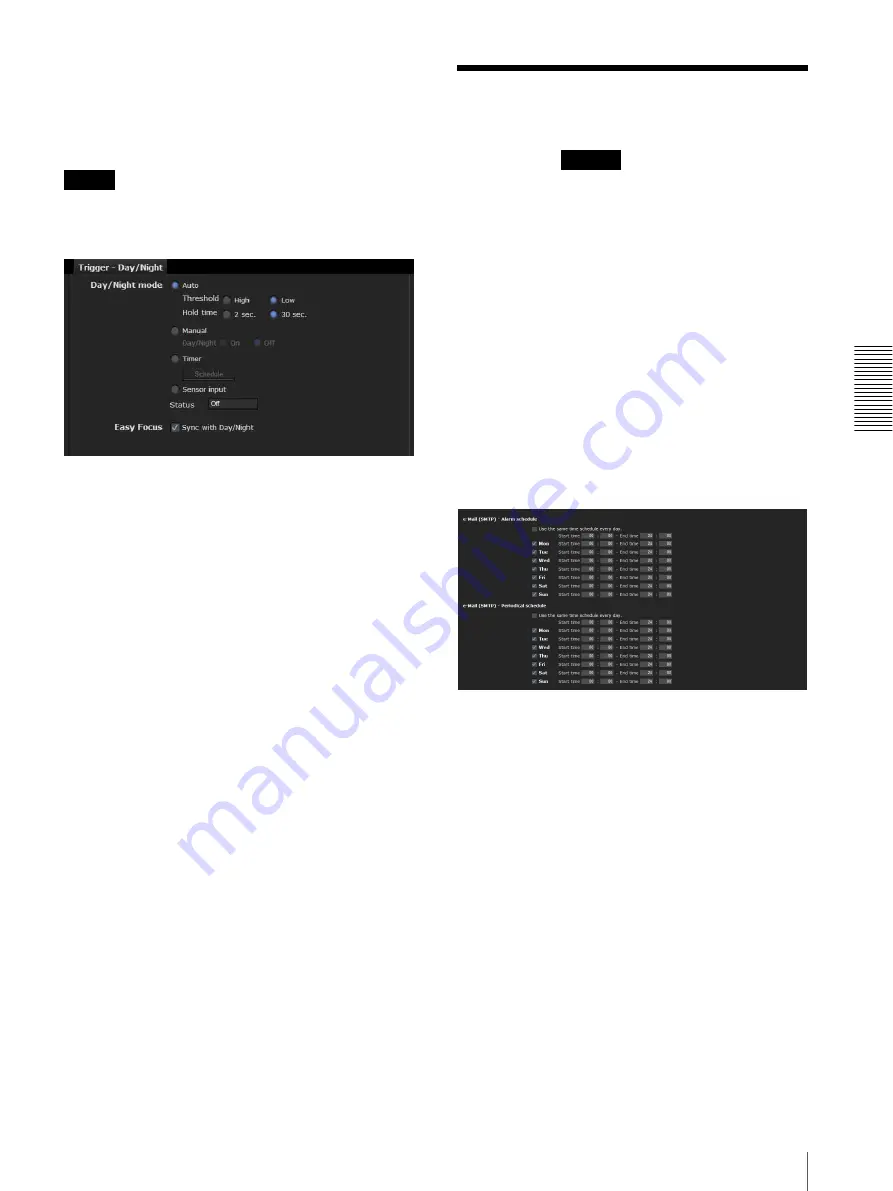
A
d
mini
s
tra
ting
t
he
Came
ra
Setting the Schedule — Schedule Menu
77
When you click
Day/Night
, the
Trigger-Day/Night
menu is displayed. You can set the necessary options
here. The setting options and setting procedures are the
same as those in the Day/Night tab of the Camera menu
(page 43).
Note
The day/night function is invalid when
Day/Night
is set
to
Auto
in the
Trigger-Day/Night
menu, even if you
click
Trigger
.
OK/Cancel
See “Buttons common to every menu” on page 32.
Setting the Schedule
— Schedule Menu
When you click
in the Administrator menu,
the Schedule menu appears.
The Schedule menu consists of 6 tabs.
This is the same menu as the Schedule menu that is
displayed when you click
Schedule
to set the
Effective
period
in the following menus.
Day/Night:
Schedule
in the Day/Night tab of the
Camera menu
Preset position (Image 1 or 2):
Schedule
in the
Position Tour of the Preset position menu
e-Mail: Schedule
in the Alarm sending or Periodical
sending tab of the e-Mail (SMTP) menu
FTP:
Schedule
in the Alarm sending or Periodical
sending tab of the FTP client menu
Alarm out:
Schedule
in the Alarm out 1 tab of the
Alarm output menu
Example: When setting e-Mail (SMTP) (Periodical
sending) in the Schedule menu
Use the same time schedule every day
When this item is checked, the same
Start time
and
End
time
are applied to all days. In that case, the
Start time
and
End time
of the day from
Mon
(Monday) to
Sun
(Sunday) cannot be input.
Mon (Monday) to Sun (Sunday)
The time period on the right of the checked day is the
effective period of the schedule.
Start time, End time
Specify the start time and the end time.
OK/Cancel
See “Buttons common to every menu” on page 32.
Schedule