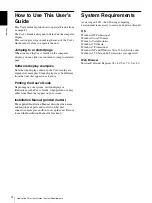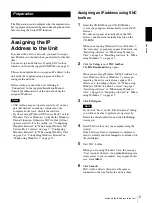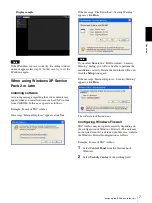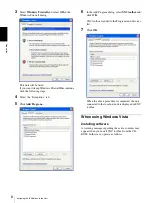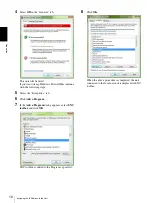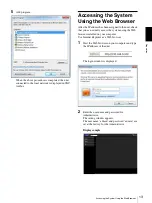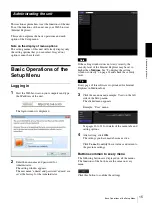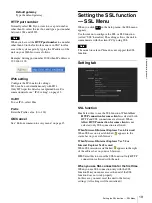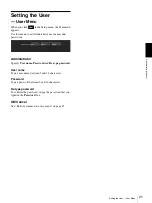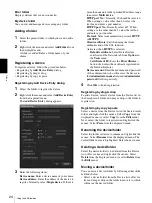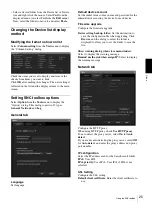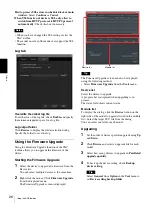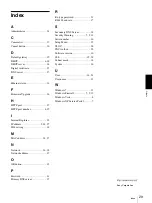Ad
minis
tra
ting t
he unit
Configuring Serial PTZ Operations — Serial Menu
17
Tip
The unit can also be reset to the factory settings by
turning on the power of this unit while pressing the reset
button on the unit. For details, see the supplied
Installation Manual.
Backup setting data
Saves the setting data of the unit in a file.
Click
Save
, and follow the instructions on the Web
browser to specify the folder and save the setting data of
the unit.
The file name preset at the factory is “snca-zx104.cfg.”
Restore setting
Loads the stored setting data of the unit.
Click
Browse
and select the file in which the setting data
is stored. Click
OK
, and the unit is adjusted according to
the loaded data, and restarted.
Note
With
Restore setting
, some items in the Network menu
(page 18) cannot be restored.
Configuring Serial PTZ
Operations
— Serial Menu
When you click
in the Setup menu, the Serial
menu appears.
Use this menu to perform settings related to sending
commands to a camera over a network connection when
receiving analog camera-controlling Pelco-D protocol
commands via the RS-485 port.
Also set devices connected to this system accordingly.
RS485 baud rate
Select from 1200, 2400, 4800 or 9600.
Camera list
This list is for converting the camera numbers included
within commands received via the RS-485 port into IP
address and port numbers.
Backup camera list
Saves this unit’s camera list to a file.
Click
Save...
, and follow the instructions on the Web
browser to specify the folder and save the unit’s camera
list.
Restore camera list
Restores a camera list to this unit that has been saved to
a file.
Click
Browse...
and select the file in which the camera
list is stored. Click
OK
to load the selected file and
update the camera list.
Serial