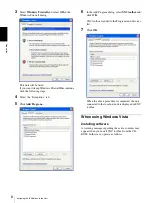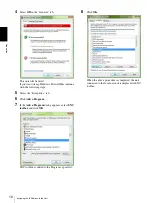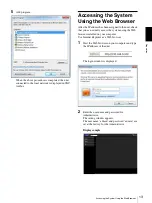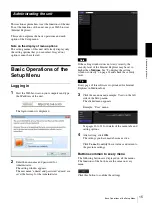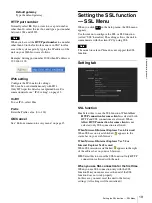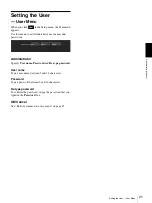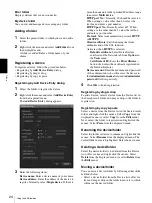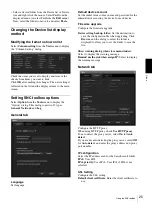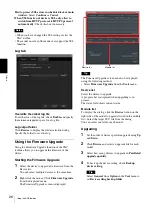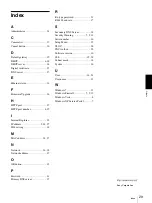Ot
he
rs
Using the SNC toolbox
22
Others
This section explains how to use the application
software, including the supplied CD-ROM.
Using the SNC toolbox
Explains the functions except those of the Network tab
in SNC toolbox.
To install SNC toolbox, to assign an IP address and to set
the network, see “Assigning the IP Address to the Unit”
on page 5 in “Preparation.”
Notes
• SNC toolbox may not operate correctly if you use a
personal firewall or antivirus software in your
computer. In this case, disable the software.
• If you are using Windows XP Service Pack 2 or later,
Windows Vista or Windows 7, disable the Windows
Firewall function. Otherwise SNC toolbox will not
operate correctly. For the setting, see “Configuring
Windows Firewall” in “When using Windows XP
Service Pack 2 or later” on page 7, “Configuring
Windows Firewall” in “When using Windows Vista”
on page 9 or “Configuring Windows Firewall” in
“When using Windows 7” on page 12.
• The model on sale in China does not support the SSL
function.
Starting SNC toolbox
Select
All Programs
from the Start menu of Windows,
then select
SNC toolbox
and
SNC toolbox
in sequence.
SNC toolbox starts.
The main screen appears. SNC toolbox detects the unit
or the camera connected to the local network and lists
them on the Network tab window.
When you are using Windows Vista, message “User
Account Control – An unidentified program wants
access to your computer” may appear. In this case, click
Allow
.
How to use SNC toolbox
Menu bar
All functions can be selected from here.
File (F) menu
Close:
Exits SNC toolbox.
Edit (E) menu
Select All:
Selects all devices in the Device list.
View (V) menu
Status Bar:
Switches show/hide of status at the bottom
of the screen.
Column Setting:
Displays the setting screen for the
items to display on the list.
Tools (T) menu
Search:
Searches again for devices.
Device Account:
Displays the management screen for
user names and passwords related to the device.
Network Setting:
Displays the screen for modifying the
address settings for the selected device.
Custom Homepage:
Displays the Custom Homepage
screen.
Note
The
Custom Homepage
setting cannot be used with this
unit.
Firmware Upgrade:
Displays the Firmware Upgrade
screen.
Device Homepage:
Connects to the device.
Tool Log:
Obtains SNC toolbox log.
Option:
Displays the screen for modifying SNC toolbox
settings.
Help (H) menu
Version:
Displays SNC toolbox version information.
Menu bar
Function buttons
Device tree display
Device list
View button