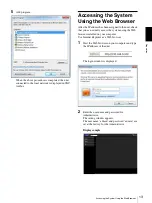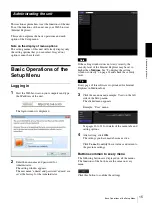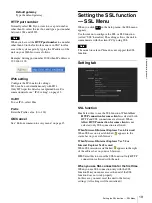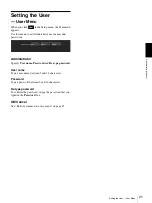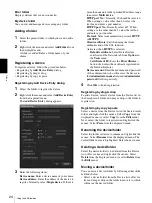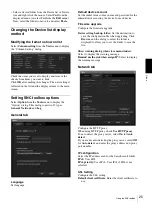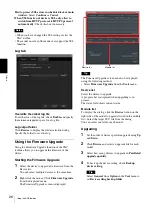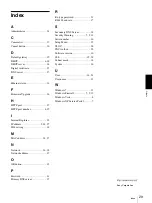Ot
he
rs
Using the SNC toolbox
25
• Select a device/folder from the Device list or Device
tree and right click the mouse. Select
Cut
from the
displayed menu (or select
Cut
from the
Edit
menu).
Next, select the folder to move to and select
Paste
.
Changing the Device list display
method
Modifying the items to show on list
Select
Column setting
from the
View
menu to display
the “Column Setting” dialog.
Check the items you want to display and remove the
checks from items you want to hide.
Click
OK
after making the changes. The new setting is
reflected on the list and the display returns to the main
screen.
Setting SNC toolbox options
Select
Option
from the
Tools
menu to display the
“Option” dialog. This dialog consists of 3 types:
General
,
Network
and
Log
.
General tab
Language
Set language.
Default device account
Set the initial values of user name and password for the
administrator accessing the device for each device.
Firmware upgrade
Configure the firmware upgrade.
Device setting backup folder:
Set the destination to
save the configuration file when upgrading. Click
Browse
, and the dialog to select the folder is
displayed to allow you to set the folder to save the
file.
Show warning dialog when close main window:
Select to display the warning message.
Remind me the risk when assign IP:
Select to display
the warning message.
Network tab
Configure the HTTP proxy.
When using HTTP proxy, check
Use HTTP proxy
.
To auto-detect the proxy server, select
On
for
Auto
detect
.
If you are not auto-detecting the proxy server, select
Off
for
Auto detect
, and enter the proxy address and proxy
port number.
IP configuration
Select the IP address used for the Search result folder.
IPv4:
Uses IPv4.
IPv6 priority:
Uses IPv6. Uses IPv4 if IPv6 is not
selected.
SSL Setting
Configure the SSL setting.
Default client cerfificate:
Enter the client certificate to
use.