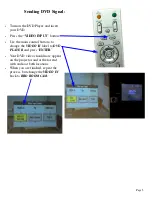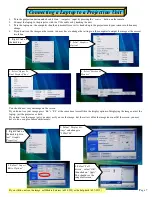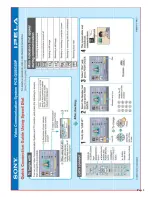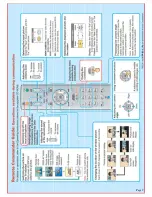14. When in a conference, you can adjust the camera by using the
main control button to pan and tilt the camera, and the zoom
button to zoom the picture in or out.
There are also 6 preset camera locations available by
pressing #1-6 on the keypad. If you wish to change a preset, use
the controls to achieve the shot you want, and then press the
preset location button (1-6) down for 3 seconds. You will see a
message on the screen when the preset has been saved.
15. You can adjust the far camera by pressing the “
FAR/NEAR
”
button, using the main control button to highlight the ‘
Control
’
icon, selecting ‘
far
’ and pressing enter. You will see the ‘
FAR
’
icon on the screen and now when you pan, tilt, or zoom, you will
be controlling the camera at the far end. Remember to reset back
to Near Camera when you are done controlling the far site’s
camera.
Page 3
Summary of Contents for Ipels PCS-G50
Page 8: ...Page 8 ...
Page 9: ...Page 9 ...