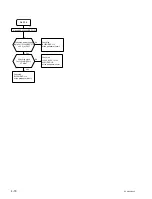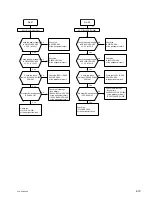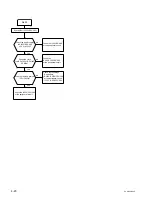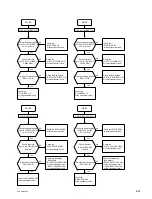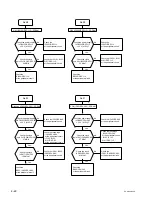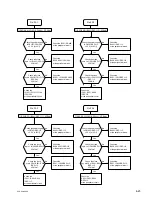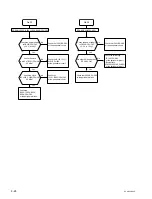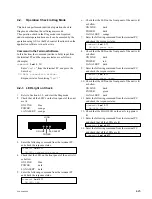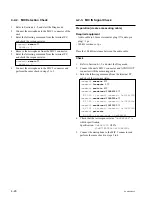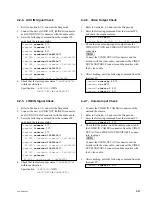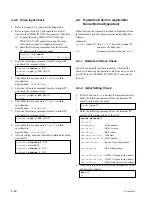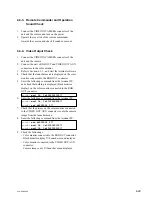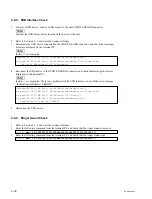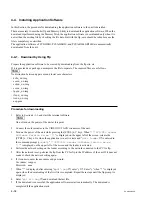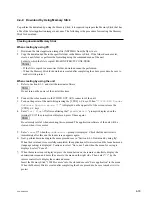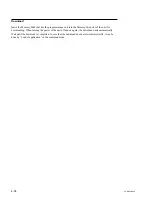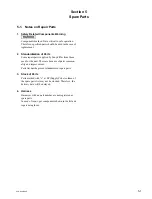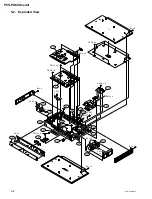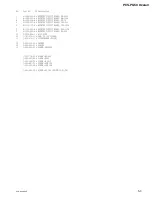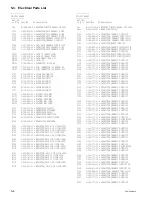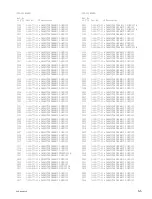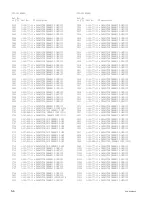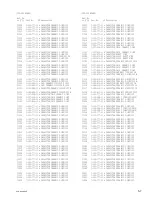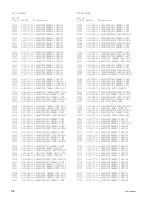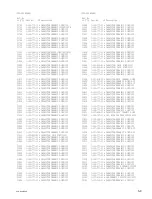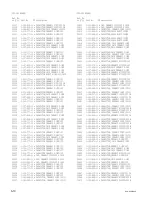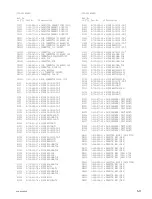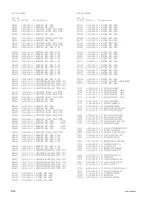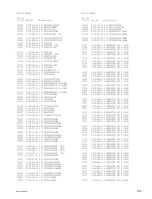PCS-G50/G50P
4-32
4-4. Installing Application Software
In this Section, the procedure for downloading the application software to the unit is described.
There are mainly two methods (ftp and Memory Stick) to download the application software. When the
download is performed using the Memory Stick, the application software is downloaded only when it is
newer than the existing file by checking the file date. But with the ftp, care should be taken because the
file is compulsory overwritten.
The application software of PCS-DSB1, PCSA-DSB1S, and PCSA-B384S/B768S are automatically
downloaded from the unit.
4-4-1. Download by Using Ftp
Prepare the application software to be created by downloading from the ftp site, etc.
If it is provided as a package, uncompress the file to separate. The required files are as follows.
n
No distinction between upper case and lower case characters
.
dsb
*
_
**
.img
.
eca
**
_
**
.img
.
ecb
**
_
**
.img
.
ecc
**
_
**
.img
.
fpg
**
_
**
.img
.
ifx
**
_
**
.img
.
tix
**
_
**
.img
.
nep.pim
Procedure for downloading
1.
Refer to Section 4-1-1, and start the terminal software.
n
Do not turn on the power of the unit at this point.
2.
Connect the color monitor to the VIDEO OUT AUX connector of the unit.
3.
Turn on the power of the unit while pressing the [CTRL]
+
C keys. When “
***PCS-G50 Loader
Software Version xx.xx ***
” is displayed on the upper left of the screen, release the
[CTRL]
+
C keys. Or, when the application is in active state and “
goto loader
↓
” is entered in
the command prompt (
pcsdb>
), “
***PCS-G50 Loader Software Version xx.xx
***
” is displayed on the upper left of the screen and the loader is activated.
4.
Perform the network setting on the loader according to the network connected to the PC for ftp.
5.
After the network is set, perform the ftp from the PC for ftp to the IP address of the unit. If it does not
connect, check the network setting again.
6.
If it connects, enter the user name and password.
User name: sonypcs
Password: none
7.
When “?” is displayed after entering “
mput*.img
↓
”, enter “y
↓
”. Enter “y” when “?” is displayed
again when the downloading of the first file is completed. Repeat these steps until the ftp prompt is
displayed.
8.
Enter “
put r11.img
↓
” and download the last file.
9.
If the download is successful, the application software restarts automatically. The download is
completed if the application starts.
Summary of Contents for Ipels PCS-G50
Page 6: ......
Page 16: ......
Page 26: ......
Page 34: ......
Page 170: ......
Page 186: ......
Page 191: ...PCS G50 G50P 8 7 8 7 CPU 382 B SIDE SUFFIX 12 13 A B C D 1 2 3 4 CPU 382 CPU 382 ...
Page 198: ......
Page 199: ......
Page 200: ...Printed in Japan Sony Corporation 2005 6 22 2005 PCS G50 UC PCS G50P CE E 9 968 181 01 ...