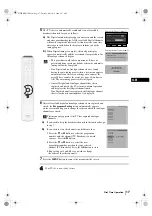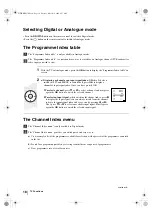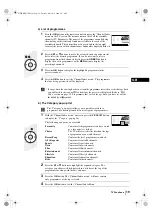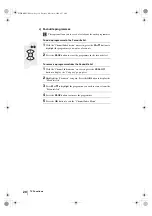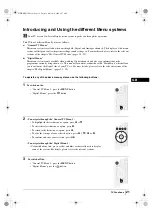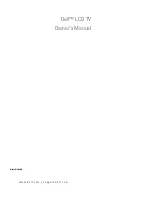11
GB
Overview of Remote Control Buttons
1
Muting the sound:
press this button to mute the TV sound. Press again to
restore the sound.
2
VIDEO I/
:
press this button to switch your VCR or DVD on or off.
3
TV I/
: To Temporarily Switch Off TV (standby mode):
Press this button to temporarily switch off TV (the standby indicator
on the TV
lights up). Press again to switch on TV from standby mode.
• To save energy we recommend switching off completely when TV is
not in use.
• If the “Auto Shutoff” option is set to “On” (see page 29) the TV
switches automatically into standby mode after 15 minutes without a
TV signal and without any button being pressed.
4
Media Selector:
press these buttons to select which device you want to operate,
TV, VCR, DVD or AUX. A green light will be momentarily lit to show which one
you have selected. For details refer to pages 53-55.
5
Selecting Digital TV mode:
press this button to switch on Digital mode and to
switch off Analogue mode or Video Input mode.
6
Selecting Analogue TV mode:
press this button to switch on Analogue mode
and to switch off Digital mode, Analogue Teletext or Video Input mode.
7
Selecting the sound effect:
press this button repeatedly to change the sound
effect. For details on different sound effects refer to page 24.
8
Selecting picture mode:
press this button repeatedly to change the picture
mode. For details on the different picture modes, refer to page 22.
9
Switching off the picture:
press this button to switch off the picture. Only the
picture is switched off; the sound remains on. Press again to cancel.
q;
Selecting input source:
press this button repeatedly until the desired input
symbol of the source appears on the TV screen. Refer to page 52.
qa
Selecting broadcast channels:
if Media Selector (
4
) is switched to TV,
press these buttons to select channels. For double-digit programme numbers,
enter the second digit within 2.5 seconds.
qs
a) In Digital mode:
press this button to display the digital menu. For details, see
page 33.
b) In Analogue mode:
press this button to display all on-screen indication such
as channel number, etc. Press again to cancel.
qd
a) Watching last channel selected:
if Media Selector (
4
) is switched to
TV, press this button to return to the previous channel you were watching
(provided you watched it for at least 5 seconds).
b) Selecting VCR double-digit:
if Media Selector (
4
) is switched to VCR,
press this button to select double-digit channels for Sony's VCR e.g. 23, press
-/-- first and next the buttons 2 and 3.
continued...
Overview & Installation
6
q;
9
5
ws
1 2
3
4
7
8
qa
qs
qd
qf
qg
qh
qj
qk
ql
w;
wa
01GBKEP37XS1.fm Page 11 Tuesday, March 30, 2004 8:57 AM