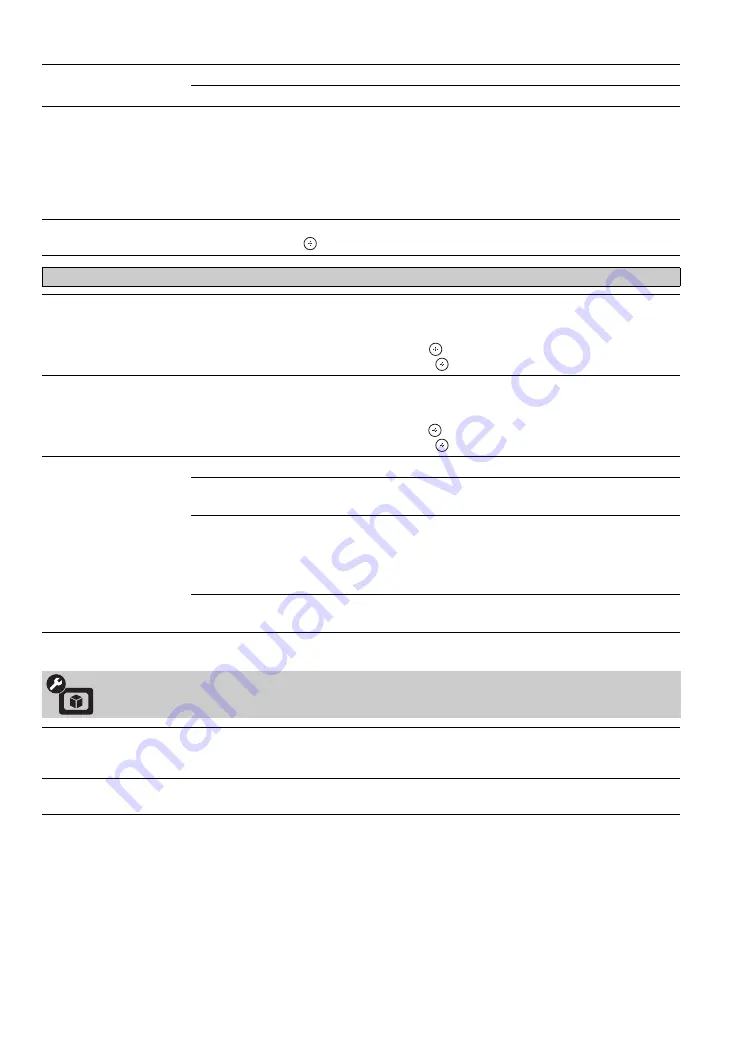
36
Display Area
Normal
Displays the picture in its original size.
-1
/
-2
Enlarges the picture to hide the edge of the picture.
Screen Position
Adjust the
Vertical
positioning by pressing the
V
/
v
buttons. Press the
B
/
b
buttons to
adjust the
Horizontal
positioning.
~
•
Vertical
adjustment is available only when
Wide Mode
is set to
Zoom
or
Wide
Zoom
.
•
Screen Position
feature is useful if the TV is connected to game equipment.
Vertical Size
Adjusts the vertical size of the picture. (Available only in
Wide Zoom
and
Zoom
.)
Press
B
/
b
and press
to adjust.
H Center
Allows you to move the position of the picture horizontally (left and right) while
PC
Wide Mode
is set to
Zoom
.
To Adjust the H Center
Press
V
/
v
to highlight
H Center
and press
.
Press
B
/
b
to correct the centering then press
.
V Center
Allows you to move the position of the picture vertically (up and down) while
PC Wide
Mode
is set to
Zoom
.
To Adjust the V Center
Press
V
/
v
to highlight
V Center
and press
.
Press
B
/
b
to correct the centering then press
.
Wide Mode
Normal
Select to display the picture in its original size of PC format resolution.
Full 1
Select to enlarge the picture to increase (or expand) the display area,
keeping its original aspect ratio.
Full 2
Select to enlarge the picture to increase (or expand) the display area.
~
•
PC Wide Mode
can also be accessed by pressing the
WIDE
button
while in PC mode.
Zoom
Select to enlarge the picture horizontally and vertically to an equal
aspect ratio that fills the wide screen.
Screen
settings for PC Input Modes differ from all other input modes and are shown below.
Video Options Settings
CineMotion
Select
Auto
to automatically detect film-based content and apply a reverse 3-2 pulldown
process. Moving pictures will appear cleaner and more natural looking. The
CineMotion
feature can be set separately for each external input. Select
Off
to disable the detection.
Game Mode
Select
On
to optimize the enjoyment of fast paced video game capturing every movement.
Game Mode
can be set to each external input. Select
Off
to disable the mode.
Summary of Contents for KDF-46E3000 - Bravia 3lcd Micro Display High Definition Television
Page 51: ......
















































