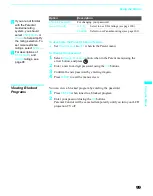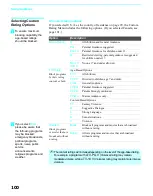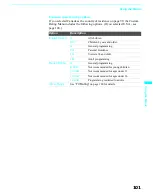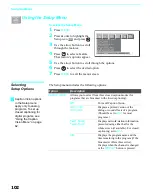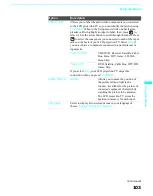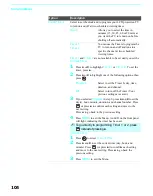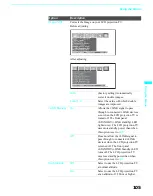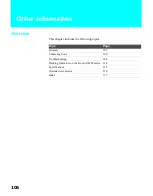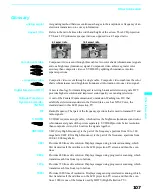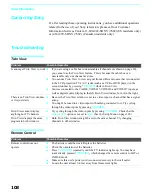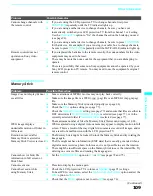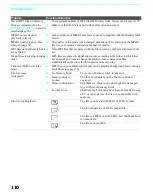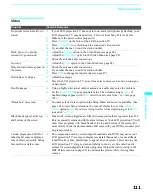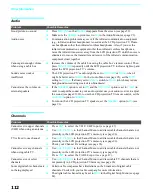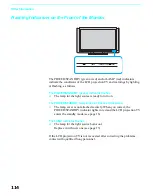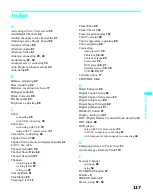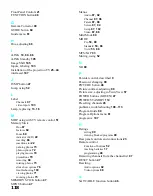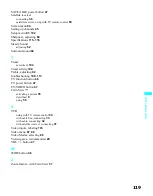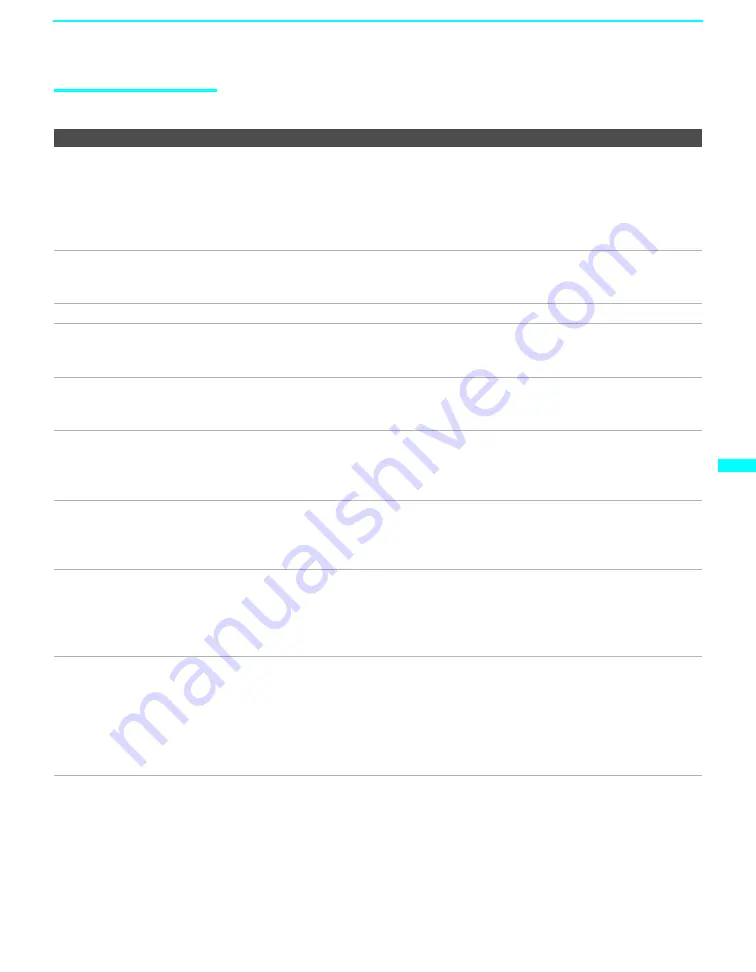
Other Information
111
O
th
e
r In
fo
rm
at
io
n
Video
Problem
Possible Remedies
No picture (screen not lit), no
sound
❏
If your LCD projection TV does not turn on, and a red light keeps flashing, your
LCD projection TV may need service. Call your local Sony Service Center.
❏
Make sure the power cord is plugged in.
❏
Press
POWER
on the front of the LCD projection TV.
❏
Press
TV/VIDEO
to cycle through the connected video sources.
❏
Try another channel; it could be station trouble.
Dark, poor or no picture
(screen lit), good sound
❏
Adjust the
Picture
option in the Video Menu (see page 88).
❏
Adjust the
Brightness
option in the Video Menu (see page 88).
❏
Check the antenna/cable connections.
No color
❏
Adjust the
Color
option in the Video Menu (see page 88).
Only snow and noise appear on
the screen
❏
Check the antenna/cable connections.
❏
Try another channel; it could be station trouble.
❏
Press
ANT
to change the input mode (see page 47).
Dotted lines or stripes
❏
Adjust the antenna.
❏
Move the LCD projection TV away from noise sources such as cars, neon signs,
or hair-dryers.
Double images
❏
Using a highly directional outdoor antenna or a cable may solve the problem.
❏
Set the
Image Shift
to an appropriate value. The default setting is
Auto
. If
doubled images appear with
Auto
, select the best value from
1
to
4
(see page
105).
“Black box” on screen
❏
You have selected a text option in the Setup Menu and no text is available. (See
page 102 to reset Setup selections.) To turn off this feature, set the
Caption
Vision
option to
Off
. If you were trying to select closed captioning, select
CC1
instead of
Text 1-4
.
Black bands appear at the top
and bottom of the screen
❏
Some wide-screen programs are filmed in aspect ratios that are greater than 16:9
(this is especially common with theatrical releases). Your LCD projection TV will
show these programs with black bands at the top and bottom of the screen. For
more details, check the documentation that came with your DVD (or contact your
program provider).
Certain programs on DVD or
other digital sources display a
loss of detail, especially during
fast-motion or dark scenes
❏
The compression used by certain digital broadcasts and DVDs may cause your
LCD projection TV’s screen to display less detail than usual, or cause artifacts
(small blocks or dots, pixelations) to appear on your screen. This is due to your
LCD projection TV’s large screen and ability to show very fine detail, and is
normal for certain digitally recorded programs. Adjust the reality/clarity in the
DRC Palette menu (see page 90) to optimize the picture while viewing these
sources.