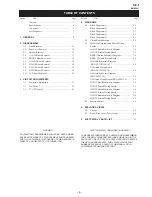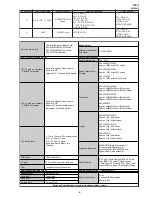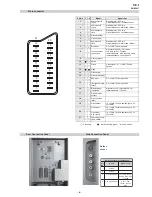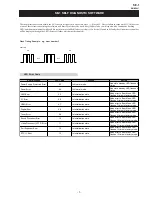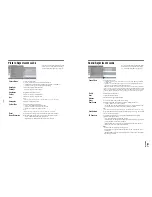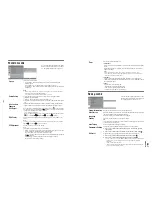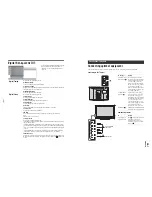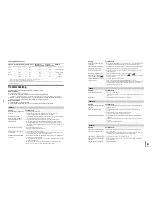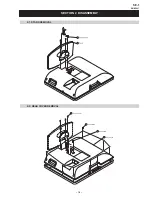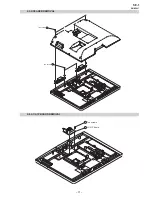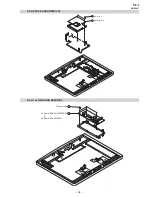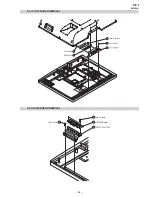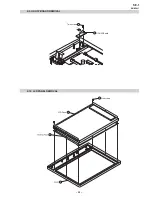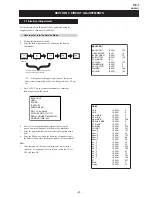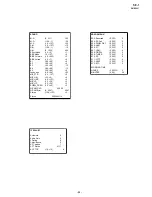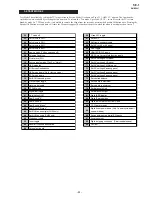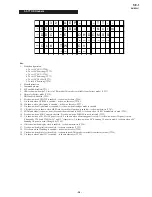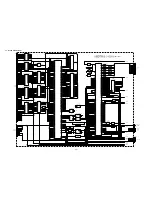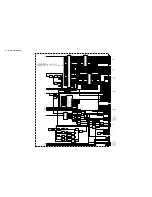– 13 –
SE-1
RM-ED007
Digital Set-up menu
You can change/set the digital settings using the
Digital Set-up menu. To select options in
“Settings”, see “Navigating through menus”
(page 16).
Digital Tuning
Displays the “Digital Tuning” menu.
Digital Auto Tuning
Tunes in all the available digital channels..
Programme List Edit
Removes any unwanted digital channels stored on the TV, and changes the order of
the digital channels stored on the TV.
Digital Manual Tuning
Tunes the digital channels manually.
Digital Set-up
Displays the “Digital Set Up” menu.
Subtitle Setting
Displays digital subtitles on the screen.
Subtitle Language
Selects which language subtitles are displayed in.
Audio Language
Selects the language used for a programme.
Audio Type
Increases the sound level when “For Hard Of Hearing” is selected.
Parental Lock
Sets an age restriction for programmes
PIN Code
Sets a PIN code for the first time, or allows you to change your PIN code.
Tip
PIN code 9999 is always accepted.
Technical Set-up
Displays the Technical Set-up menu.
“Auto Service Update”: Enables the TV to detect and store new digital services as
they become available.
“Software Download”: Enables the TV to automatically receive software updates,
free through your existing aerial (when issued). Sony recommends that this option is
set to “On” at all times. If you do not want your software to be updated, set this option
to “Off”.
“System Information”: Displays the current software version and the signal level.
“Time Zone”: Allows you to select the correct time zone for your country.
CA Module Set-up
Allows you to access a Pay Per View service once you obtain a Conditional Access
Module (CAM) and a view card. See page 23 for the location of the
(PCMCIA)
socket.
Set
U
p
Select:
Enter:
Exit:
MEN
U
English
-
B
ack:
Auto Start
U
p
L
anguage
Country
Auto Tuning
Programme Sorting
AV Preset
Sound Offset
Manual Programme Preset
D
igital Set
U
p
Connecting optional equipment
Using Optional Equipment
You can connect a wide range of optional equipment to your TV. Connecting cables are not supplied.
Connecting to the TV (side)
H
eadphones
S
V
H
S
/H
i
8/D
VC
camcorder
To connect
Do this
Conditional Access
Module (CAM)
A
To use Pay Per View services.
For details, refer to the instruction
manual supplied with your CAM.
To use the CAM, remove the
rubber cover from the CAM slot.
Switch off the TV when inserting
your CAM into the CAM slot.
When you do not use the CAM, we
recommend that you replace the
cover on the CAM slot.
S VHS/Hi8/DVC
camcorder
B
Connect to the S video socket
4 or the video socket
4,
and the audio sockets
4. To
avoid picture noise, do not connect
the camcorder to the video socket
4 and the S video socket
4 at the same time. If you
connect mono equipment, connect
to the L socket
4, and set
“Dual Sound” to “A” (page 18).
Headphones
C
Connect to the
i
socket to listen to
sound from the TV on headphones.
Additional operations
To
Do this
Access the Input
signal index table
Press
to access the Input signal
index table. (Then, only in
analogue mode, press
g
.) To
select an input source, press
F
/
f
,
then press
.