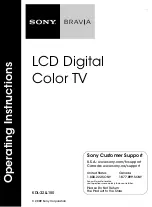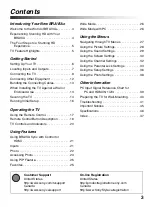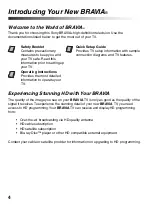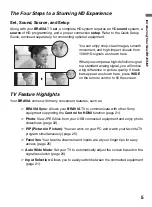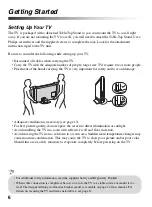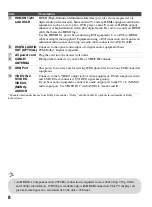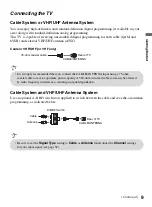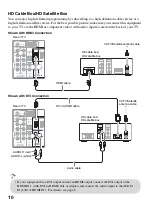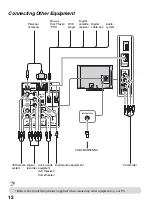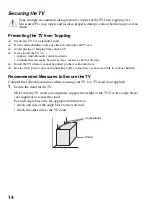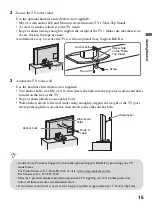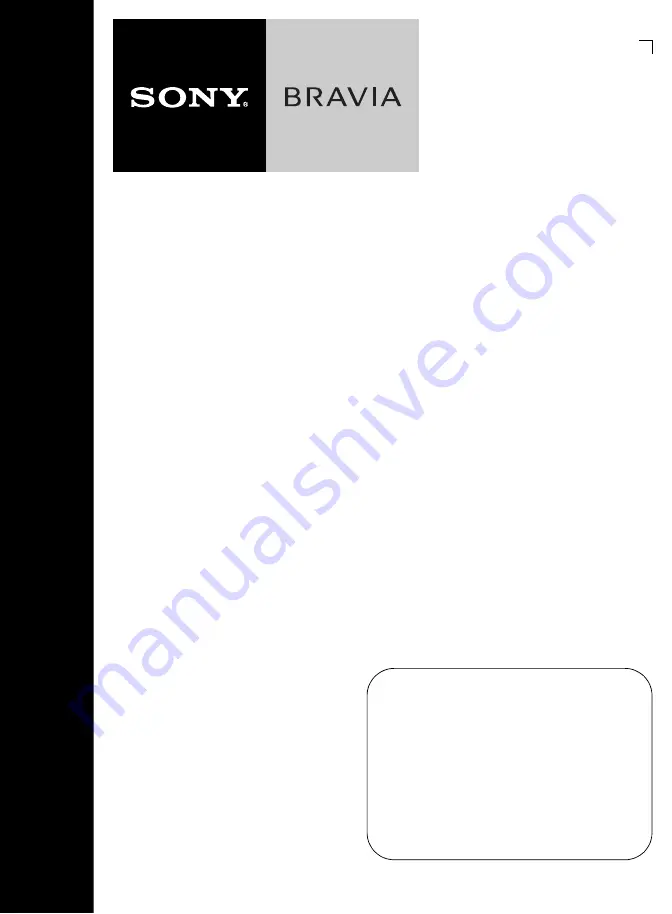
LCD Digital
Color TV
KDL-32LL150
© 2009 Sony Corporation
Operating Instructions
Sony Customer Support
U.S.A.: www.sony.com/tvsupport
Canada: www.sony.ca/support
United States
1.800.222.SONY
Canada
1.877.899.SONY
Sony will work to resolve
your questions more quickly than your retailer.
Please Do Not Return
the Product to the Store