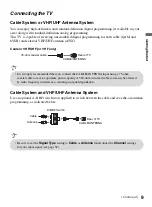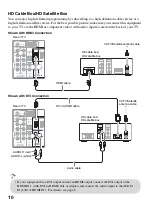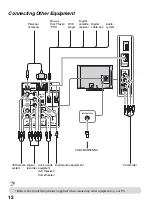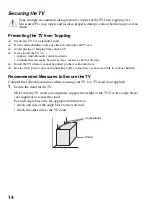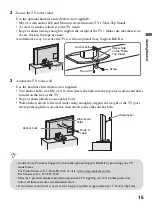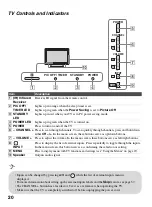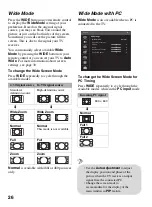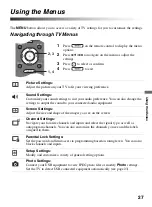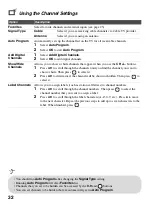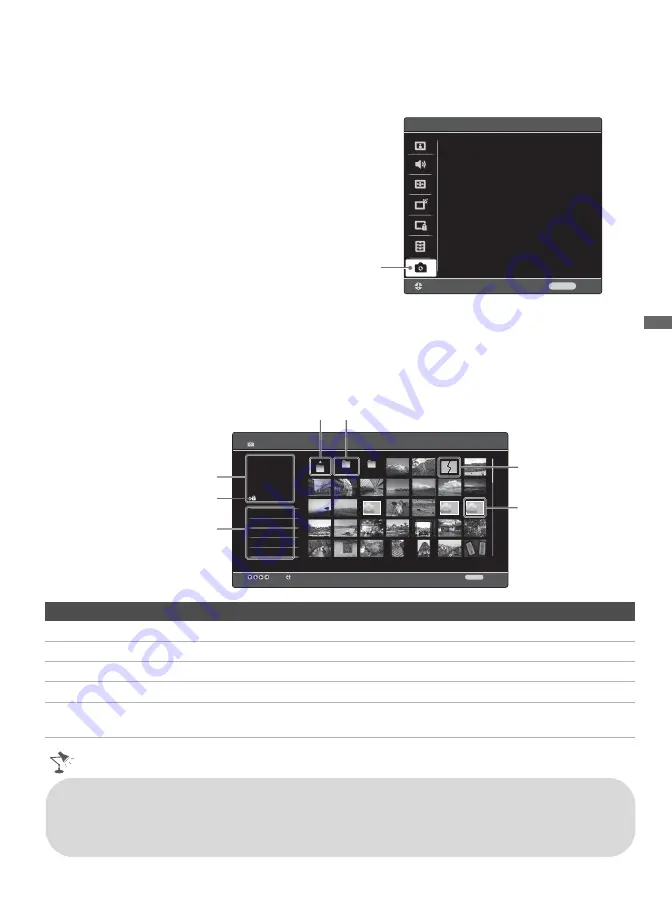
Us
ing Features
23
Accessing Photo
Press
MENU
to access the
Photo
icon and select
Photo
. When
USB Auto Start
is set to
On
,
the Photo Thumbnail View will automatically launch when USB equipment is connected.
Photo Thumbnail View
The Thumbnail View will appear and display the JPEG photos and files available from your
connected USB equipment. The Photo Thumbnail View displays 35 items at a time and up to
1,000 JPEG files. This USB photo viewer only supports FAT16 and FAT32 files. The minimum
display size is 16 × 16 pixels and the maximum is 4,096 × 4,096 pixels.
Photo Navigation
Next Page
Select to skip to the next thumbnail page.
Previous Page
Select to return to the previous thumbnail page.
Device Selection
This option is available when multi-LUN USB equipment is connected.
Slideshow
Select to view photos in a slideshow.
Setup
Select to access the
Slideshow Speed
,
Slideshow
Loop
,
Slideshow
Effect
or the
File Order
.
Set
Back
RETURN
Photo
USB Auto Start
Photo
TV
On
Photo
102/287
DSC0001243.jpg
9/18/2008
3:27PM
2048x1536
Next Page
Previous Page
Device Selection
Slideshow
Setup
Select
Full Screen
100MSDCF
RETURN
Back
Daily Life
Oct
Parent
folder icon
Child folder
icon
Photo not
decodable icon
Detailed photo information
Photo navigation
Lock
No thumbnail
available icon
• Press
TOOLS
while viewing a file to rotate the image or start a slideshow (see page 24).
• If the lock icon shown above appears, the image is locked and rotations made to the image will not
be saved with the file.
• Press
MENU
to exit the Photo view.
(Continued)