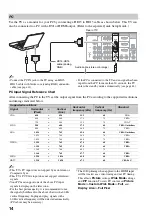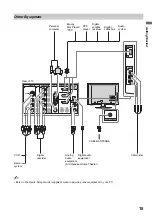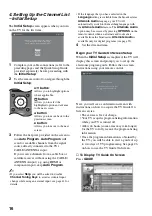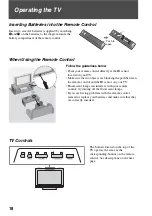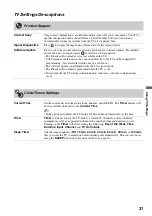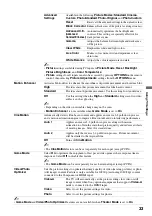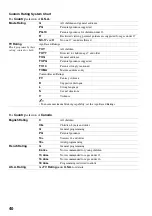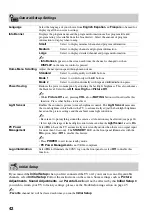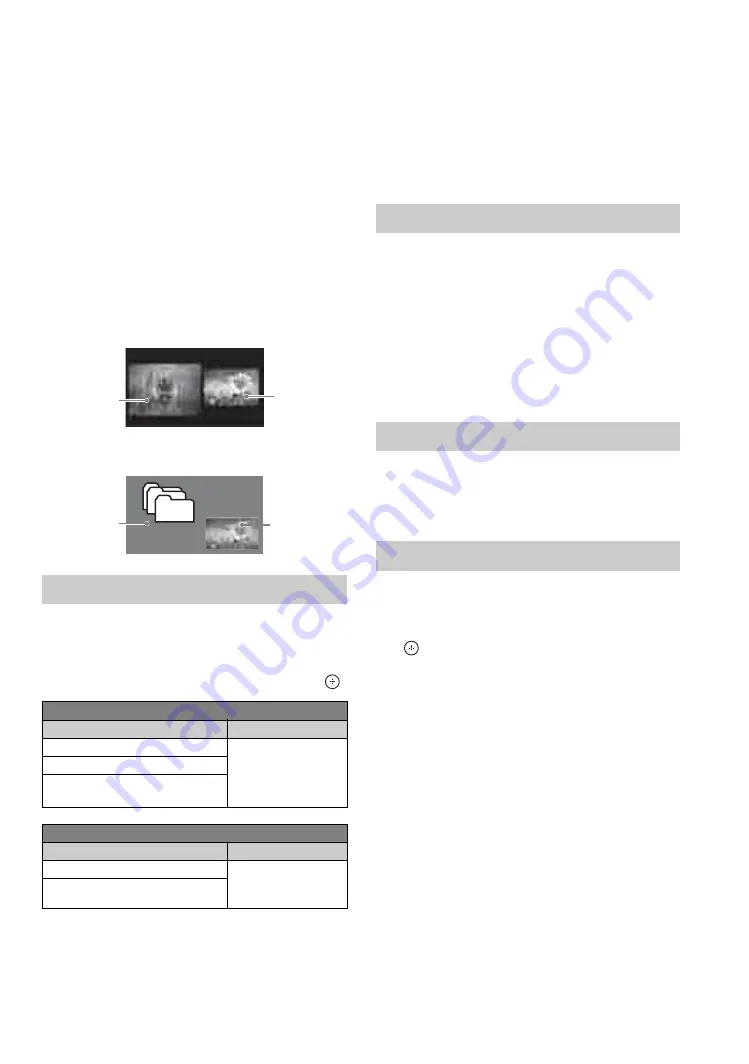
28
Using P&P and PIP Features
This TV comes with the
P&P
and
PIP
features
which allow you to view two pictures
simultaneously.
P&P
(picture and picture)
provides two windows side by side.
PIP
(picture in
picture) provides PC input signal and TV
channels.
~
• The CABLE/ANTENNA input must be connected to
use the
P&P/PIP
features.
•
P&P
is not available with 1080/24p video format.
•
Closed Captions (CC)
is available with
P&P
(see
page 38).
P&P
PIP
1
Press
OPTIONS
while watching one of the
following inputs: TV channels, Video,
Component, HDMI or PC.
2
Press
V
/
v
to highlight
P&P
or
PIP
and press
.
~
• To swap audio in
P&P
mode, use the
B
/
b
button to
swap the highlight between the Main Window and Sub
Window.
• To swap audio in
PIP
mode, press
OPTIONS
, then
press
V
/
v
to highlight
Audio Swap
.
• For compatible PC Timings, refer to the PC Input
Signal Reference Chart (see page 14).
Press
B
/
b
to highlight the window to change for
P&P
.
• In the main window, press
INPUT
to select an
input to watch.
• In the sub window, change the channel by:
pressing
CH+/–
; entering the channel number
using the
0-9
numeric buttons; or pressing
JUMP
to switch to the previously viewed
channel.
You can change the channel of the sub window by
pressing
CH+/–
; entering the channel number
using the
0-9
numeric buttons; or pressing
JUMP
to switch to the previously viewed channel.
1
Press
OPTIONS
.
2
Press
V
/
v
to highlight
Exit P&P
or
Exit PIP
(depends on the mode you are in), and press
to exit.
~
• You may also press
RETURN
while in these features
to exit.
• Additional compatible device with TV tuner is
required to watch two simultaneous live TV programs.
To Enter P&P and PIP
P&P Supported Inputs
In main window
In sub window
Video 1/2/3
TV channel
(CABLE/
ANTENNA)
Component 1/2
HDMI IN 1/2/3/4
(except PC timing)
PIP Supported Inputs
In main window
In sub window
PC
TV channel
(CABLE/
ANTENNA)
HDMI IN 1/2/3/4 (PC timing)
Main Window
Sub Window
Main Window
(PC)
Sub Window
(Location of
the Sub
Window can
be moved by
pressing
V
/
v
/
B
/
b
.)
To Change Inputs or Channels (P&P)
To Change Channels (PIP)
To Exit from P&P and PIP