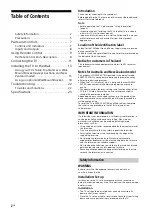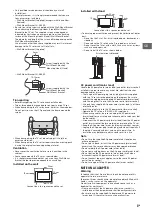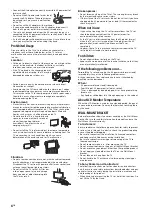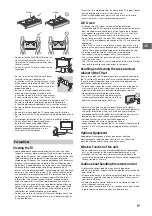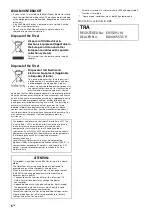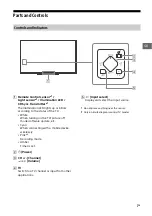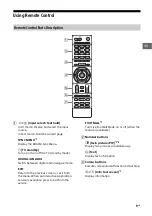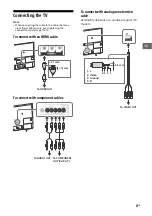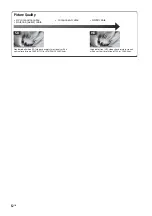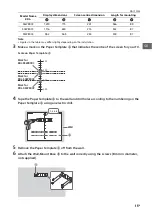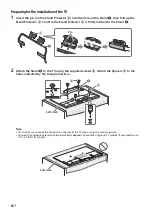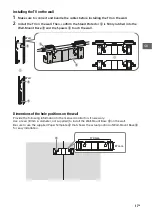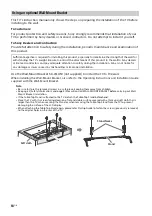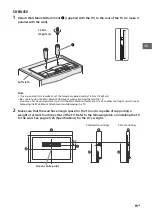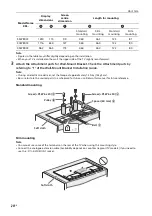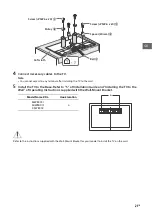8
GB
VIDEO IN 2,
/
COMPONENT IN
• For a composite connection:
Use VIDEO IN 2, and
(L/R) of
/
COMPONENT IN*
1
.
• For a component connection:
Use Y, P
B
, P
R
, and
(L/R).
HDMI 3 AUDIO IN
For HDMI 3 analogue audio connection.
DIGITAL AUDIO OUT (OPTICAL)
LAN
CABLE/ANTENNA
Connect to your cable or antenna (aerial).
/
VIDEO IN 1
For a composite connection, use the
supplied analogue extension cable*
1
*
2
.
USB 1/2
(except Australia and New Zealand model)
USB 1/2 (HDD REC)*
2
*
3
(Australia and New Zealand model only)
• Connecting a large USB device may
interfere with other connected devices
beside it.
• When connecting a large USB device,
connect to the USB 1 socket.
HDMI IN 2/3/4
• If the device has a DVI jack (socket),
connect it to HDMI IN 3 through a DVI -
HDMI adaptor interface (not supplied),
and connect the device's audio out jacks
(sockets) to HDMI 3 AUDIO IN.
• If connecting a digital audio system that is
compatible with Audio Return Channel
(ARC) technology, use HDMI IN 4. If not, an
additional connection with DIGITAL AUDIO
OUT (OPTICAL) is necessary.
AUDIO OUT
/
To listen to the TV's sound through the
connected equipment, press
HOME
. Select
[Settings]
[Sound]
[Headphone/
Audio out] and then select the desired item.
HDMI IN 1/MHL
You can connect your MHL (Mobile High-
definition Link) device using an HD quality
MHL cable.
*1 When connecting mono equipment, connect to the L
(MONO) audio jack.
*2 Only on limited region/country/TV model.
*3 HDD REC function will be available from mid 2015.
You will receive HDD REC function automatically as a
software upgrade. Make sure your TV is connected
to the Internet. If you do not have a network
connection, you will be able to download the
software from the Sony support website using your
PC. For details on how to upgrade, please visit the
Sony support website. To stay informed about the
exact release date, please subscribe at
http://www.sony.com.au/braviausbrecording
http://www.sony.co.nz/braviausbrecording.
Inputs and Outputs
Ȯ
Ȱ
ȱ
Ȫ ȫ
Ȭ
ȭ
Ȯ
ȩ
ȯ