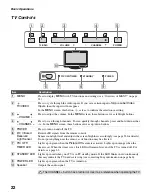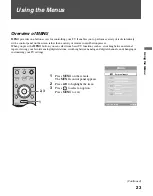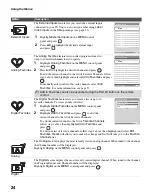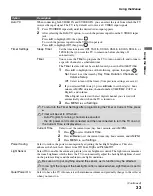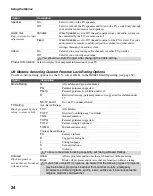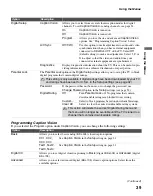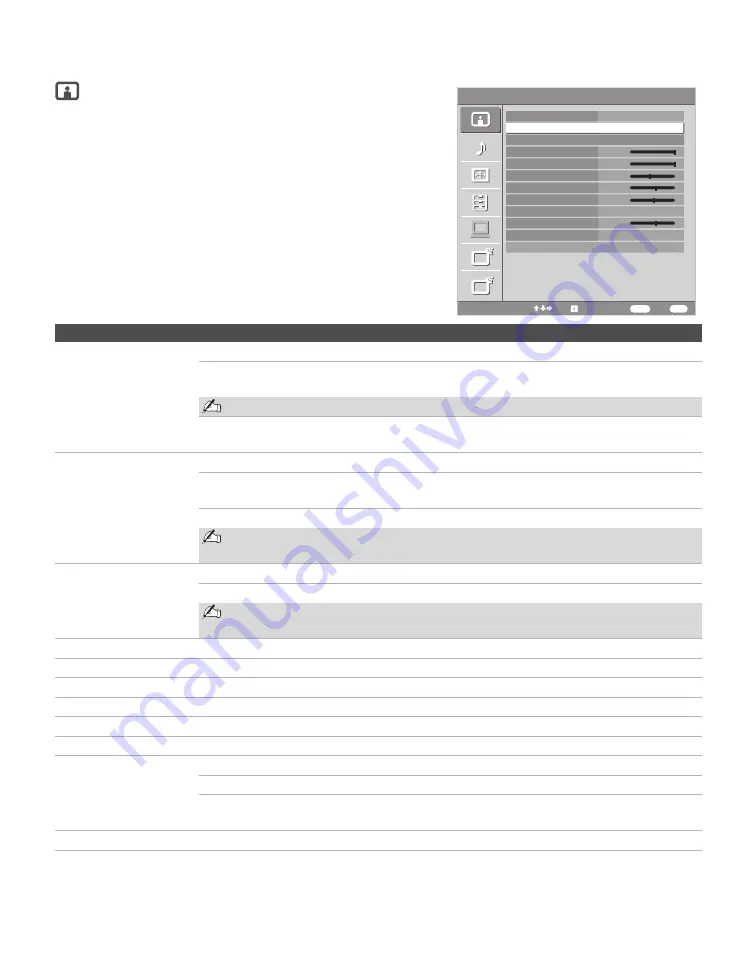
Using the Menus
26
Using the Picture Settings
Option
Description
Target Inputs
Determines whether to apply the
Picture
settings to the current input only, or to all inputs.
All Inputs
Settings will be applied to
All Inputs
(ex: TV is showing Video 1.
Changes to the picture settings affect TV, Video 1 - Video 7).
All Inputs will override any settings set by Current Input.
Current Input
Settings will be applied to only the
Current Input
(ex: TV is showing
Video 1. Changes to picture settings affect only Video 1).
Picture Mode
(Except for PC input)
Vivid
Select for enhanced picture contrast and sharpness.
Standard
Select for standard picture settings. Recommended for home
entertainment.
Custom
Allows you to store your preferred settings.
Picture Mode can also be accessed using the TOOLS button on the remote
control.
Display Mode
(For PC input only)
Video
Select to view video images.
Text
Select to view text, charts or tables.
Display Mode can also be accessed using the TOOLS button on the remote
control.
Reset
Resets the current
Picture Mode
setting to the default values.
Backlight
Adjust to brighten or darken the backlight.
Picture
Adjust to increase or decrease picture contrast.
Brightness
Adjust to brighten or darken the picture.
Color
Adjust to increase or decrease color intensity.
Hue
Adjust to increase or decrease the green tones.
Color Temperature
White adjustment
Cool
Select to give the white colors a bluish tint.
Neutral
Select to give the white colors a neutral tint.
Warm 1,2
Select to give the white colors a reddish tint. Available only when
Picture Mode
is set to
Custom.
Sharpness
Adjust to sharpen or soften the picture.
Picture
Target Inputs
All Inputs
Picture Mode
Vivid
Reset
Backlight
Max
Picture
Max
Brightness
40
Color
60
Hue
0
Color Temperature Cool
Sharpness
18
Noise Reduction
Low
Advanced Settings
A
A
D
D
Analog
Select:
Back:
Exit:
Set:
MENU
RETURN
Summary of Contents for KDL-46V25L1
Page 1: ... 2006 Sony Corporation 2 894 183 11 1 LCD Digital Color TV Operating Instructions KDL 46V25L1 ...
Page 46: ......
Page 47: ......