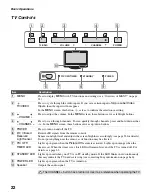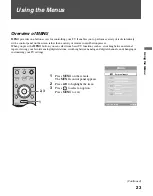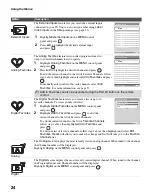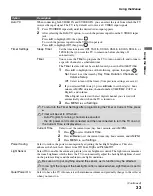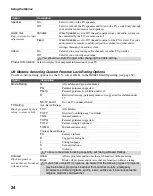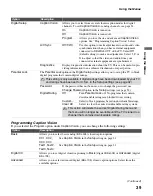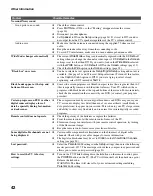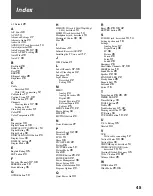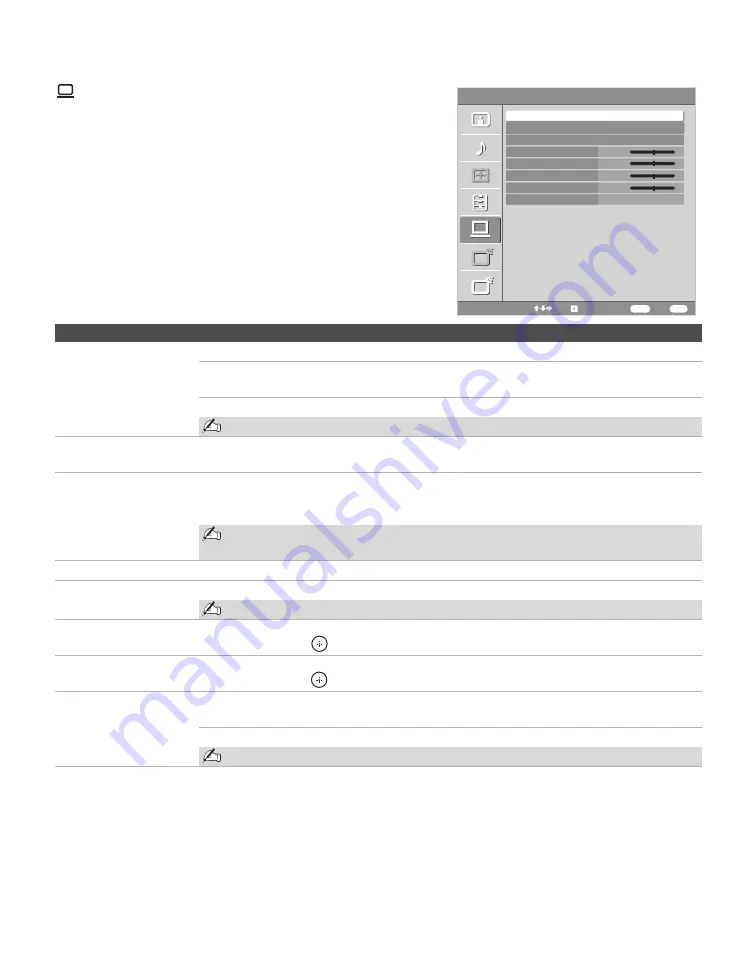
Using the Menus
36
Using the PC Settings
Option
Description
Wide Mode
Normal
Select to display in the original image size.
Full1
Select to enlarge the picture to fill the display area, keeping its original
aspect ratio.
Full2
Select to enlarge the picture to fill the display area.
Wide Mode can also be accessed using the WIDE button on the remote control.
Reset
Resets the current setting to the default values, except
Wide Mode
and
Power
Management
.
Auto Adjustment
Select to automatically adjust the display position and phase of the picture when the TV
receives an input signal from the connected PC. Note that
Auto Adjustment
may not work
well with certain input signals. In such cases, manually adjust the options below.
Auto Adjustment for PC can also be set using the TOOLS button on the remote
control.
Phase
Adjust after
Pitch
to fine tune overall sharpness.
Pitch
Adjust uneven sharpness on screen.
For the PC Input Signal Reference Chart, see page 43.
Horizontal Center
Allows you to move the position of the picture left and right.
Press
B
/
b
and press
to adjust.
Vertical Center
Allows you to move the position of the picture up and down.
Press
V
/
v
and press
to adjust.
Power Management
On
Select to automatically switch to the standby mode when there is no
signal input for 30 seconds.
Off
Select to turn off
Power Management
.
Power Management is not VESA-compliant.
PC Settings
Video 8
A
A
D
D
Wide Mode
Reset
Auto Adjustment
Phase
0
Pitch
0
Horizontal Center
0
Vertical Center
0
Power Management
Resolution: 1024x 768/60Hz
Normal
Off
Select:
Back:
Exit:
Set:
MENU
RETURN
Summary of Contents for KDL-46V25L1
Page 1: ... 2006 Sony Corporation 2 894 183 11 1 LCD Digital Color TV Operating Instructions KDL 46V25L1 ...
Page 46: ......
Page 47: ......