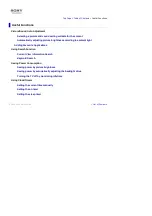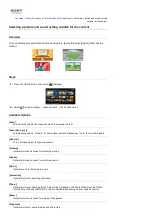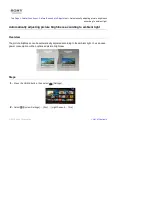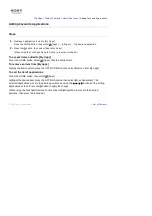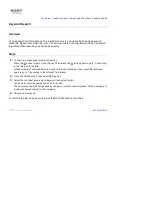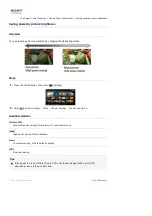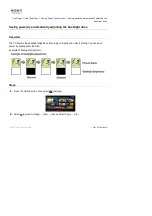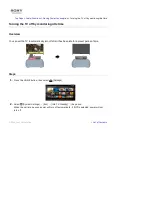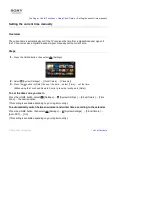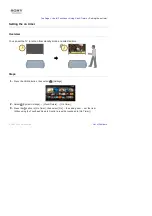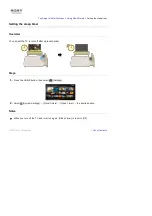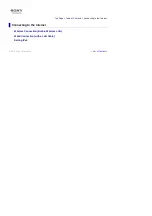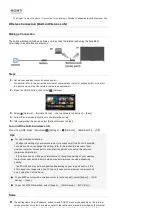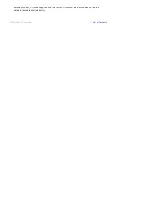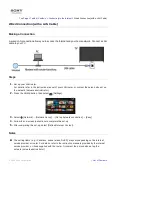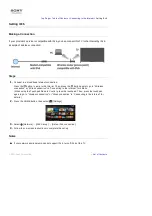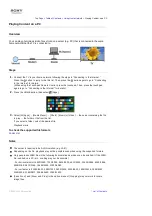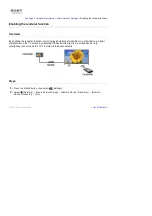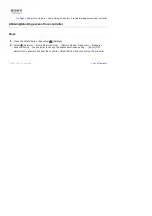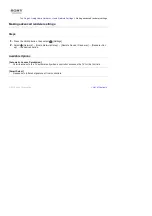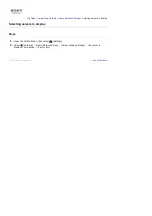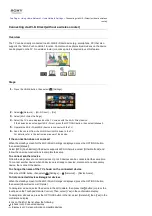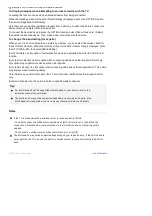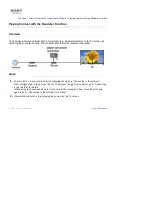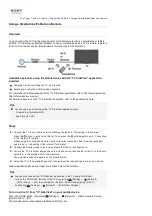Top Page > Table of Contents > Connecting to the Internet >
Wireless Connection (Built-in Wireless LAN)
Wireless Connection (Built-in Wireless LAN)
Making a Connection
The built-in wireless LAN device allows you to access the Internet and enjoy the benefits of
networking in a cable-free environment.
Steps
1.
Set up your wireless router (or access point).
For details, refer to the instruction manual of your wireless router (or access point), or contact
the person who set up the network (network administrator).
2.
Press the HOME button, then select
[Settings].
3.
Select [Network] → [Network Set-up] → [Set up network connection] → [Easy].
4.
Follow the on-screen instructions to complete the set-up.
5.
After completing the set-up, select [Refresh Internet Content].
To turn off the built-in wireless LAN
Press the HOME button, then select
[Settings] → [Network] → [Built-in Wi-Fi] → [Off].
Tips
For smooth video streaming:
- Change the setting of your wireless router (or access point) to 802.11n if possible.
For details on how to change the setting, refer to the instruction manual of your
wireless router (or access point), or contact the person who set up the network
(network administrator).
- If the above does not bring any improvement, change the setting of your wireless
router (or access point) to 5GHz, which may help improve the video streaming
quality.
- The 5GHz band may not be supported depending on your region/country. If the
5GHz band is not supported, the TV can only connect to a wireless router (access
point) using the 2.4GHz band.
To use WEP security with a wireless router (or access point), select [Expert] → [Wi-Fi
Set-up] → [Scan].
To use the WPS PIN method, select [Expert] → [Wi-Fi Set-up] → [WPS (PIN)].
Notes
The setting items (e.g. IP address, subnet mask, DHCP) may vary depending on the Internet
service provider or router. For details, refer to the instruction manuals provided by the Internet
service provider, or those supplied with the router. Or contact the person who set up the
Summary of Contents for KDL-50W705B
Page 1: ...Top Page KDL 50W706B KDL 50W705B List of Contents 2014 Sony Corporation ...
Page 51: ...List of Contents 2014 Sony Corporation ...
Page 100: ...Optimal picture for viewing tables and characters List of Contents 2014 Sony Corporation ...