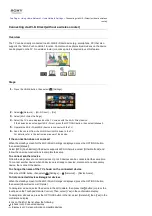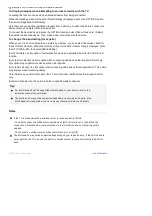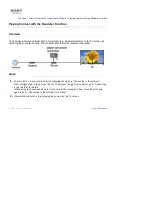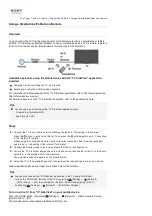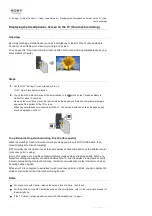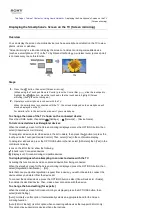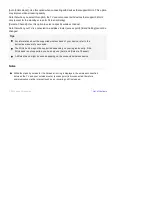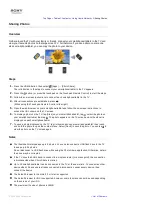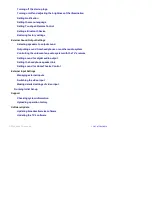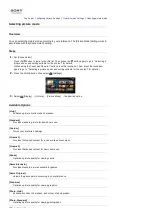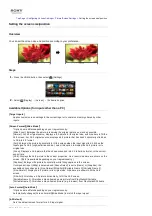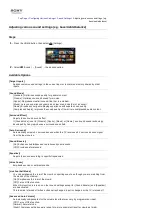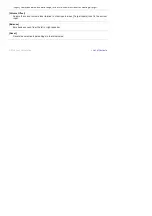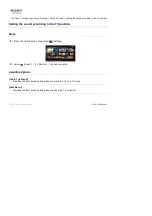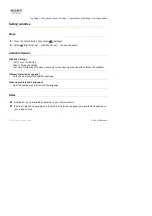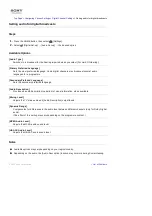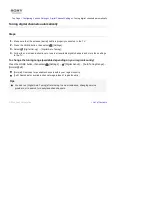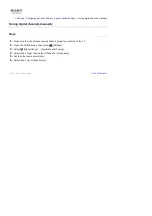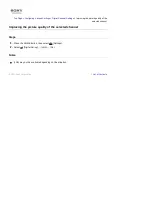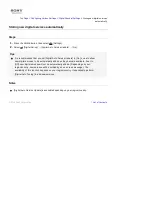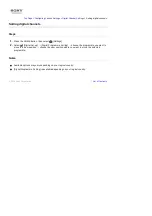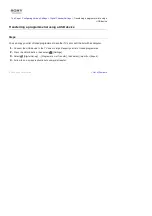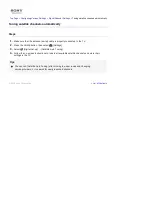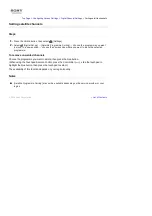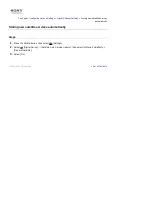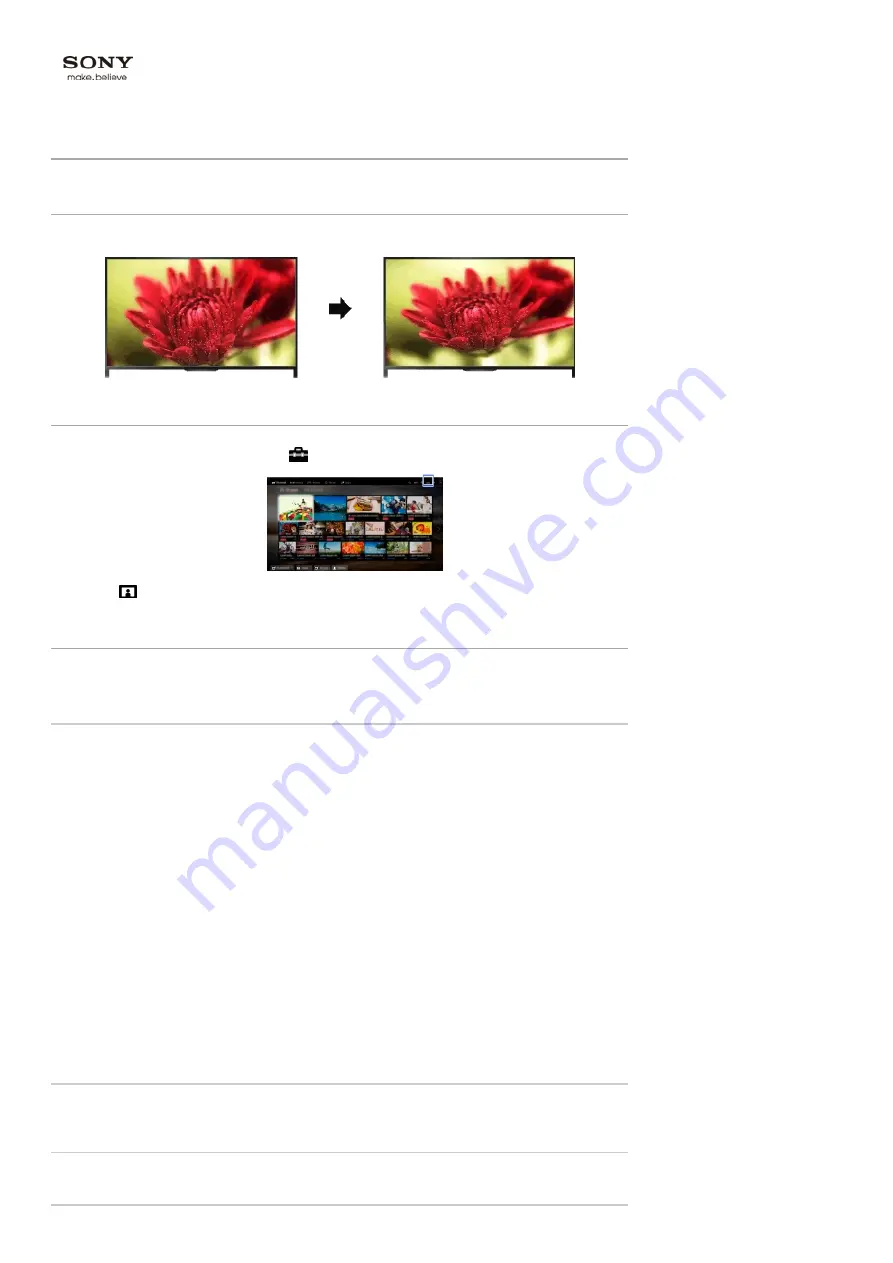
Top Page > Configuring Various Settings > Picture/Screen Settings >
Setting the screen size/position
Setting the screen size/position
Overview
You can set the screen size and position according to your preference.
Steps
1.
Press the HOME button, then select
[Settings].
2.
Select
[Display] → [Screen] → the desired option.
Available Options (for inputs other than a PC)
[Target Inputs]
Applies custom screen settings to the current input or to common memory shared by other
inputs.
[Screen Format]/[Wide Mode]*
* Option name differs depending on your region/country.
[Wide Zoom]: Enlarges the picture, preserving the original picture as much as possible.
[Normal]: For 4:3 original source, displays a 4:3 picture in its original size, with side bars to fill the
16:9 screen. For 16:9 original source, displays a 4:3 picture that has been horizontally stretched
to 16:9, in 4:3 format.
[Full]: Enlarges the picture horizontally to fill the screen when the input signal is 4:3. When the
input signal is 16:9 (High-definition source), select this option to display the 16:9 picture in its
original size.
[Zoom]: Displays a 16:9 picture that has been converted into 4:3 letter box format, in the correct
aspect ratio.
[14:9]: Displays the 14:9 picture in the correct proportion. As a result, side bars are shown on the
screen. ([14:9] is available depending on your region/country.)
[Captions]: Enlarges the picture horizontally, while fitting captions in the screen.
If component input (480p) is selected and [Scene Select] is set to [Game] or [Graphics], the
available options change to [Fine-Normal]/[Fine-Full]/[Portable Game 1]/[Portable Game 2].
[Fine-Normal]: Displays a 4:3 picture in its original size. Side bars are shown to fill the 16:9
screen.
[Fine-Full]: Stretches a 4:3 picture horizontally, to fill the 16:9 screen.
[Portable Game 1]: Stretches a black-framed game picture from PlayStation®Portable.
[Portable Game 2]: Stretches a black-framed picture (e.g. browser) from PlayStation®Portable.
[Auto Format]/[Auto Wide]*
* Option name differs depending on your region/country.
Automatically changes [Screen Format]/[Wide Mode] to match the input signal.
[4:3 Default]
Sets the default screen format for a 4:3 input signal.
[Auto Display Area]
Summary of Contents for KDL-50W705B
Page 1: ...Top Page KDL 50W706B KDL 50W705B List of Contents 2014 Sony Corporation ...
Page 51: ...List of Contents 2014 Sony Corporation ...
Page 100: ...Optimal picture for viewing tables and characters List of Contents 2014 Sony Corporation ...