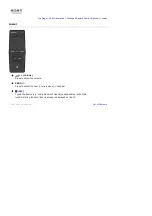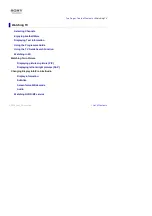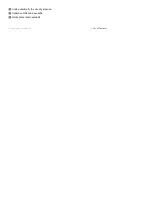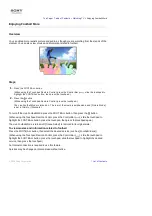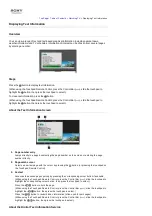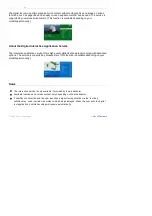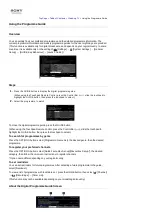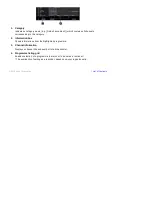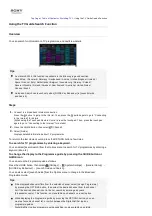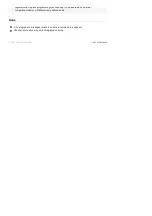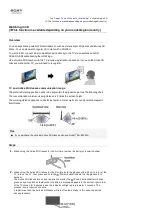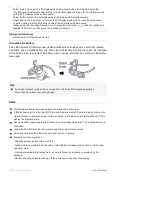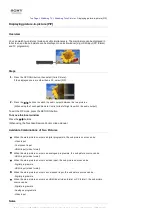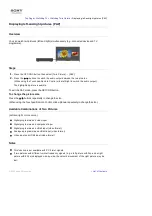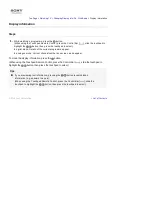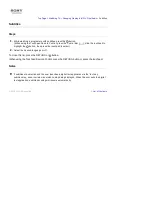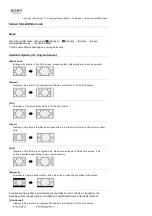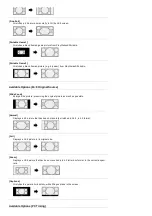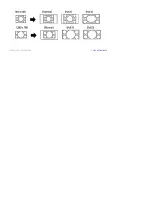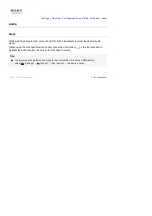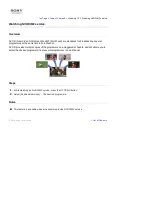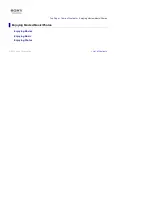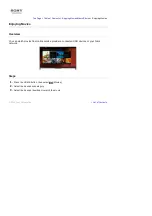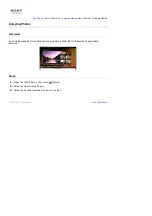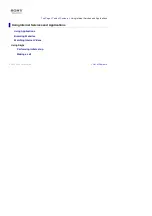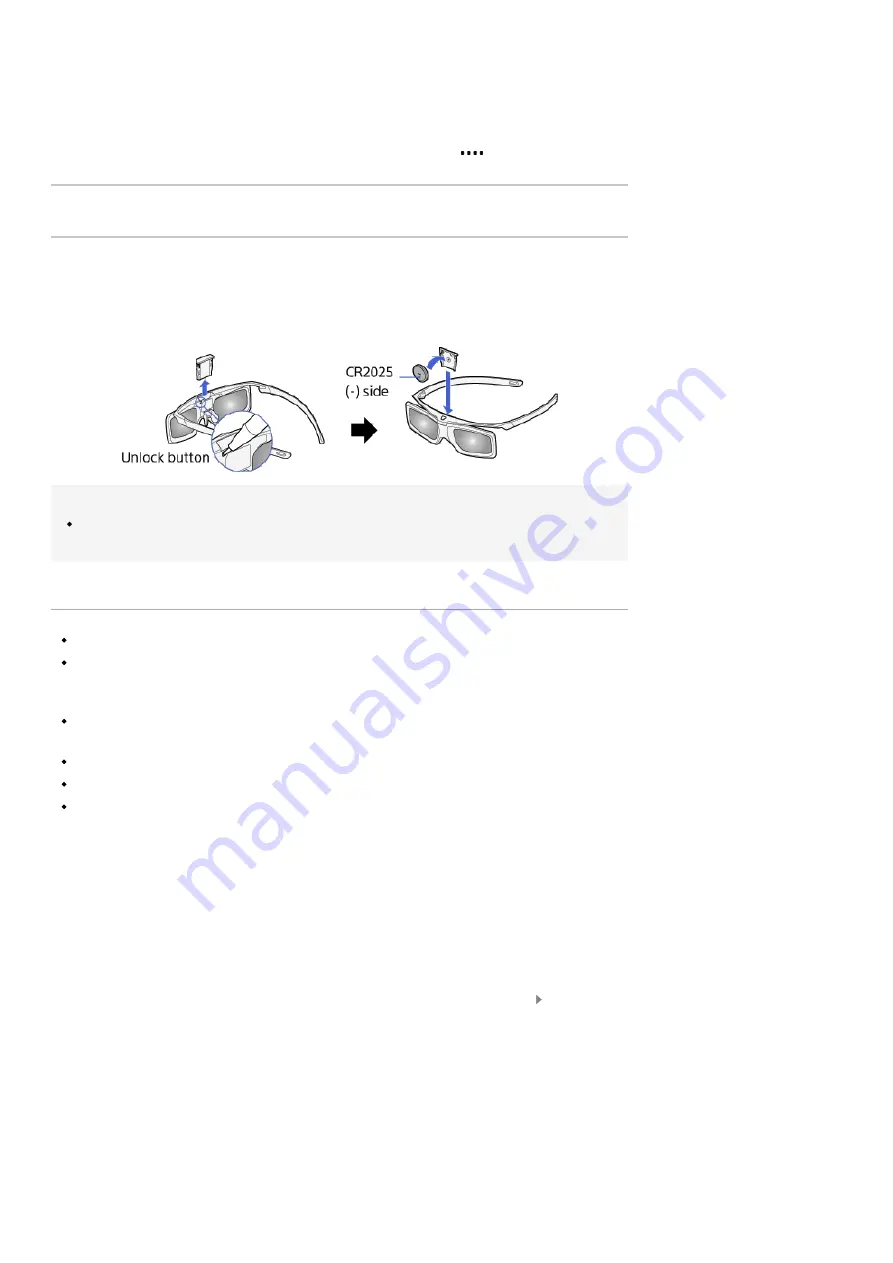
[Auto 3D]
Select [Auto 1] to switch the 3D display mode automatically when a 3D signal is detected.
If no 3D signal is detected, select [Auto 2], which will analyse the image for 3D information and
switch the 3D display mode automatically.
Select [Off] to prevent the 3D display mode from being automatically selected.
Depending on the input signal or format, the 3D display mode may not switch automatically.
In such a case, press the 3D button to select the 3D display mode manually.
(When using the Touchpad Remote Control, press the Control Bar (
), slide the touchpad to
highlight the 3D button, then press the touchpad to select.)
[3D Signal Notification]
Notifies when a 3D signal is detected.
To replace the battery
If the LED indicates low battery power (indicator blinks green 3 times every 2 seconds), replace
the battery. Use a CR2025 battery only. Press the unlock button with the tip of a pen, etc, and take
out the battery case, then replace the battery with a new one. After that, be sure to lock the battery
case again.
Tips
If you wear glasses, remove the nose pad from the Active 3D Glasses by pulling it
down, then wear them over your glasses.
Notes
3D effect is available only when pictures are displayed in full screen.
If [Motionflow] is set to other than [Off], the smooth movement of the picture may be lost as the
picture process to minimise screen flicker is applied. In such a case, set [Motionflow] to [Off] to
display the original picture.
Recommended viewing angle and distance may vary depending on the TV’s location and room
conditions.
Simulated 3D effect may be less pronounced with some picture sources.
Perceived simulated 3D effect may vary from person to person.
Maintenance of your glasses
- Wipe the glasses gently with a soft cloth.
- Stubborn stains may be removed with a cloth slightly moistened with a solution of mild soap
and warm water.
- If using a chemically pretreated cloth, be sure to follow the instructions provided on the
package.
- Never use strong solvents such as a thinner, alcohol or benzene for cleaning.
List of Contents
© 2014 Sony Corporation
Summary of Contents for KDL-50W705B
Page 1: ...Top Page KDL 50W706B KDL 50W705B List of Contents 2014 Sony Corporation ...
Page 51: ...List of Contents 2014 Sony Corporation ...
Page 100: ...Optimal picture for viewing tables and characters List of Contents 2014 Sony Corporation ...