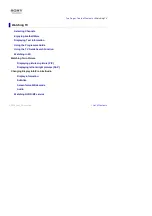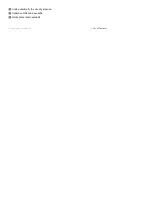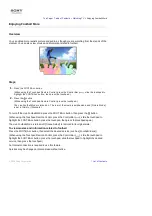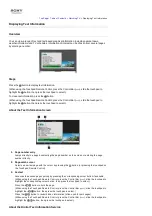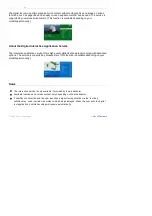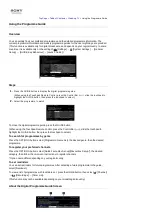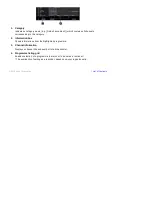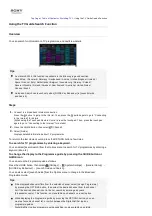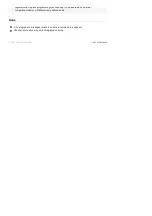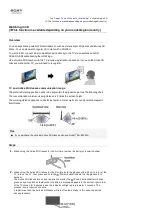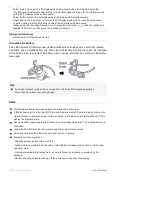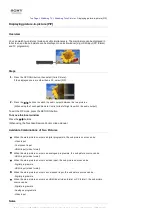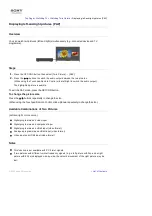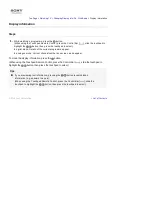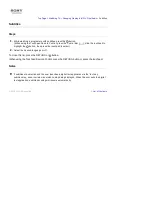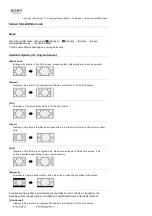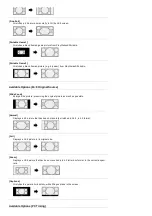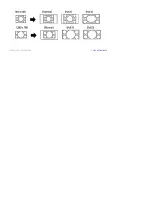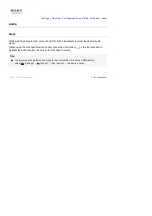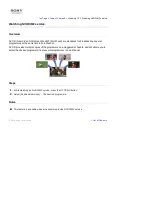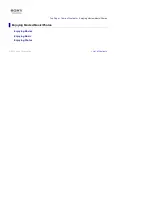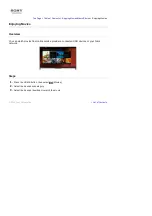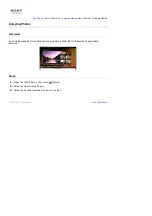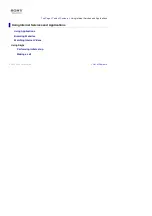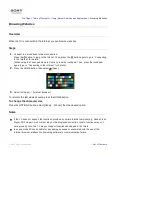Top Page > Watching TV > Watching Twin Picture >
Displaying picture-in-picture (PIP)
Displaying picture-in-picture (PIP)
Overview
You can watch two pictures (main and sub) simultaneously. The main picture can be displayed in
full screen, and the sub picture can be displayed in an inset window (e.g. HDMI input (PC format)
and TV programme).
Steps
1.
Press the OPTIONS button, then select [Twin Picture].
If the displayed source is other than a PC, select [PIP].
2.
Press the / buttons to switch the audio output between the two pictures.
(When using the Touchpad Remote Control, slide left/right to switch the audio output.)
To exit the PIP mode, press the RETURN button.
To move the inset window
Press the / buttons.
(When using the Touchpad Remote Control, slide up/down.)
Available Combinations of Two Pictures
When the main picture source is a digital programme, the sub picture source can be:
- Video input
- Component input
- HDMI input (video format)
When the main picture source is an analogue programme, the sub picture source can be:
- HDMI input (video format)
When the main picture source is a video input, the sub picture source can be:
- Digital programme
- HDMI input (video format)
When the main picture source is a component input, the sub picture source can be:
- Digital programme
When the main picture source is an HDMI input (video format or PC format), the sub picture
source can be:
- Digital programme
- Analogue programme
- Video input
Notes
If two pictures with different vertical frequency signals (e.g. a picture in full screen with 24p and
Summary of Contents for KDL-50W705B
Page 1: ...Top Page KDL 50W706B KDL 50W705B List of Contents 2014 Sony Corporation ...
Page 51: ...List of Contents 2014 Sony Corporation ...
Page 100: ...Optimal picture for viewing tables and characters List of Contents 2014 Sony Corporation ...