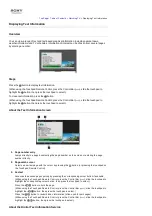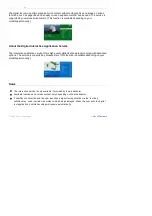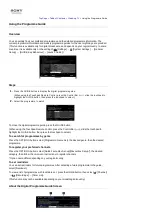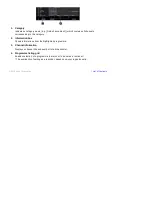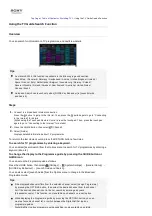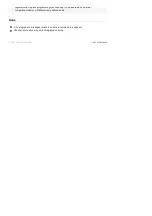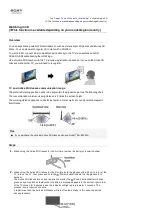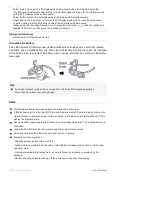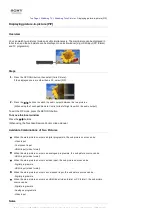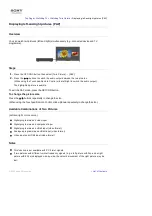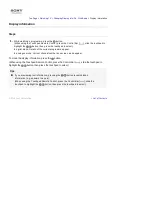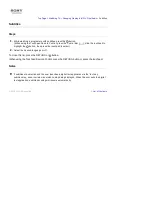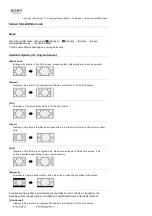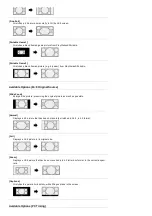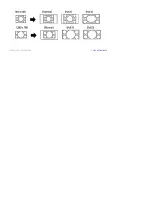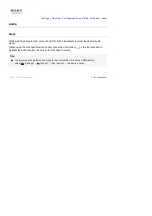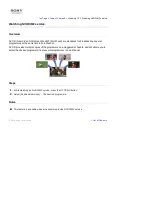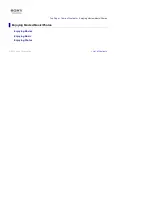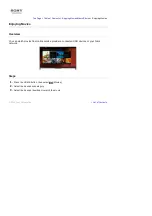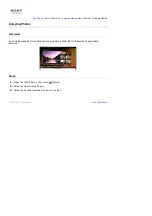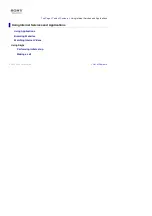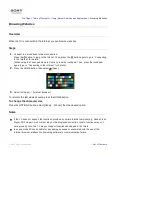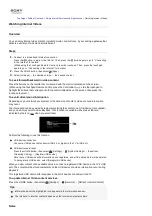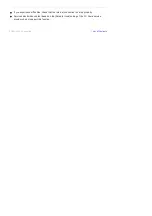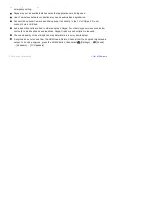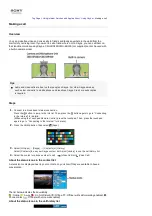Top Page > Watching TV > Changing Display Info/Pic. Size/Audio >
Screen format/Wide mode
Screen format/Wide mode
Steps
Press the HOME button, then select
[Settings] →
[Display] → [Screen] → [Screen
Format]/[Wide Mode]* → the desired option.
* Option name differs depending on your region/country.
Available Options (4:3 Original Source)
[Wide Zoom]
Enlarges the picture to fill a 16:9 screen, preserving the original picture as much as possible.
[Normal]
Displays a 4:3 picture in its original size. Side bars are shown to fill the 16:9 screen.
[Full]
Stretches a 4:3 picture horizontally, to fill the 16:9 screen.
[Zoom]
Displays a 16:9 picture that has been converted into 4:3 letter box format, in the correct aspect
ratio.
[14:9]
Displays a 14:9 picture in its original size. Side bars are shown to fill the 16:9 screen. (This
option is available depending on your region/country.)
[Captions]
Stretches the picture horizontally to fill a 16:9 screen, while fitting captions in the screen.
If component input (480p) is selected and [Scene Select] is set to [Game] or [Graphics], the
available options change to [Fine-Normal]/[Fine-Full]/[Portable Game 1]/[Portable Game 2].
[Fine-Normal]
Displays a 4:3 picture in its original size. Side bars are shown to fill the 16:9 screen.
Summary of Contents for KDL-50W705B
Page 1: ...Top Page KDL 50W706B KDL 50W705B List of Contents 2014 Sony Corporation ...
Page 51: ...List of Contents 2014 Sony Corporation ...
Page 100: ...Optimal picture for viewing tables and characters List of Contents 2014 Sony Corporation ...