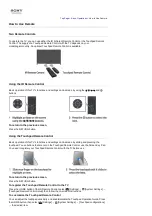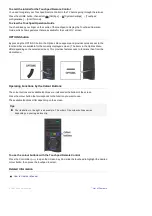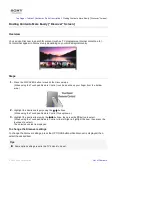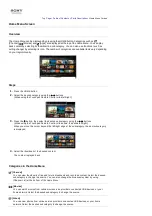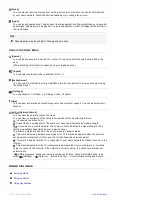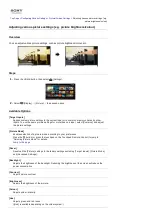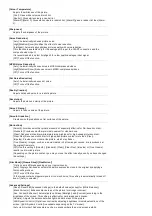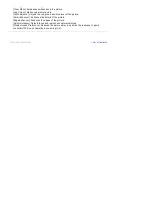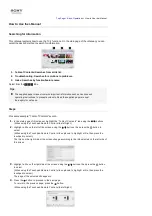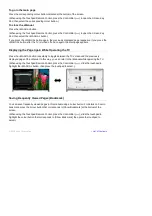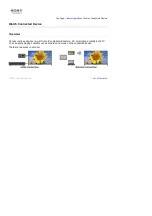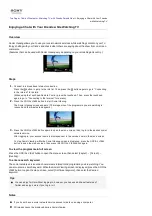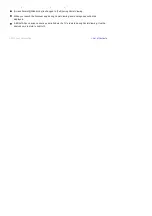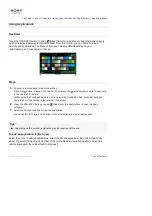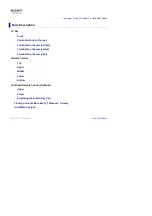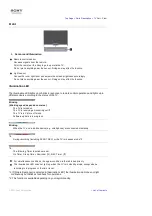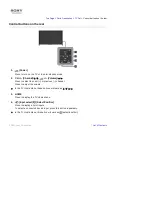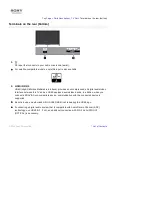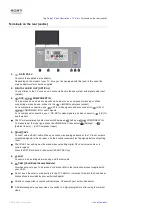Top Page > Table of Contents > Parts Description >
Home Menu Screen
Home Menu Screen
Overview
The Home Menu can be displayed by pressing the HOME button. Categories such as
[Channel],
[Movies] and [Apps] are displayed at the top of the Home Menu. You can play
back content by selecting its thumbnail in a subcategory. You can also use functions (such as
setting change) by selecting its icon. The number of categories and available items vary depending
on your region/country.
Steps
1.
Press the HOME button.
2.
Select the desired category using the / buttons.
(When using the Touchpad Remote Control, slide left/right.)
3.
Press the button, then select the desired subcategory using the / buttons.
(When using the Touchpad Remote Control, slide down, then slide left/right.)
When you move the cursor beyond the left/right edge of the subcategory, the next subcategory
is displayed.
4.
Select the thumbnail of the desired content.
The content is played back.
Categories in the Home Menu
[Channel]
You can view thumbnails of live and future broadcasts and recorded content. Select the desired
subcategory to change the source. You can also change the broadcast system by using
[Channel List] at the bottom of the Home Menu.
[Movies]
You can watch movies from online movie service providers, connected USB devices, or your
home network. Select the desired subcategory to change the source.
[Album]
You can view photos from online service providers, connected USB devices, or your home
network. Select the desired subcategory to change the source.
Summary of Contents for KDL-50W705B
Page 1: ...Top Page KDL 50W706B KDL 50W705B List of Contents 2014 Sony Corporation ...
Page 51: ...List of Contents 2014 Sony Corporation ...
Page 100: ...Optimal picture for viewing tables and characters List of Contents 2014 Sony Corporation ...