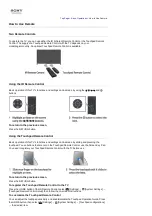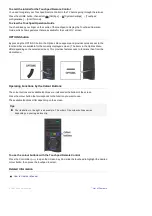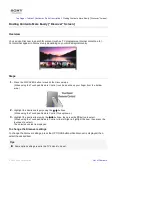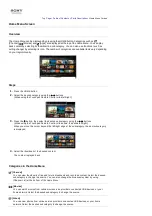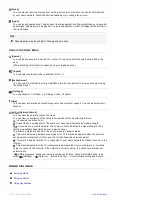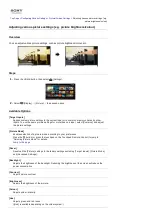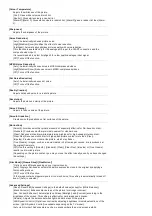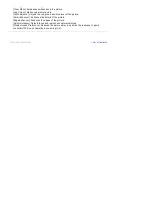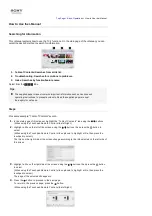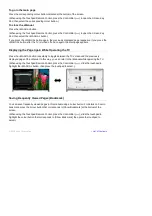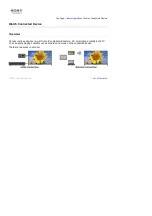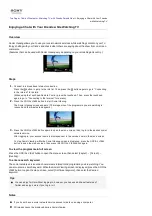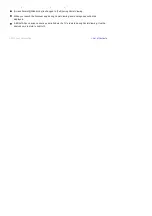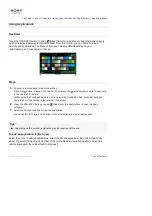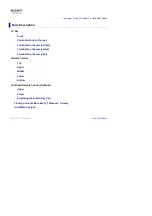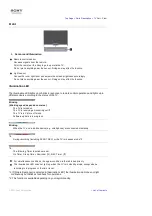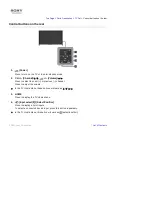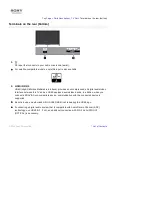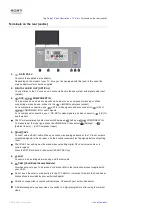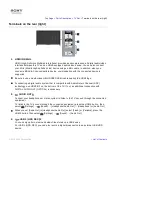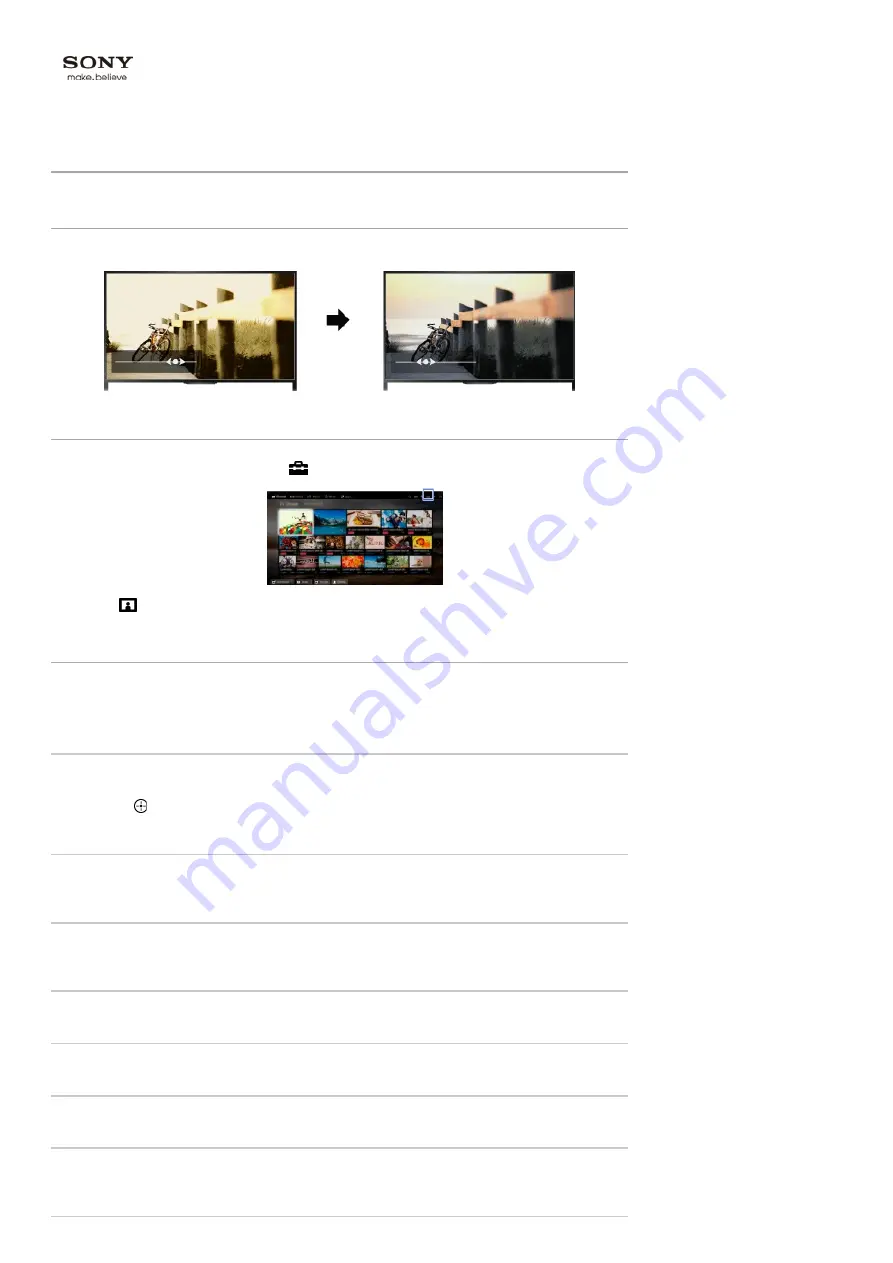
Top Page > Configuring Various Settings > Picture/Screen Settings >
Adjusting various picture settings (e.g.
picture brightness/colour)
Adjusting various picture settings (e.g. picture brightness/colour)
Overview
You can adjust various picture settings, such as picture brightness/colour, etc.
Steps
1.
Press the HOME button, then select
[Settings].
2.
Select
[Display] → [Picture] → the desired option.
Available Options
[Target Inputs]
Applies custom picture settings to the current input or to common memory shared by other
inputs. To use the same picture settings for more than one input, select [Common] and adjust
the picture settings.
[Picture Mode]
Enables selection of a picture mode according to your preference.
Press the button (or press the touchpad on the Touchpad Remote Control) to jump to
“Selecting picture mode” for details.
Jump to the page
[Reset]
Resets all the [Picture] settings to the factory settings excluding [Target Inputs], [Picture Mode]
and [Advanced Settings].
[Backlight]
Adjusts the brightness of the backlight. Reducing the brightness of the screen will reduce the
power consumption.
[Contrast]
Adjusts picture contrast.
[Brightness]
Adjusts the brightness of the picture.
[Colour]
Adjusts colour intensity.
[Hue]
Adjusts green and red tones.
([Hue] is available depending on the colour system.)
Summary of Contents for KDL-50W705B
Page 1: ...Top Page KDL 50W706B KDL 50W705B List of Contents 2014 Sony Corporation ...
Page 51: ...List of Contents 2014 Sony Corporation ...
Page 100: ...Optimal picture for viewing tables and characters List of Contents 2014 Sony Corporation ...