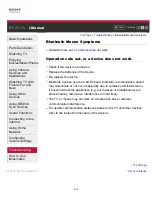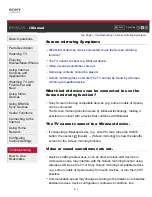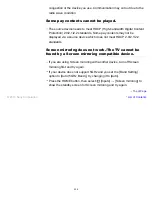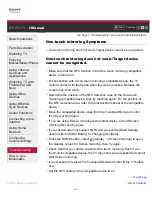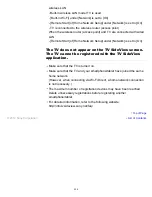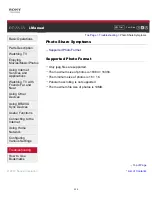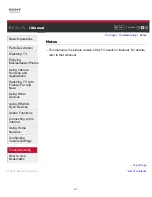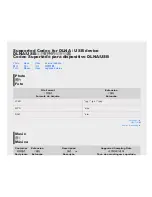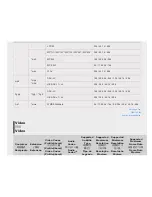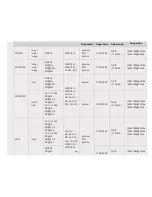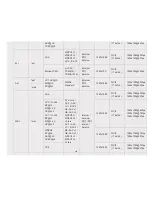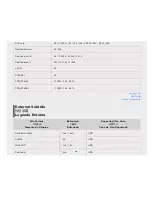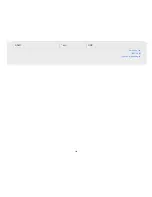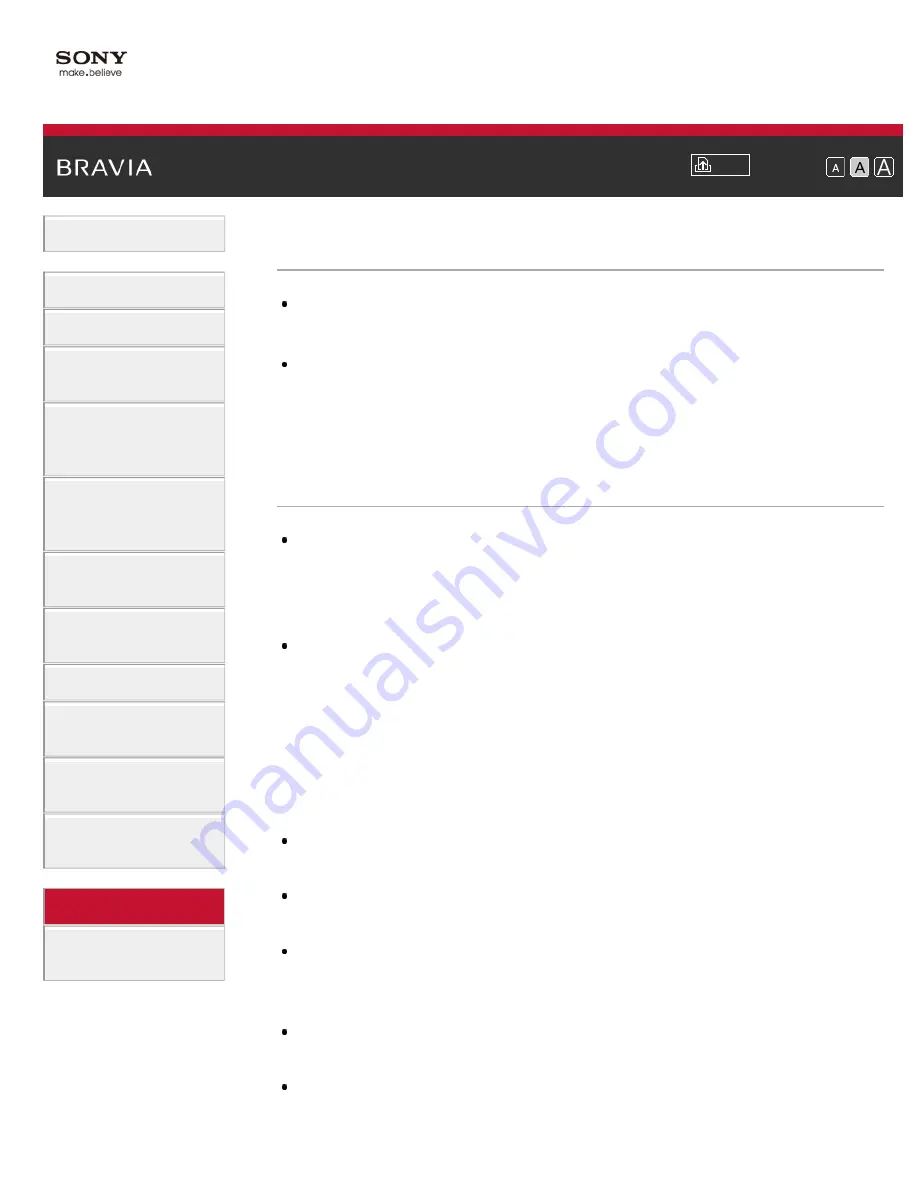
i-Manual
Font Size
Basic Operations
Parts Description
Watching TV
Enjoying
Movies/Music/Photos
Using Internet
Services and
Applications
Watching TV with
Friends Far and
Near
Using Other
Devices
Using BRAVIA
Sync Devices
Useful Functions
Connecting to the
Internet
Using Home
Network
Configuring
Various Settings
Troubleshooting
How to Use
Bookmarks
Top Page
>
Troubleshooting
> TV SideView Symptoms
TV SideView Symptoms
The TV cannot be turned on and controlled by using the TV SideView
application when [Remote Start] is set to [On].
The TV does not appear on the TV SideView screen. The TV cannot be
registered with the TV SideView application.
The TV cannot be turned on and controlled by using
the TV SideView application when [Remote Start] is
set to [On].
When devices that cause radio wave interference (microwave ovens,
cordless phones, etc.) are placed nearby, the TV SideView function may
not work. In this case, keep such devices away from the wireless router
(access point) or TV, or turn them off.
In the following cases, the TV SideView function may not work. Turn on
the TV and re-connect to the wireless router (access point).
- Turn on/off the wireless router (access point) power during TV standby
mode
- Reset the wireless router (access point) during TV standby mode
- Change the wireless router (access point) channel during TV standby
mode
The TV SideView function may not work with business-use wireless
routers (access points) that require re-connection periodically.
The TV SideView function may not work depending on the settings of the
wireless router (access point) (e.g. Multi SSID and Power saving mode).
If Wi-Fi Direct is used to connect the TV SideView application to the TV,
the TV may not be turned on from standby mode depending on your
smartphone/tablet.
The TV should be in the power-on or standby mode. Do not turn off the TV
by disconnecting its AC power cord.
Check the following has been set for your TV.
When the wireless router (access point) and TV are connected with
228