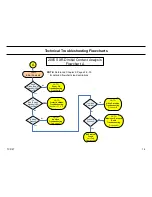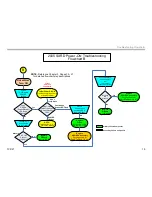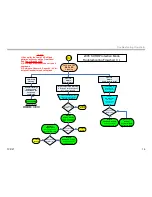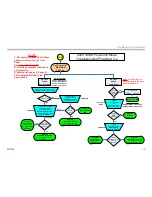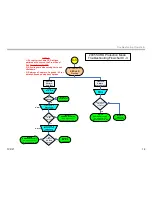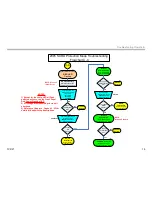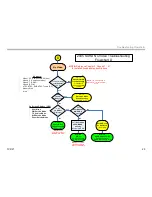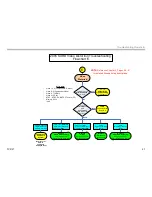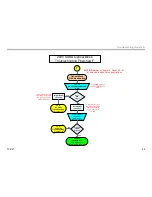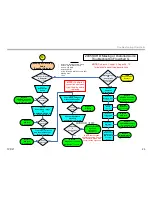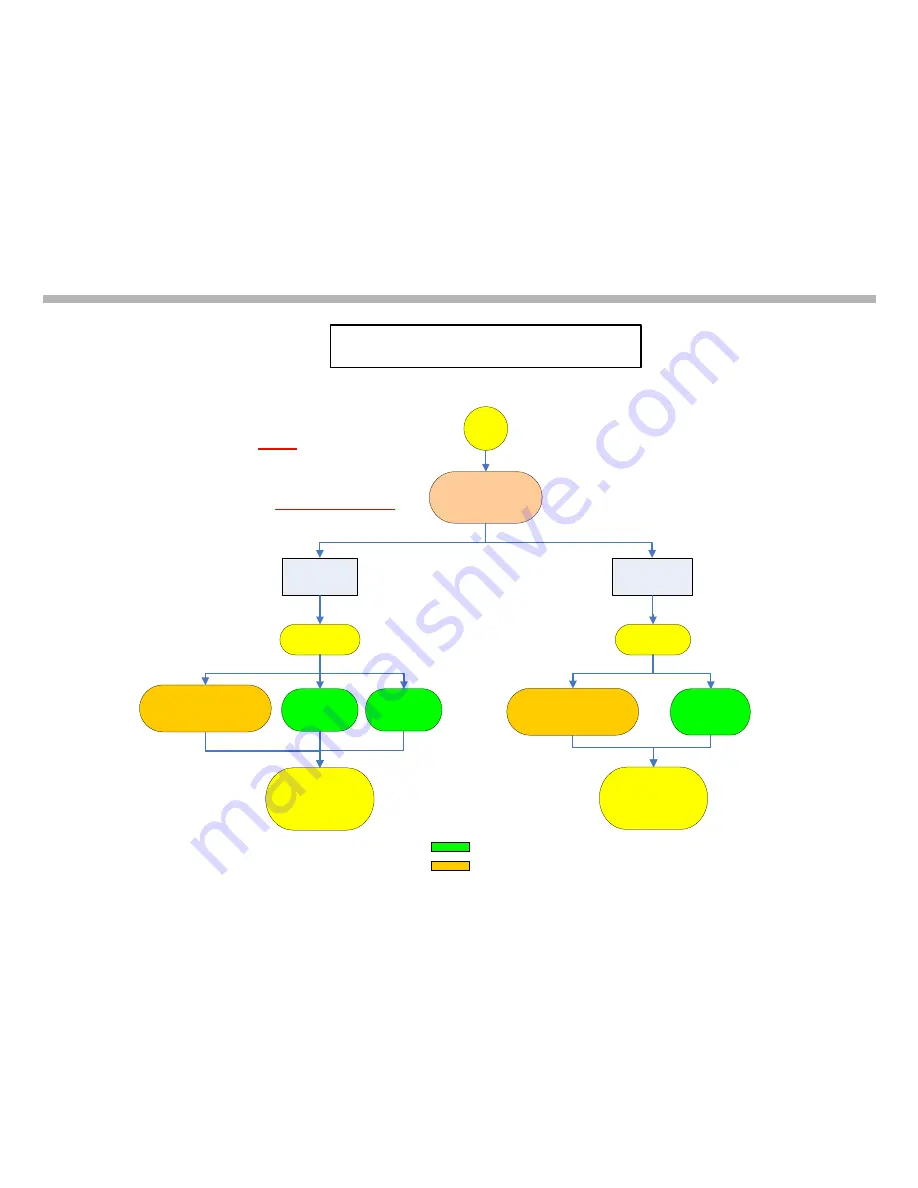
TVP-21
9
Non-Technical Triage Flowcharts
6X Flash
Pattern
(Low B+)
7X Flash
Pattern
(Audio Output)
Unit Shuts OFF
RED LED
Flashing
2005 SXRD Triage Protection Mode
Flowchart CT3
Replace
K-Board
A-1138-895-A
CT3
Replace
G-Board
A-1138-898-A
Replace
Thermostat
1-576-885-11
Replace
ASU/DSU Assembly
Go to Appendix for
Part # Tables A-1 & A-2
Replace
ASU/DSU Assembly
Go to Appendix for
Part # Tables A-1 & A-2
Primary Failure Component
Secondary Failure Component
Technician
GO TO
Protection Mode
Troubleshooting
Flowchart C3
Technician
GO TO
Protection Mode
Troubleshooting
Flowchart C3
Possible Component Failures
Possible Component Failures
Isolate Component Failure
Isolate Component Failure
NOTE: Except for the
Lamp LED all flash
patterns will occur on the
Front Panel
Red Power/Standby LED
Create Service
Ticket
Create Service
Ticket
Summary of Contents for KDS-R60XBR1 - 60" Rear Projection TV
Page 1: ...Models KDS R50XBR1 KDS R60XBR1 Diagnostics and Troubleshooting Course TVP 21 Training Manual ...
Page 49: ...TVP 21 46 Disassembly Procedures Wire Routing Diagrams Wire Routing Diagrams ...
Page 50: ...TVP 21 47 Disassembly Procedures Wire Routing Diagrams cont ...
Page 51: ...TVP 21 48 Disassembly Procedures Wire Routing Diagrams cont ...
Page 52: ...TVP 21 49 Disassembly Procedures Wire Routing Diagrams cont ...
Page 53: ...TVP 21 50 Disassembly Procedures Wire Routing Diagrams cont ...
Page 58: ...TVP 21 55 Chapter 2 Initial Contact Analysis ...
Page 72: ...TVP 21 69 4 Protection Circuits Troubleshooting Flowcharts Flowchart C 1 Figure 4 2 ...
Page 73: ...TVP 21 70 4 Protection Circuits Flowchart C 2 Figure 4 3 ...
Page 74: ...TVP 21 71 4 Protection Circuits Flowchart C 3 Figure 4 4 ...
Page 75: ...TVP 21 72 4 Protection Circuits Flowchart C 4 Figure 4 5 ...
Page 88: ...TVP 21 85 5 Video Processing System Video Distortion Flowchart E Figure 5 3 ...
Page 89: ...TVP 21 86 5 Video Processing System Optical Block Flowchart F Figure 5 4 ...
Page 98: ...TVP 21 95 6 Audio Processing System Troubleshooting Flowchart ...
Page 102: ...TVP 21 99 Appendix 2005 SXRD Service Mode Options ...