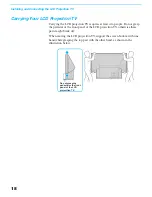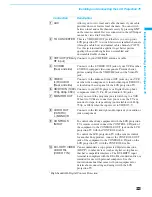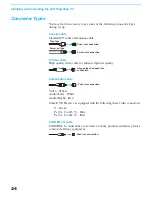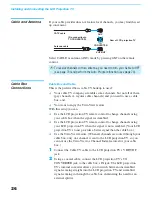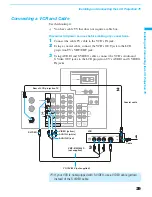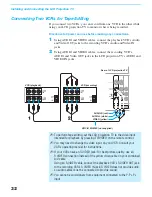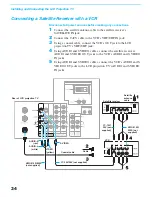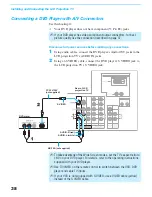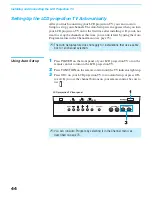Installing and Connecting the LCD Projection TV
30
Connecting a VCR and Cable Box
Use this hookup if:
❑
Your cable TV company scrambles some channels, but not all of them
(pay channels vs. regular cable channels) and you need to use a cable
box, and
❑
You want to enjoy the Twin View feature.
With this setup you can:
❑
Use the LCD projection TV remote control to change channels on your
cable box when the signal is scrambled. To program your Sony remote
control to operate your cable box, see “Programming the Remote
Control” on page 82.
❑
Use the LCD projection TV remote control to change channels using
your LCD projection TV when the signal is not scrambled. Your LCD
projection TV’s tuner provides a better signal than the cable box.
❑
Use the Twin View feature. (When all channels are routed through your
cable box, only one signal is sent to the LCD projection TV, so you
cannot use the Twin View feature.)
Disconnect all power sources before making any connections.
1
Connect the Cable TV cable to the LCD projection TV’s VHF/UHF
jack.
2
Using a coaxial cable, connect the LCD projection TV’s TO
CONVERTER jack to the cable box’s IN jack. The LCD projection
TV’s internal converter allows you to switch between unscrambled
signals coming straight into the LCD projection TV and scrambled
signals coming in through the cable box, eliminating the need for an
external splitter.
3
Using a coaxial cable, connect the cable box’s OUT jack to the VCR’s
IN jack.
4
Using AUDIO and S VIDEO cables, connect the VCR’s AUDIO and S
VIDEO OUT jacks to the LCD projection TV’s AUDIO and S VIDEO
IN jacks.
5
Using a coaxial cable, connect the VCR’s OUT jack to the LCD
projection TV’s AUX jack.
✍
To view scrambled channels, set your LCD projection TV to AUX 3 or 4
(depending on your cable box output). Change channels using your
cable box.
Summary of Contents for KF-60XBR800 - 60" Xbr Grand Wega™ Rear Projection Television
Page 13: ... 5 5 50 50 2 5 5 029 8 0 2 5 6 5 029 2 3 M board BB board 4 BC board 1 U board 2 1 5 3 4 ...
Page 82: ... 5 5 50 50 6FKHPDWLF LDJUDP RI RDUG ...
Page 83: ... 5 5 50 50 6FKHPDWLF LDJUDP RI RDUG ...
Page 84: ... 5 5 50 50 6FKHPDWLF LDJUDP RI RDUG ...
Page 85: ... 5 5 50 50 6FKHPDWLF LDJUDP RI RDUG ...
Page 86: ... 5 5 50 50 6FKHPDWLF LDJUDP RI RDUG ...
Page 87: ... 5 5 50 50 6FKHPDWLF LDJUDP RI RDUG ...
Page 88: ... 5 5 50 50 6FKHPDWLF LDJUDP RI RDUG ...
Page 89: ... 5 5 50 50 6FKHPDWLF LDJUDP RI RDUG ...
Page 90: ... 5 5 50 50 6FKHPDWLF LDJUDP RI RDUG ...
Page 91: ... 5 5 50 50 6FKHPDWLF LDJUDP RI RDUG ...
Page 92: ... 5 5 50 50 6FKHPDWLF LDJUDP RI RDUG ...
Page 93: ... 5 5 50 50 6FKHPDWLF LDJUDP RI RDUG ...
Page 94: ... 5 5 50 50 6FKHPDWLF LDJUDP RI RDUG ...
Page 95: ... 5 5 50 50 6FKHPDWLF LDJUDP RI RDUG ...
Page 96: ... 5 5 50 50 6FKHPDWLF LDJUDP RI RDUG ...
Page 97: ... 5 5 50 50 6FKHPDWLF LDJUDP RI RDUG ...
Page 98: ... 5 5 50 50 6FKHPDWLF LDJUDP RI RDUG ...
Page 99: ... 5 5 50 50 6FKHPDWLF LDJUDPV RI RDUGV ...
Page 100: ... 5 5 50 50 6FKHPDWLF LDJUDP RI RDUG ...
Page 101: ... 5 5 50 50 6FKHPDWLF LDJUDP RI RDUG ...
Page 102: ... 5 5 50 50 6FKHPDWLF LDJUDP RI 0 RDUG ...
Page 103: ... 5 5 50 50 6FKHPDWLF LDJUDP RI 0 RDUG ...
Page 104: ... 5 5 50 50 6FKHPDWLF LDJUDP RI 0 RDUG ...
Page 106: ... 5 5 50 50 6FKHPDWLF LDJUDP RI DQG 7 RDUG ...
Page 107: ... 5 5 50 50 6FKHPDWLF LDJUDP RI 0 RDUG ...
Page 108: ... 5 5 50 50 6FKHPDWLF LDJUDP RI 0 RDUG ...
Page 109: ... 5 5 50 50 6FKHPDWLF LDJUDP RI 0 RDUG ...
Page 110: ... 5 5 50 50 6FKHPDWLF LDJUDP RI 0 RDUG ...
Page 111: ... 5 5 50 50 6FKHPDWLF LDJUDP RI 8 RDUG ...
Page 112: ... 5 5 50 50 6FKHPDWLF LDJUDPV RI 8 RDUGV ...
Page 113: ... 5 5 50 50 6FKHPDWLF LDJUDP RI 8 RDUG ...
Page 114: ... 5 5 50 50 6FKHPDWLF LDJUDP RI 8 RDUG ...
Page 115: ... 5 5 50 50 6FKHPDWLF LDJUDP RI 8 RDUG ...
Page 122: ... 5 5 50 50 2 5 RPSRQHQW 6LGH 2 5 RQGXFWRU 6LGH 0 025 67 ...
Page 123: ... 5 5 50 50 0 0 2 5 RPSRQHQW 6LGH 0 2 5 RQGXFWRU 6LGH 5 0 ...
Page 127: ... 5 5 50 50 2 5 RPSRQHQW 6LGH 2 5 RQGXFWRU 6LGH 1 ...
Page 128: ... 5 5 50 50 2 5 RPSRQHQW 6LGH 2 5 RQGXFWRU 6LGH 6 5 6 32 5 6 7 ...