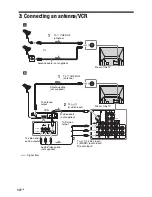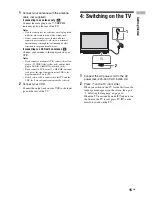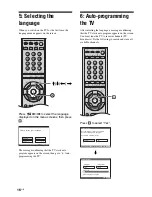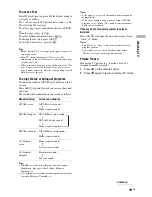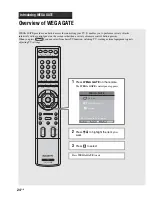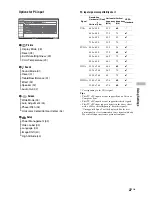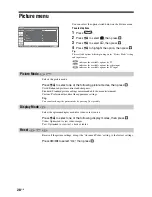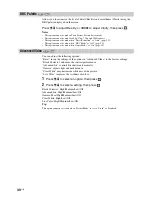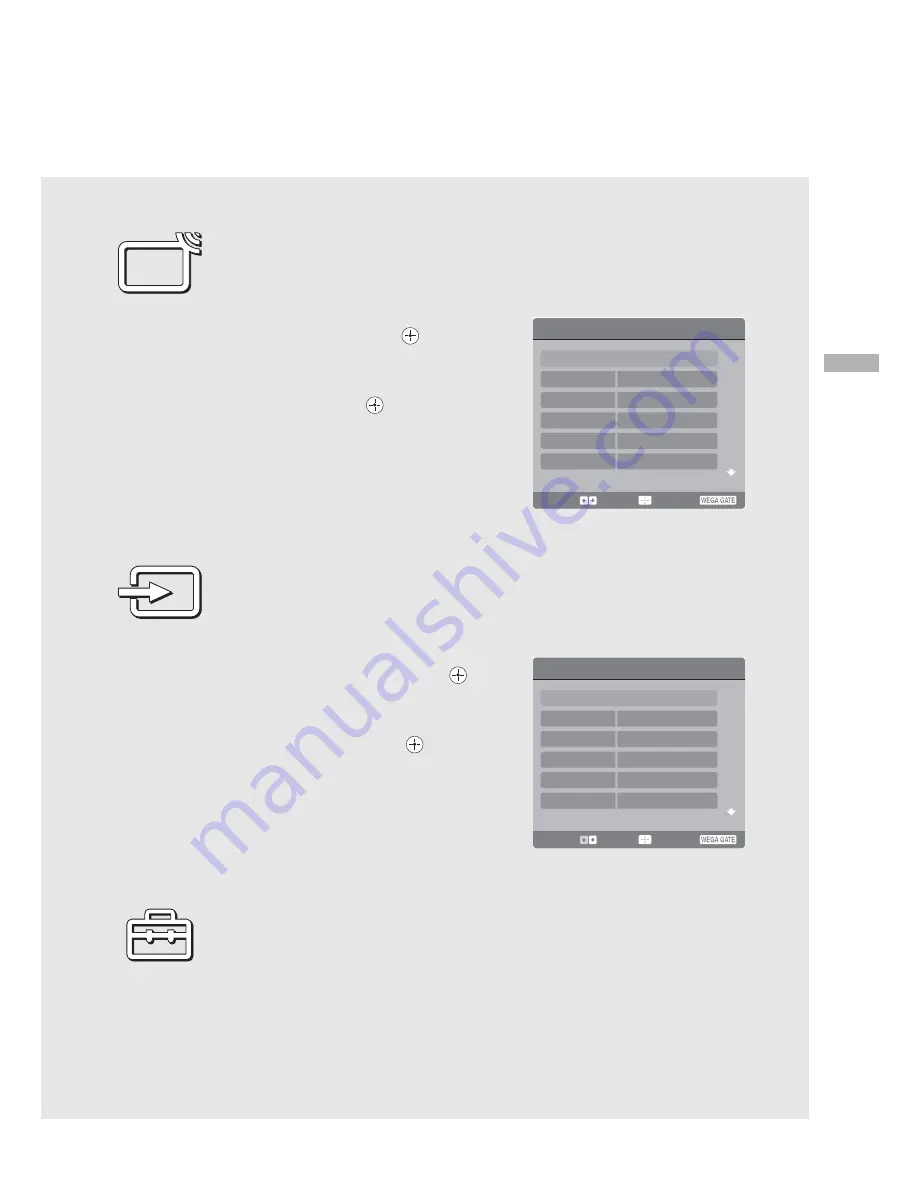
Int
ro
duci
ng W
E
G
A
GATE
25
GB
Using TV List in WEGA GATE
The TV List feature lets you select TV programs from a list of channel labels. You can
assign a label to each channel. (page 36)
1
Select TV List from the WEGA GATE
control panel and press
.
The TV List panel appears.
2
Press
M
/
m
to highlight the desired TV
channel and press
.
Using External Inputs in WEGA GATE
The External Inputs feature lets you select equipment that is connected to your TV, such as
a DVD player/PC. You can assign a label to your equipment or skip unused inputs
conveniently. (page 39)
1
Select External Inputs from the WEGA
GATE control panel and press
.
The External Inputs panel appears.
2
Press
M
/
m
to highlight the desired
external input and press
.
Using Settings in WEGA GATE
The Settings feature lets you adjust/set the Picture, Sound, Screen, Program, Twin Picture,
Setup or Timer settings. For details, see page 26.
TV List
Return
01
02
04
05
03
Select:
Enter:
End:
Select:
Enter:
End:
External Inputs
Return
Video 1
Video 2
Video 3
HD/DVD1
HD/DVD2
Video 1
Video 2
Video 3
HD/DVD1
HD/DVD2
Summary of Contents for KF-E42A10
Page 57: ...KF E42A10 E50A10 RM GA004 RM GA004 56 1 2 3 4 5 6 7 A B C D E F G 6 S2 T1 T2 Boards ...
Page 106: ...Watching TV 23GB ...
Page 140: ...57GB Additional Information ...
Page 141: ...58 GB ...
Page 142: ...59GB Additional Information ...
Page 143: ...Printed in Malaysia ...