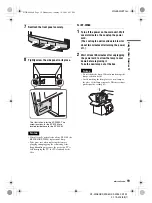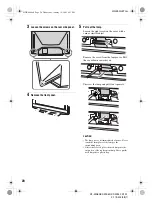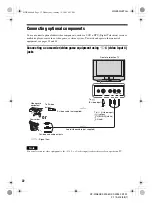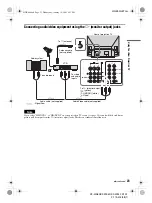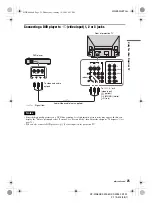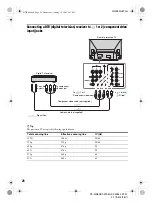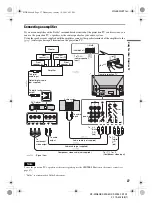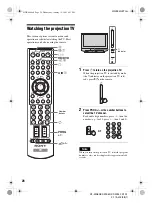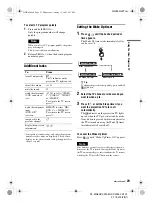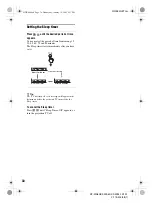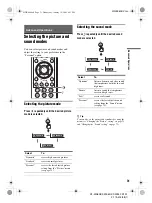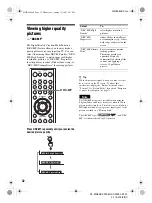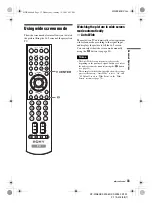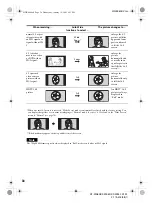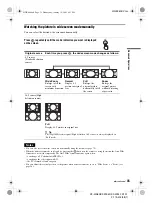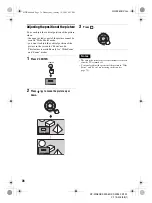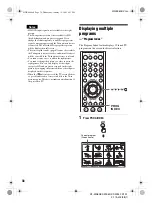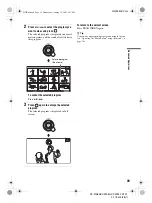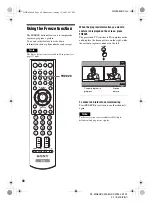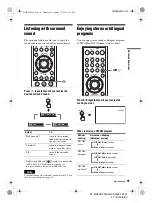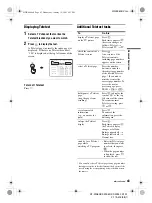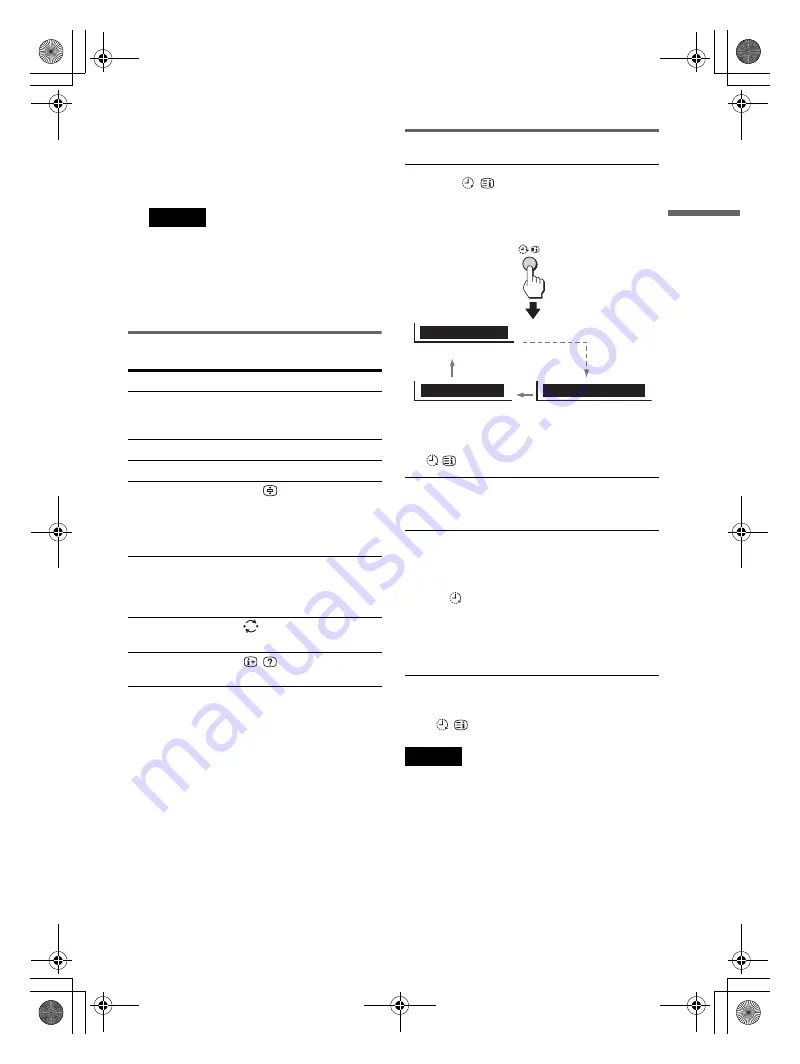
KF-WS60/KF-WE50/KF-WE42 S1 A1
2-179-402-
22
(1)
29
Usin
g
You
r Ne
w
Pr
oje
ctio
n
TV
01GB04GET.fm
To select a TV program quickly
1
Press and hold PROG +/–.
Only the program number will change
quickly.
Note
When you select a TV program quickly, the picture
may be disrupted.
This does not indicate a malfunction.
2
Release PROG +/– when the desired program
number appears.
Additional tasks
* Some picture/sound settings, and either the program
number or video mode are displayed. The on-screen
display for the picture/sound settings disappears after
about 3 seconds.
Setting the Wake Up timer
1
Press
until the desired period of
time appears.
The Wake Up timer starts immediately after
you have set it.
z
Tip
To change the period of time quickly, press and hold
button.
2
Select the TV channel or video mode you
want to wake up to.
3
Press
!
/
1
, or set the Sleep timer if you
want the projection TV to turn off
automatically.
The
indicator on the projection TV lights
up red when the TV goes into standby mode.
If any button is pressed within two hours after
the TV is turned on using the Wake Up timer,
this indicator will switch off.
To cancel the Wake Up timer
Press
until “Wake Up Timer: Off” appears.
Note
If no buttons or controls are pressed for more than two
hours after the TV is turned on using the Wake Up timer,
the TV automatically goes into standby mode. To resume
watching the TV, press
!
/
1
button on the remote.
To
Press
turn off temporarily
@
/
1
.
The
1
indicator on the
projection TV lights up red.
adjust the volume
2
+/–.
mute the sound
%
.
watch the video input
(VCR, camcorder,
etc.)
t
to select “VIDEO
1”, “VIDEO 2”, “VIDEO 3”
or “VIDEO 4”.
To return to the TV screen,
press
a
.
watch the component
input
(DVD, DTV
receiver)
HD/DVD to select “HD/
DVD 1” or “HD/DVD 2”.
To return to the TV screen,
press
a
.
jump back to the
previous channel
.
display the on-screen
information*
.
Wake Up Timer: Off
After 10 minutes
No Wake Up Timer
Wake Up Timer: 10M
,
continued
01GB00.book Page 29 Wednesday, January 19, 2005 4:53 PM
Summary of Contents for KF-WE42
Page 96: ...Printed in China ...