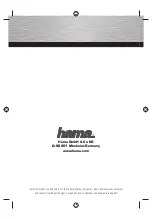9
GB
MANUAL PROGRAMME PRESET
PROG
1
2
3
4
5
6
7
8
9
10
Select
and press OK
B/G
B/G
B/G
B/G
B/G
B/G
B/G
B/G
B/G
B/G
SYS
C21
C34
C33
C45
C02
C08
C10
C12
C20
C59
CH
off
off
off
off
off
off
off
off
off
off
SEARCH LABEL
- - - - -
- - - - -
- - - - -
- - - - -
- - - - -
- - - - -
- - - - -
- - - - -
- - - - -
- - - - -
Preset channels manually
1
Select the symbol
for “Preset” with
>
+ or
?
– and press OK.
The PRESET menu appears. (See Fig. 6.)
2
Select “Manual Programme Preset” with
>
+ or
?
– and press OK.
The MANUAL PROGRAMME PRESET menu appears. (See Fig.
7.)
3
Using
>
+ or
?
–, select the programme position (number button) to
which you want to preset a channel, and press OK.
4
Select, if necessary the TV broadcast system or a video input
source (EXT)) with
>
+ or
?
–.
5
Then press OK. The CH position will be highlighted. (See Fig. 8.)
6
Using
>
+ or
?
–, select C (to preset a regular channel), S (cable
channel) or F (to tune in by frequency) and press OK.
The first element of the “CH” number will be highlighted.
If you have selected EXT in step 5, select the video input source
with
>
+ or
?
–. (See Fig. 9.)
There are two ways to preset channels, If you know the channel
number, go to step “7-Manual,”
or
If you don’t know the channel number, go to step “7-Search.”
7
Manual
-a
Select the first element of the “CH” number with
>
+ or
?
– or the
number buttons and press OK.
The second element of the “CH” number will be highlighted.
-b
Select the second element of the number with
>
+ or
?
– or the
number buttons.
The selected number appears. (See Fig. 10.)
-c
Press OK
The “SEARCH” position is highlighted and the selected channel is
now stored. (See Fig. 11.)
-d
Press OK until the cursor appears by the next programme position.
-e
Repeat steps 3 to 7 to preset other channels.
7
Search
-a
Press OK repeatedly until the colour of the SEARCH position
changes.
-b
Start searching for the channel with
>
+ (up) or
?
– (down).
The CH position changes colour. (See Fig. 12.)
The CH number starts counting up or downwards. When a
channel is found, it stops. (See Fig. 13.)
-c
Press OK if you want to store this channel. If not, press
>
+ or
?
–
to continue channel searching.
-d
Press OK until the cursor appears by the next programme position.
-e
Repeat steps 3 to 7 to preset other channels.
3
Use this method if there
are only a few channels
in your area to preset or if
you want to preset
channels one by one.
You may also allocate
programme numbers to
various video input
sources.
If you have made a
mistake
Press
≅
to go back to
the previous position.
To return to the main
menu
Keep pressing
≅
.
To go back to the
normal TV picture
Press MENU.
To tune in a channel by
frequency
After selecting F in step 6,
enter three digits using
the number buttons.
Installation
Select
and press OK
Programme Sorting
Manual Programme Preset
Auto Programme
PRESET
Parental Lock
Fig. 6
Fig. 7
Fig. 8
Fig. 9
Fig. 10
Fig. 11
Fig. 12
Fig. 13
2
C
– – – – –
2 1
B/G
off
2
C
– – – – –
2 1
B/G
off
3
AV1
– – – – –
EXT
2
C
– – – – –
3 5
B/G
off
2
C
– – – – –
3 5
B/G
off
2
C
– – – – –
5 0
B/G
4$