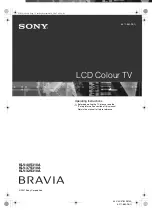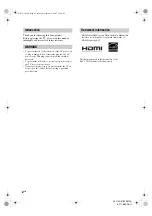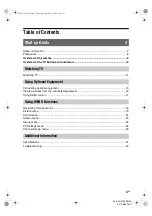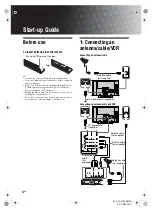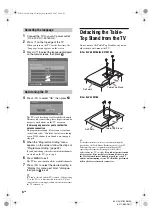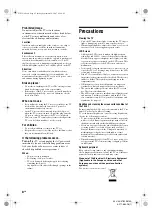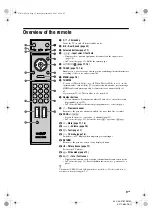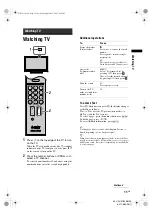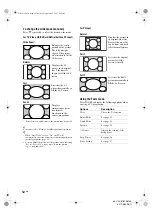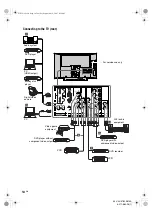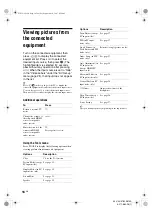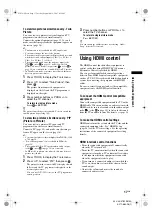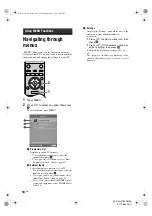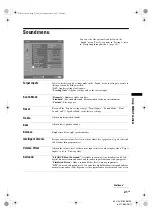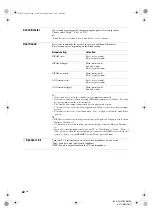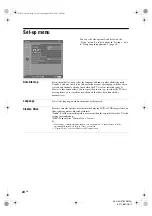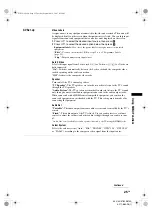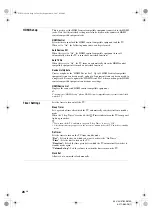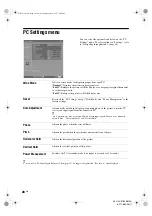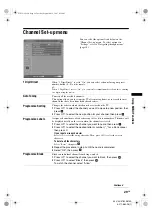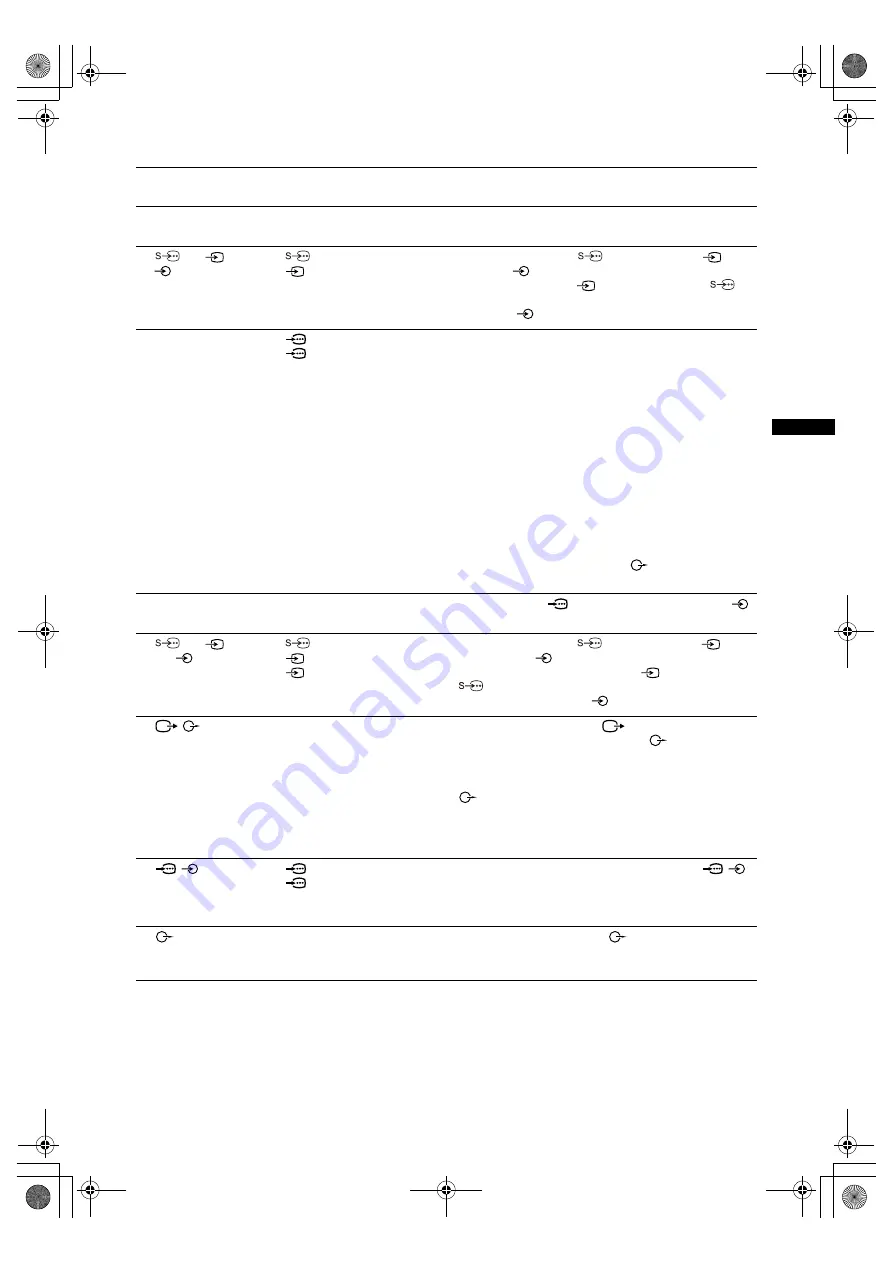
15
GB
Usi
ng Optio
na
l
E
qui
pme
n
t
KLV-40/37/32S310A
3-271-680-
12
(1)
Jacks
Input symbol on
screen
Description
A
i
Connect to the
i
jack to listen to sound from the TV on
headphones.
B
2
or
2,
and
2
Video 2 or
Video 2
Connect to the S video jack
2 or the video jack
2, and
the audio jacks
2. To avoid picture noise, do not connect the
camcorder to the video jack
2 and the S video jack
2 at
the same time. If you connect mono equipment, connect to the
L(MONO) jack
2.
C
HDMI IN 1 or 2
HDMI 1 or
HDMI 2
Connect to the HDMI IN 1 or 2 jack if the equipment has a
HDMI jack. The digital video and audio signals are input from
the equipment. In addition, when HDMI control compatible
equipment is connected, communication with the connected
equipment is supported. Refer to page 26 to set-up this
communication. If the equipment has a DVI jack, connect the
DVI jack to the HDMI IN 2 jack through a DVI - HDMI
adaptor interface (not supplied), and connect the equipment’s
audio out jacks to the audio in the HDMI IN 2 jacks.
~
• The HDMI jacks only support the following video inputs: 480i,
480p, 576i, 576p, 720p (50/60 Hz), 1080i (50/60 Hz) and 1080p
(50/60 Hz).
• Be sure to use only a HDMI cable that bears the HDMI logo
(recommended Sony HDMI cable).
• When connecting an audio system with HDMI jack, be sure to
also connect to the audio output jacks
(refer
H
in page 14)
to listen to the sound from the TV on audio system.
D
PC IN
PC
Connect to the PC IN
(RGB) jack and the audio jack
.
It is recommended to use a PC cable with ferrite.
E
1 or
1 or 3,
and
1 or 3
Video 1 or
Video 1 or
Video 3
Connect to the S video jack
1 or the video jack
1 or 3,
and the audio jacks
1 or 3. To avoid picture noise, do not
connect the camcorder to the video jack
1 and the S video
jack
1 at the same time. If you connect mono equipment,
connect to the L(MONO) jack
1 or 3.
F
/
Connect to the video output jack
to record the image from
the TV. Connect to the audio output jacks
to record the
sound from the TV on DVD recorder or VCR. To turn off the
sound of the TV speakers, set “Speaker” to “Audio System”
(page 25). If you connect mono equipment, connect to the L
jack .
~
The monitor output jacks cannot support HD/DVD, HDMI and PC
signals source pictures, also digital audio signal for sound.
G
/
1 or 2
HD/DVD 1 or
HD/DVD 2
Connect to the component jacks and the audio jacks
/
1
or 2. For better picture quality, component connection is
recommended if your DVD player has a component video
output.
H
Connect to the audio output jacks
to listen to the sound
from the TV on Hi-Fi audio equipment. To turn off the sound of
the TV speakers, set “Speaker” to “Audio System” (page 25).
010COV.book Page 15 Tuesday, September 18, 2007 8:59 AM