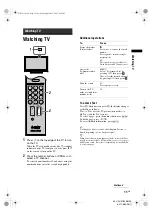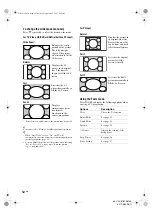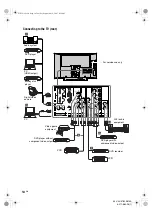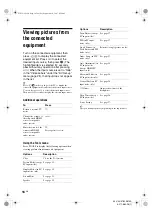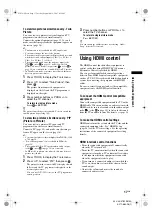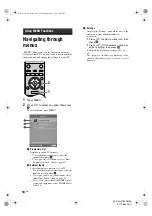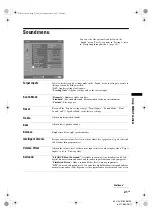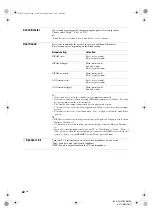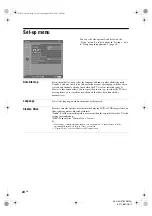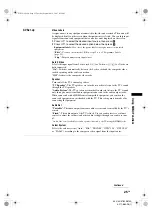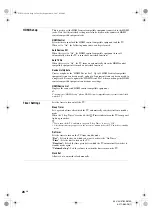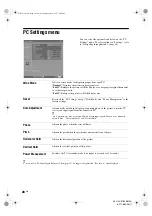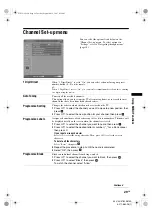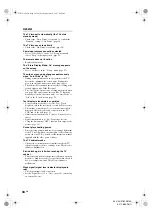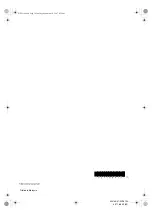25
GB
Usin
g MENU
Fu
nction
s
KLV-40/37/32S310A
3-271-680-
12
(1)
AV Set-up
Video Labels
Assigns a name to any equipment connected to the side and rear jacks. The name will
be displayed briefly on the screen when the equipment is selected. You can skip input
signals from connected equipment that you do not want displayed on the screen.
1
Press
F
/
f
to select the desired input source, then press
.
2
Press
F
/
f
to select the desired option below, then press
.
Equipment labels:
Uses one of the preset labels to assign a name to connected
equipment.
“Edit:”:
Creates your own label. Follow steps 2 to 4 of “Programme Labels”
“Skip”:
Skips an unnecessary input source.
Auto S Video
Selects the input signal from S video jack
1 or 2 when
/
1 or 2 jacks are
both connected.
“On”:
Switches automatically between the S video jack and the composite video
jacks depending on the cable connection.
“Off”:
Activates the composite video jacks.
Speaker
Turns on/off the TV’s internal speakers.
“TV Speaker”:
The TV speakers are turned on in order to listen to the TV’s sound
through the TV speakers.
“Audio System”:
The TV speakers are turned off in order to listen to the TV’s sound
only through your external audio equipment connected to the audio output jacks.
When connected with a HDMI control compatible equipment, you can turn the
connected equipment on interlocked with the TV. This setting must be made after
connecting the equipment.
Audio Out
“Variable”:
The audio output from your audio system can be controlled by the TV’s
remote.
“Fixed”:
The audio output of the TV is fixed. Use your audio receiver’s volume
control to adjust the volume (and other audio settings) through your audio system.
~
“Audio Out” is not available for audio system connected to the TV using the HDMI jacks.
Colour System
Selects the colour system (“Auto”, “PAL”, “SECAM”, “NTSC3.58”, “NTSC4.43”
or “PAL60”) according to the composite video signal from the input source.
Continued
010COV.book Page 25 Tuesday, September 18, 2007 8:59 AM