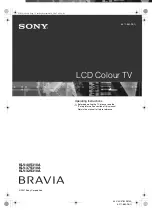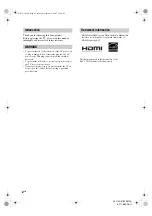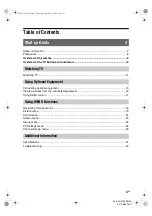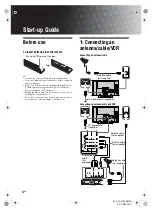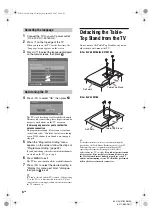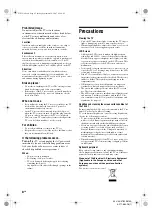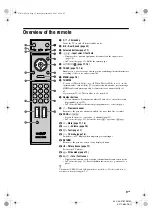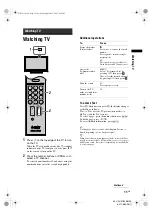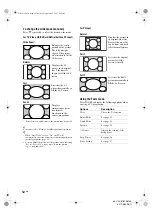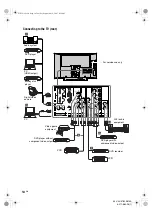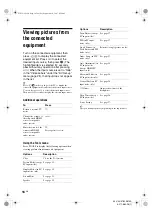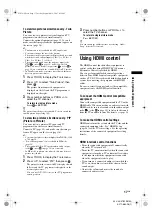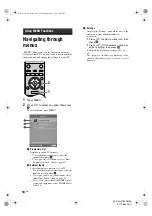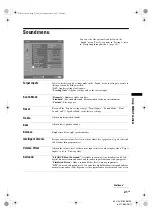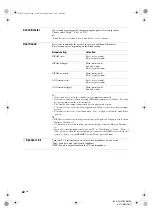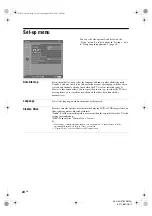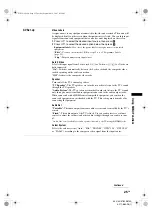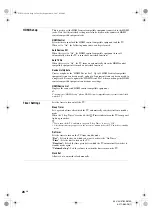12
GB
KLV-40/37/32S310A
3-271-680-
12
(1)
To change the wide mode manually
Press
repeatedly to select the desired wide mode.
For TV, Video, HD/DVD or HDMI (other than PC Input)
* Parts of the top and bottom of the picture may be cut off.
~
You cannot select “Normal” for HD signal source pictures.
z
• When “Auto Wide” is set to “On”, the TV will
automatically select the best mode to suit the input from an
external equipment (page 23).
• You can adjust the position of the picture when selecting
“Zoom”. Press
F
/
f
to move up or down the picture
(e.g. to read subtitles).
For PC Input
Using the Tools menu
Press TOOLS to display the following options when
viewing a TV programme.
Wide Zoom
*
Enlarges the centre
portion of the picture.
The left and right
edges of the picture
are stretched to fill the
16:9 screen.
Normal
Displays the 4:3
picture in its original
size. Side bars are
shown to fill the 16:9
screen.
Full
Stretches the 4:3
picture horizontally, to
fill the 16:9 screen.
Zoom
*
Displays
cinemascopic (letter
box format)
broadcasts in the
correct proportions.
Normal
Displays the picture in
its original pixel size.
Bars are shown at the
top, bottom, and both
sides for small picture.
Full 1
Stretches the original
picture to fill the
screen vertically.
Full 2
Stretches the Full 1
picture horizontally to
fill the 16:9 screen.
Options
Description
Close
Closes the Tools menu.
Picture Mode
Sound Mode
Speaker
i
Volume
Adjusts the volume of the
headphones.
Sleep Timer
Power Saving
010COV.book Page 12 Tuesday, September 18, 2007 8:59 AM