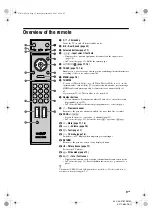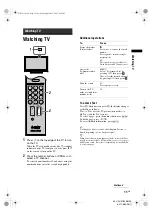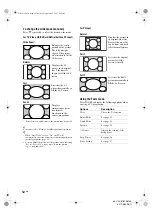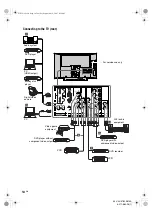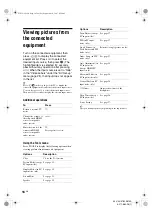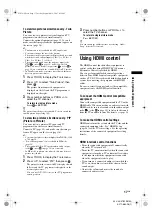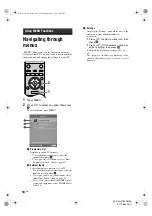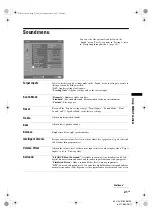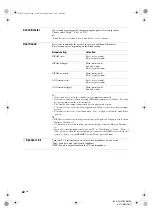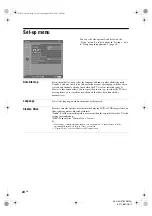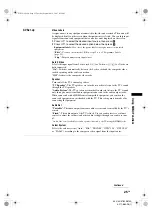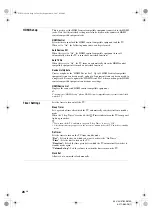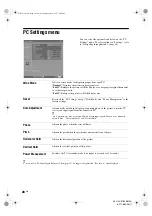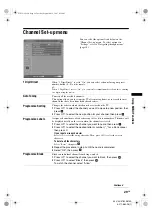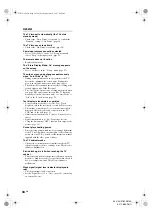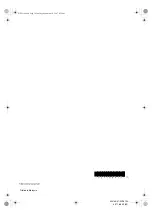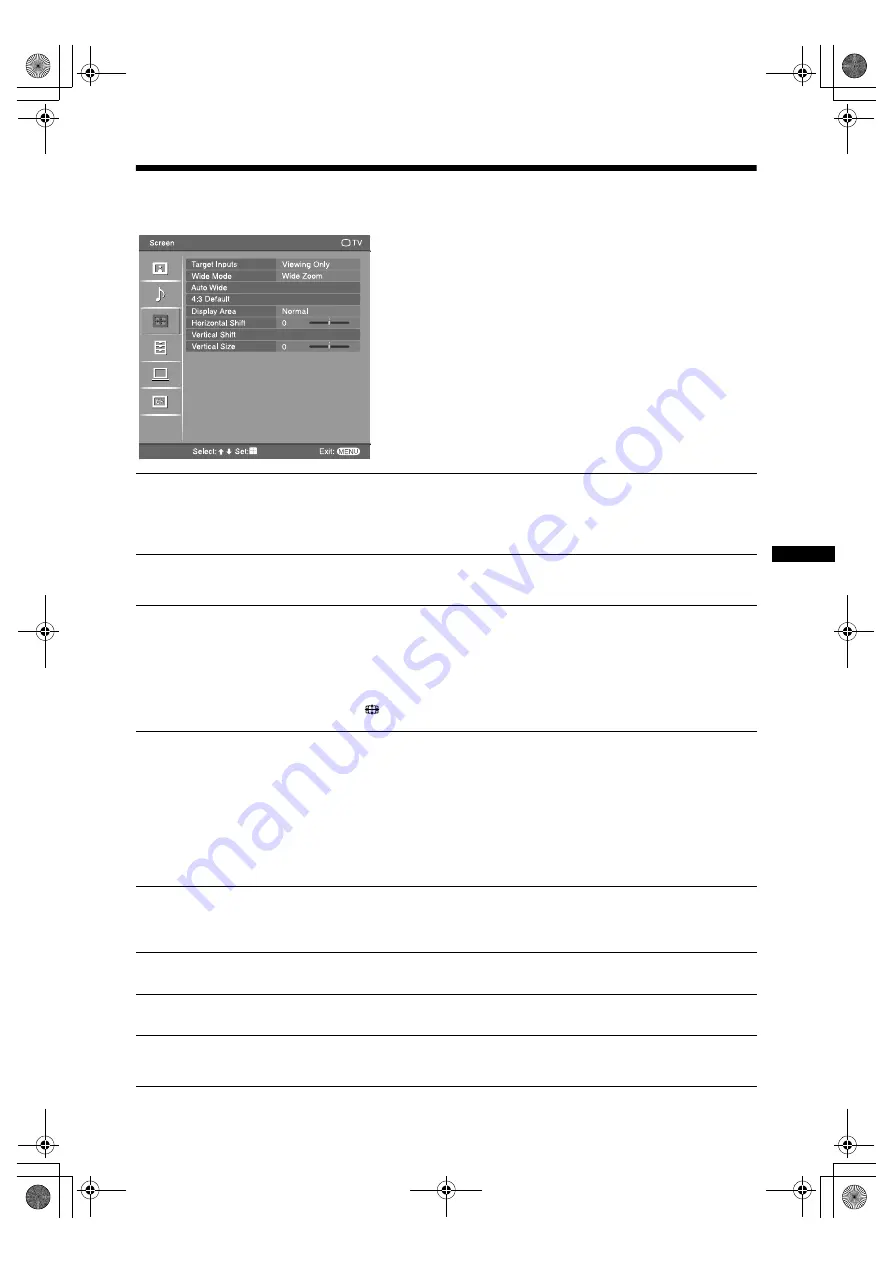
23
GB
Usin
g MENU
Fu
nction
s
KLV-40/37/32S310A
3-271-680-
12
(1)
Screen menu
You can select the options listed below on the
“Screen” menu. To select options in “Settings”, refer
to “Navigating through menus” (page 18).
Target Inputs
Selects whether to apply settings made in the “Screen” menu to all inputs, or only to
the input currently being watched.
“All”:
Applies settings to all inputs.
“Viewing Only”:
Applies settings only to the current input.
Wide Mode
For details about the wide mode, see “To change the wide mode manually”
(page 12).
Auto Wide
Automatically changes the wide mode according to the input signal from an external
equipment. To keep your setting, select “Off”.
~
“Auto Wide” is not available when watching TV programmes.
z
Even if “Auto Wide” is set to “On” or “Off”, you can always modify the format of the screen
by pressing
repeatedly.
4:3 Default
Selects the default screen mode for use with 4:3 broadcasts.
“Wide Zoom”:
Displays conventional 4:3 broadcasts with an imitation wide screen
effect.
“Normal”:
Displays conventional 4:3 broadcasts in the correct proportions.
“Off”:
Keeps the current “Wide Mode” setting when the channel or input is
changed.
~
• “4:3 Default” is available only if “Auto Wide” is set to “On”.
• “4:3 Default” is not available when watching TV programmes or for a HD input signal.
Display Area
Adjusts the screen area for displaying the picture.
“Normal”:
Displays the picture in the original size.
“-1”/“-2”:
Enlarges the picture to hide the edge of the picture.
Horizontal Shift
Adjusts the horizontal position of the picture.
Vertical Shift
Adjusts the vertical position of the picture when “Wide Mode” is set to “Zoom”.
Vertical Size
Adjusts the vertical size of the picture when “Wide Mode” is set to “Wide Zoom” or
“Zoom”.
010COV.book Page 23 Tuesday, September 18, 2007 8:59 AM